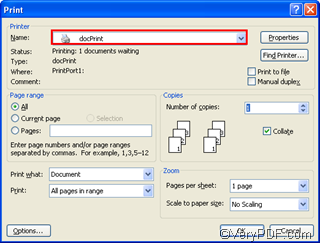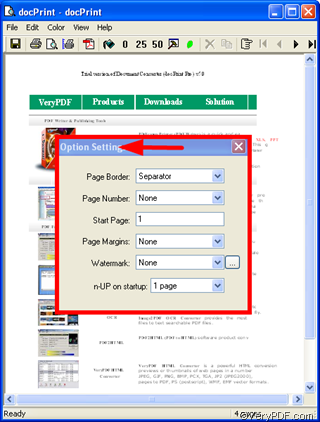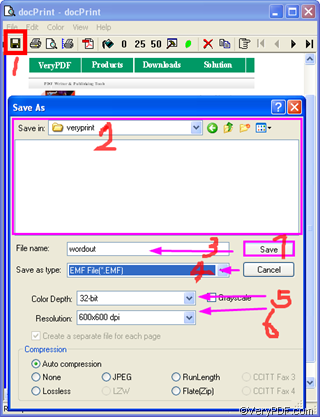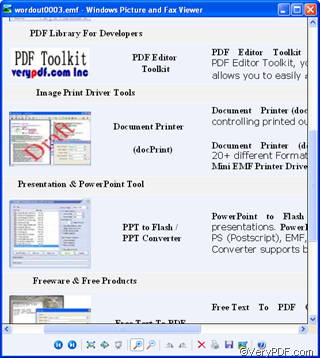EMF (Enhanced MetaFile) is the 32- bit version of the original Windows metafile (WMF) format. It is a graphic language for printer drivers. The EMF format was designed to solve the deficiencies of the WMF format in printing graphics from sophisticated graphics programs. It allows multiple print jobs to be given to the printer at one time, and is device-independent. In addition, the smaller file size of the EMF format reduces network traffic.
You can use VeryPDF docPrint to create high quality EMF filea from a Word document. VeryPDF docPrint is an easy to use software application. Not only can VeryPDF docPrint act as a a Windows printer driver , but it is also a Document Converter that converts any printable document to 50+ graphics. You can download VeryPDF docPrint at https://www.verypdf.com/artprint/index.html .
The following part of this article shows you how to use VeryPDF docPrint create high quality EMF files from a Word document.You should:
1 Open the source Word document.
2 Run VeryPDF docPrint
Press Ctrl+P to open the Print dialog box>specify docPrint as the printer on the drop-down menu of the Name combo box>press OK to close the Print dialog box and open the docPrint dialog box and Option Settings dialog box.
3 Choose options on the Option Settings dialog box
You can select options in the Option Settings dialog box to set watermark, page number, page margin, etc on pages. Here I would not focus on how to set those options. To get more information, please read other articles at https://www.verypdf.com/wordpress/category/docprint-pro . Since this article aims to introduce how to convert a Word document to high-quality EMF file, let’s close the Option Settings dialog box and skip to the next step.
4 Save the outputting file in EMF format
Click the save as icon in the Option Settings dialog box to open the Save As dialog box>select the directory for exporting the file converted from Word to EMF.>Name the EMF file>Specify the file type as EMF File “*.EMF” on the drop-down menu of Save as type from the combo box.>Specify 32.bit as the Color Depth>Specify 600x600 dpi as the color Resolution. >Press Save button to close the Save As dialog box.
The underlined three steps above enable you to get high-quality EMF files.
4 Check the effect of conversion.
Since the sample Word document has four pages, it has been converted to four EMF files in my computer. Open one of the high quality EMF files and enlarge it. We can see that the effect of conversion from the Word document to EMF files is wonderful.