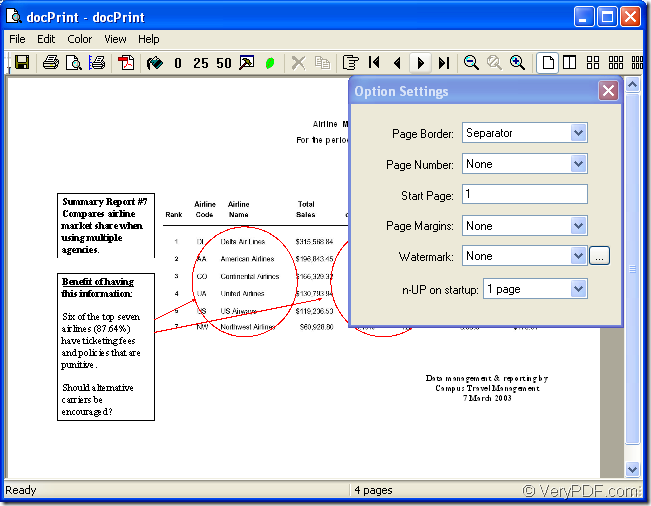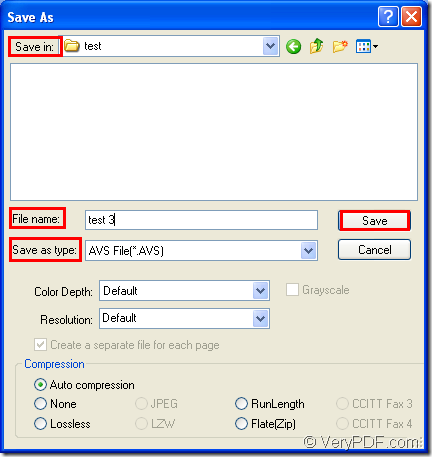AVS format is script created for AviSynth which is a video post-production tool used for editing and processing video files. In essence, AVS is used to automate video functions such as cutting sections, resizing video clips, dubbing audio, adjusting brightness, etc.
If you want to convert MS Office PowerPoint documents of ppt to avs or pptx to avs, you can use docPrint Document Converter Professional as your helper.
docPrint Document Converter Professional is a software product that dynamically converts Word, Excel, Powerpoint, WordPerfect, AutoCAD DWG, PostScript, Adobe Acrobat PDF and many other document types to Adobe Acrobat PDF, PostScript, EPS, XPS, PCL, JPEG, TIFF, PNG, PCX, EMF, WMF, GIF, TGA, PIC, PCD and BMP etc formats. With docPrint Document Converter Professional you can convert your documents from and to 50+ formats easily.
docPrint Document Converter Professional, also called as docPrint Pro, works in GUI application, command line application and virtual printer application. This article aims at introducing the virtual printer docPrint to you. Because it is not only a simple Windows printer, but also a document converter.
If you want to use docPrint, please download docPrint Pro at https://www.verypdf.com/artprint/docprint_pro_setup.exe and install it on your computer. Just print the PPT document to docPrint, you are able to run the document converter easily.
At the beginning of the conversion from ppt to avs, please open a PPT document and click “File”—“Print” to open “Print” dialog box in which you should choose “docPrint” as current printer in “Printer” combo box. Then click “Print” button. You can also use the hot key “Ctrl”+ “P” to open this dialog box. If docPrint is the default printer, it will be convenient. You can right click the PPT document and choose “Print” option in dropdown list to run docPrint directly.
Then you will see the window form of docPrint. Please see it in Figure1. In the window form, you should try to open “Save As” dialog box in which you can save the target files and run the conversion from ppt to avs. Three methods are given to open “Save As” dialog box. You can click “File”—“Save as” or use the button which looks like a floppy disk in the toolbar. The hot key “Ctrl”+ “S” will also work.
Figure1.
In the end of the conversion from ppt to avs, you will see the “Save As” dialog box which is shown in Figure2. In the dialog box, you should specify the directory for the target files in “Save in” combo box, input the name for the target files in “File name” edit box, choose the right output format in “Save as type” combo box and click “Save” button to save all the changes and run the conversion.
Figure2.
The conversion will come to the end several seconds later. You will get the target files in specified location. If you are interested in the application, please download the trail version and try it yourself!