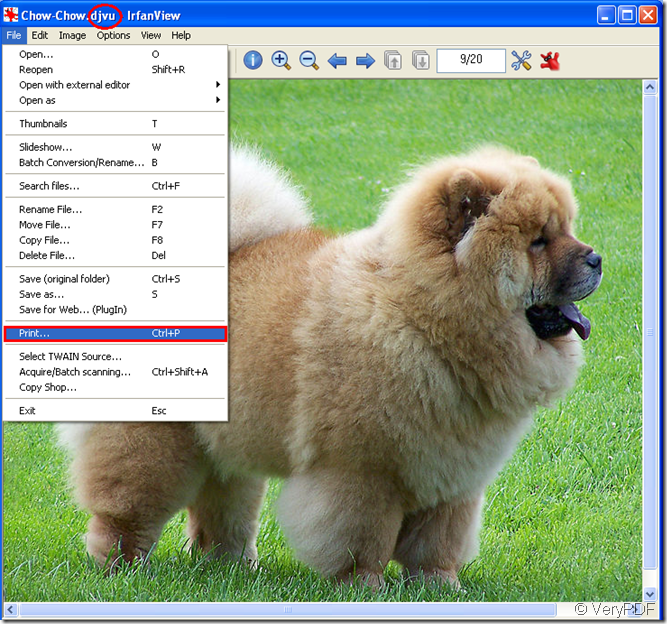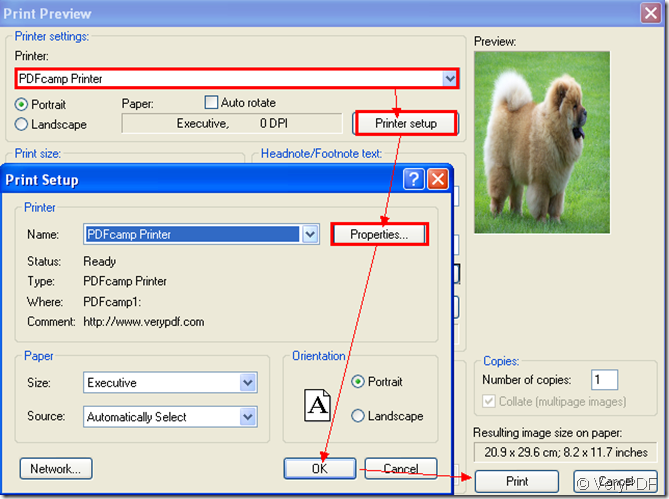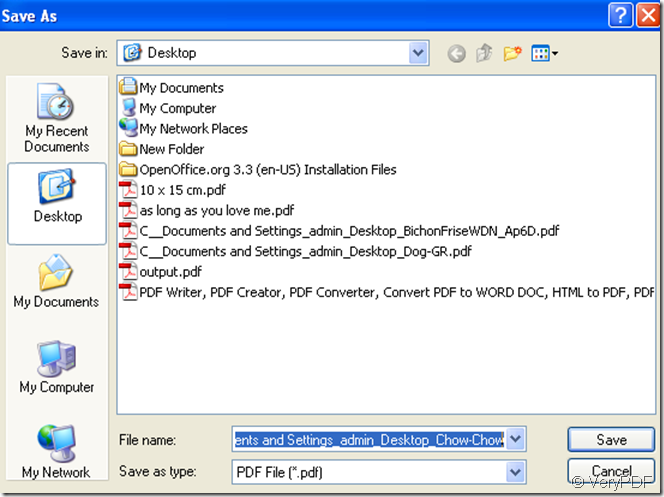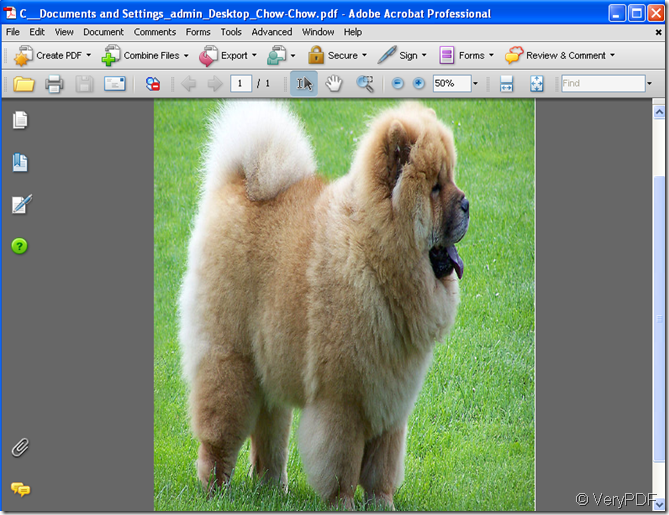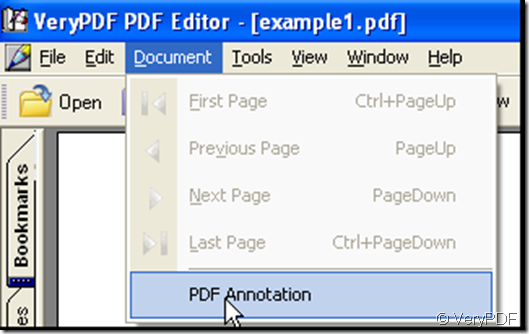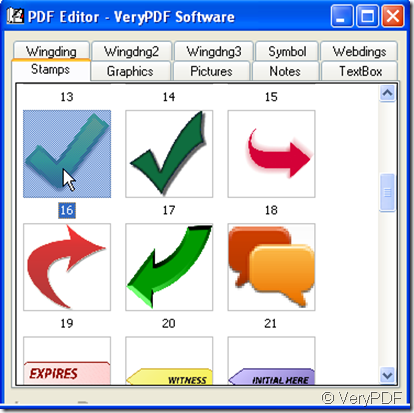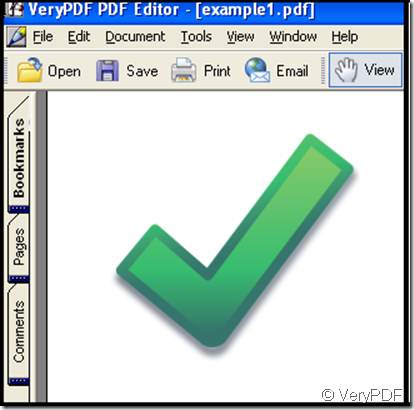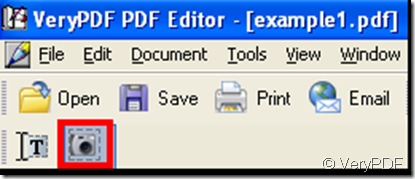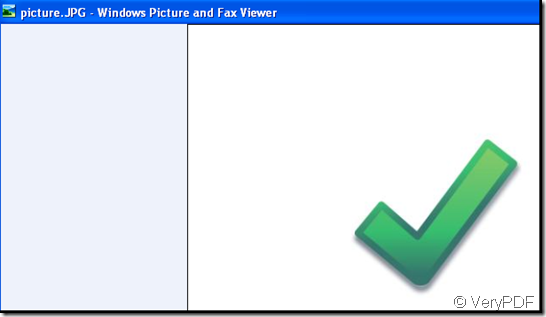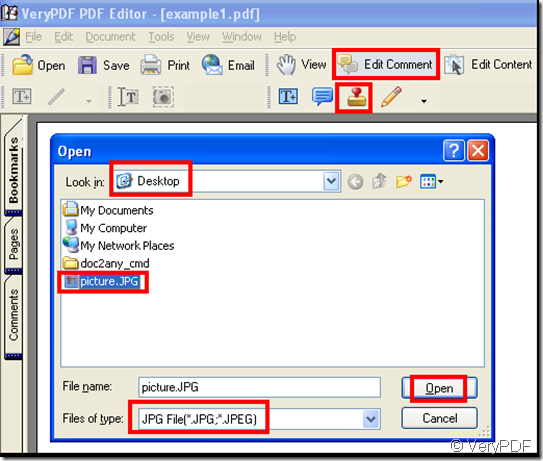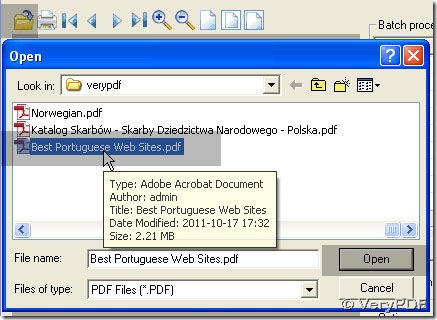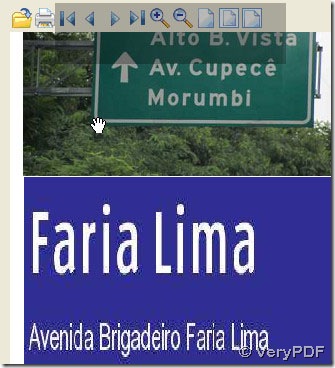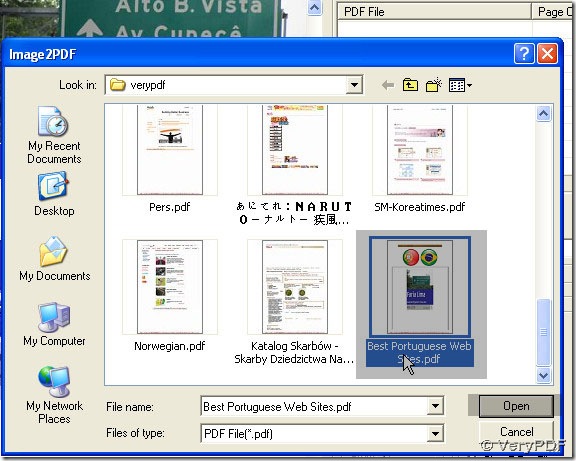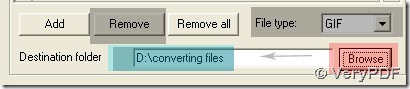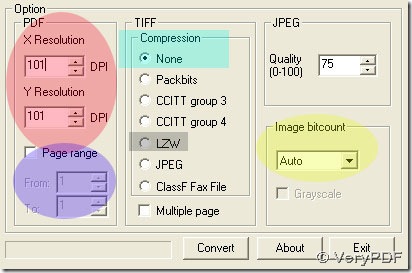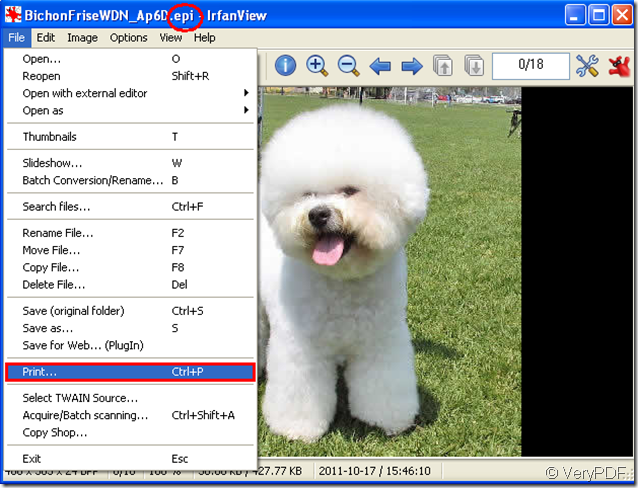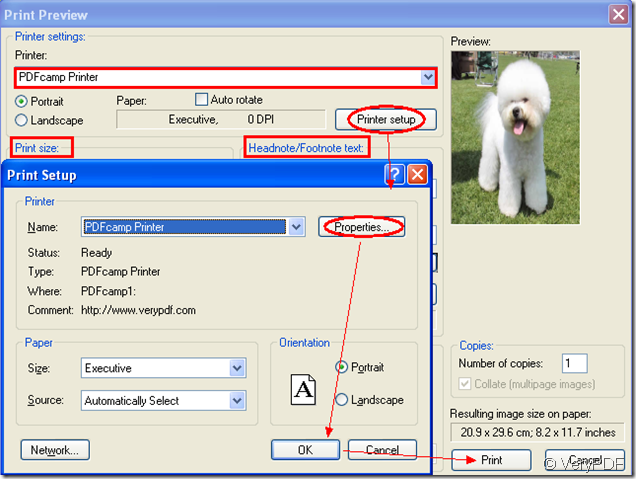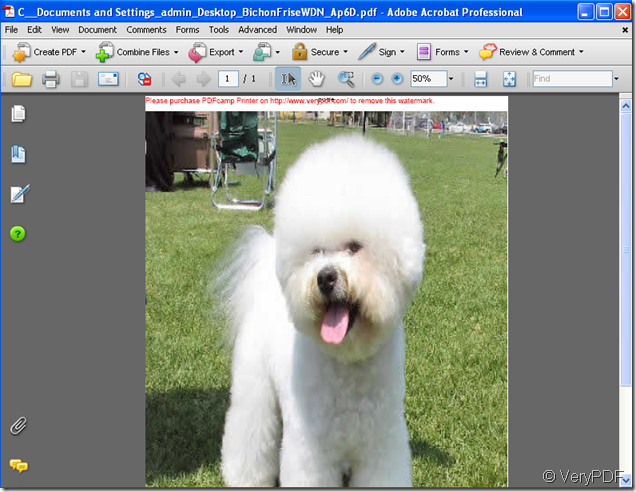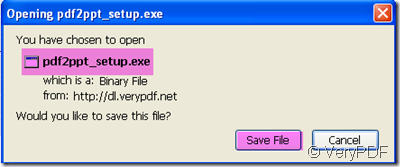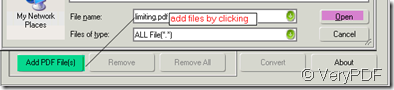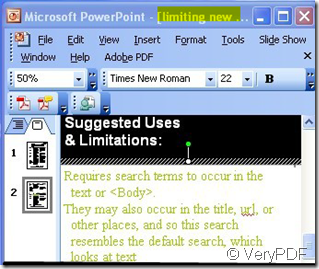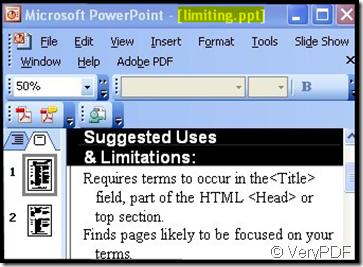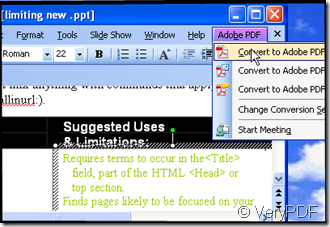How to print DJVU file to PDF file?
In old days,images in high resolution can not be compressed to a decent resolution.So many beautiful and useful pictures such as landscape,news,magazines,etc.can not be uploaded on the internet or transported among internet.
But everything changes until DjVu which is a new image compression technology appeared in 1996. DjVu allows the distribution on the Internet of very high resolution images of scanned documents, digital documents, and photographs. Content developers ca n scan high-resolution pictures, magazines, catalogs,etc shared on internet.
But how to print djvu to pdf files?Don’t worry,PDFcamp Printer which can be downloaded at https://www.verypdf.com/pdfcamp/pdfcamp_setup.exe will help you to resolve this problem and you just need to follow the steps below.
Step1.You can open a djvu file by IrfanView which can open many kinds of image file types.Of course,you also can use the one you like.Then please click “file” –“print” or use the hot key “Ctrl” + “P” to run your printer driver.Look at figure1.
figure1.
Step2.The “print preview” dialog box will come out in which you should choose PDFcamp Printer as current printer in “printer” combo box.You can see the preview of image you want to print to pdf file in the “preview” frame right.Then you can click “printer setup” button to enter into next dialog box to set the parameters of PDFcamp Printer.You just need to click “properties” button.If everything is done in this dialog,you can click “OK” and “print”.Please figure2.
figure2.
Step3.save and name your new file in next dialog,then click “save” button.Please look at figure3.
figure3.
In a few seconds later,you can see a new generated pdf file after printing djvu to pdf file.Look at figure4.Of course,you can have a try the steps.
figure4.