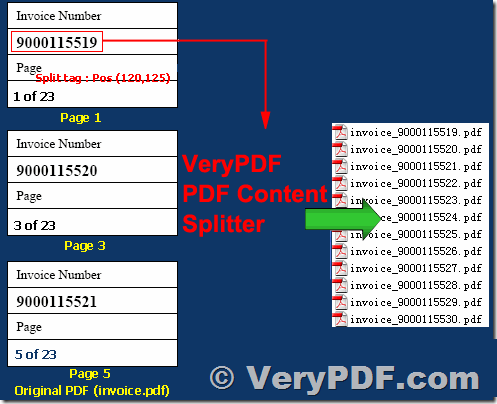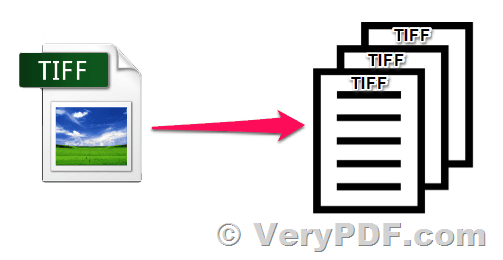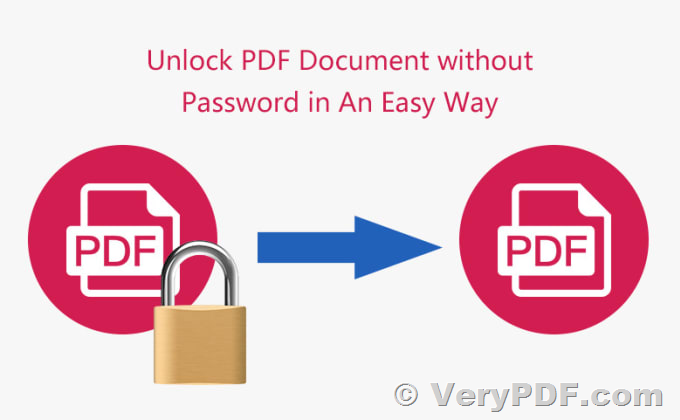With VeryPDF PDF Batch Print GUI software, you can easily print multiple files at the same time without having to open each one individually. This software supports over 90 different document types and works with all types of printers. It makes printing large volumes of files as simple as 1-2-3. Just drag and drop your documents into the list, select a printer, and let the software handle the rest. No need to manually open each file, select a printer, adjust print settings, and click "Print" repeatedly. Our software takes care of everything for you.
https://www.verypdf.com/pdf-batch-print-gui/index.html

* Easily print multiple documents with just three clicks
* Print a wide range of file types, including PDFs, text, images, office documents, and over 90 more
* Use any printer, whether it's local, network, or virtual
* Customize more than 100 advanced print settings
* Set up printing options for all documents in the list or individually
* Calculate the amount of paper you'll need before printing
* Print your documents in a specific order
* Organize your documents for printing in a particular order
* Obtain a comprehensive report on the completion of your print job
-- Streamline Your Printing Process
Streamline your printing process by printing multiple PDFs or other documents in batch mode. No need to open each file individually, saving you time and effort. Imagine how long it would take to print hundreds of files located in multiple folders without VeryPDF PDF Batch Print GUI software. With this software, you don't have to open a separate PDF viewer, text editor, or other application for each document you want to print. Simply add the files to the program's list, select a printer, and click the "Start Printing" button.
-- Print All Documents in a Folder
Easily print entire folders of documents with VeryPDF PDF Batch Print GUI software. The software offers a user-friendly interface for adding and organizing files before printing. You can add files using drag and drop, the "Open file" dialog, import a list of files saved as a TXT, Excel, or FLIST file, or select specific types of documents from a folder and its subfolders. You can sort documents by file name or type, arrange them in a specific order for printing, or print a subset of the documents in the list.
-- Smart Approach to Document Processing
VeryPDF PDF Batch Print GUI software uses the most effective method to process your files. For example, if you want to print several Word DOCX files "as is", the software will utilize the Microsoft Word API, as it is the fastest and most straightforward way to process DOC and DOCX files.
However, if you need to print DOCX files in grayscale mode and add pagination, VeryPDF PDF Batch Print GUI software will first convert your DOCX files to PDF. Then, the software will use its PDF processing engine since Microsoft Word is not capable of batch printing files in grayscale mode. This process may take longer, but it will produce the desired result. In this case, the program switches to printing via PDF if the task cannot be completed using the "direct" method.
-- PDF documents: PDF, PDF/A, PDF/X
VeryPDF PDF Batch Print GUI software has a fast and reliable PDF printing engine that enables batch printing of PDF files of any standard, with or without attachments. This includes printing of PDF Portfolio files and searchable, image-only, and password-protected PDF files.
-- Word documents: DOC, DOCX
The software also allows you to print Microsoft Word documents in batches, including macro-enabled Word files. You can enable or disable revisions and comments, select Markup Mode, and update dynamic fields before printing. In addition to Word documents, the software can also print TXT, RTF, WPD, and other text files in bulk.
-- Excel & PowerPoint: XLS, XLSX, CSV, PPT, PPTX
VeryPDF PDF Batch Print GUI software allows you to print Excel spreadsheets (XLS, XLSX), including macro-enabled files and Comma Separated Values (CSV), as well as Microsoft Project MPP, XPS, and a wide range of other office documents. It is also capable of printing PowerPoint files (PPT, PPTX).
-- Images: JPG, PNG, TIFF, BMP, PSD
With VeryPDF PDF Batch Print GUI software, you can batch print a variety of image file types, including JPEG, PNG, TIFF, PSD, SVG, RAW, CorelDraw CDR, CGM, and more. The software allows you to set up the DPI and paper size for image files, and you can print images and photos in different scale modes.
-- Technical drawings & CAD files
In addition to images, the software can also batch print technical drawings and CAD files, including Autodesk AutoCAD DWG and DXF drawings, Visio VSD drawings, SLDDRW, IDW, IPN (Autodesk, SolidWorks, Visio files), KOMPAS-3D, and more. It is compatible with eDrawings Viewer and Autodesk Inventor Viewer.
VN:F [1.9.20_1166]
Rating: 5.5/10 (2 votes cast)
VN:F [1.9.20_1166]