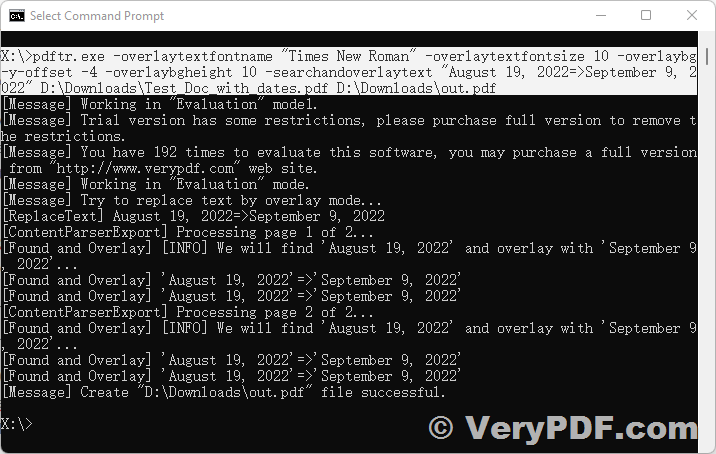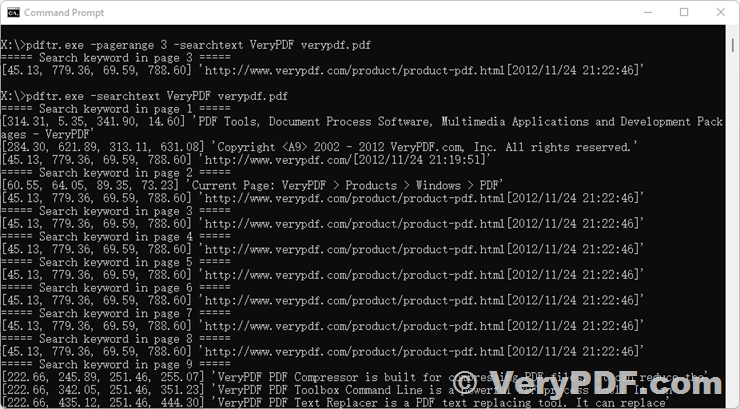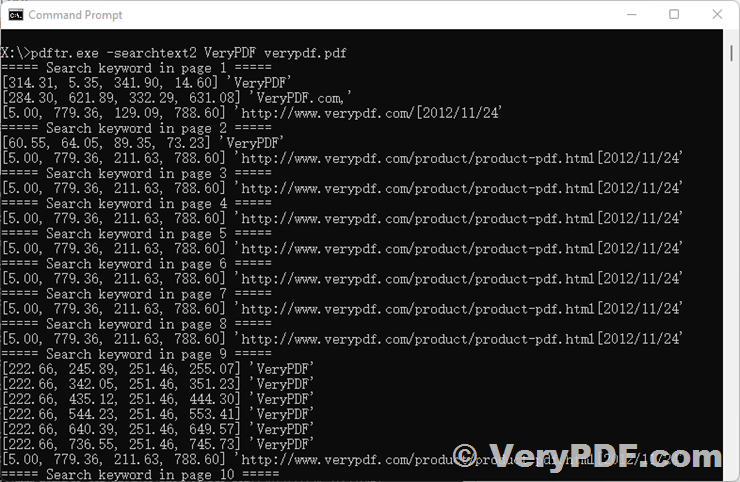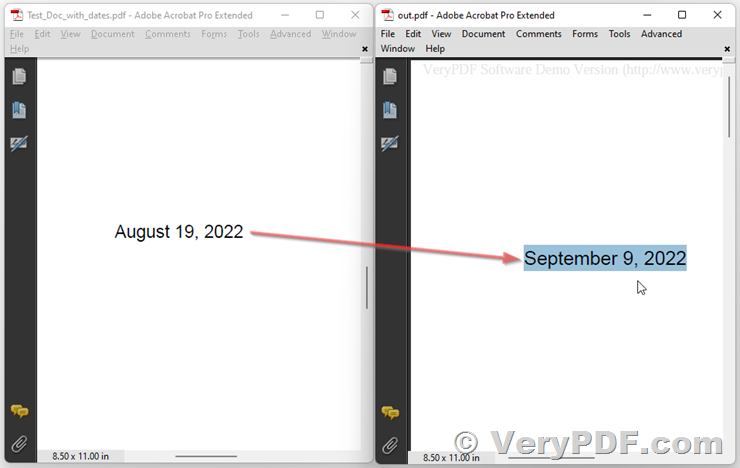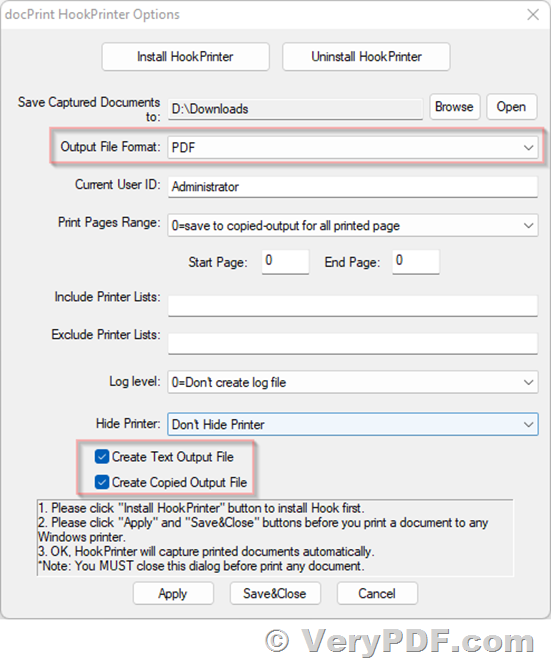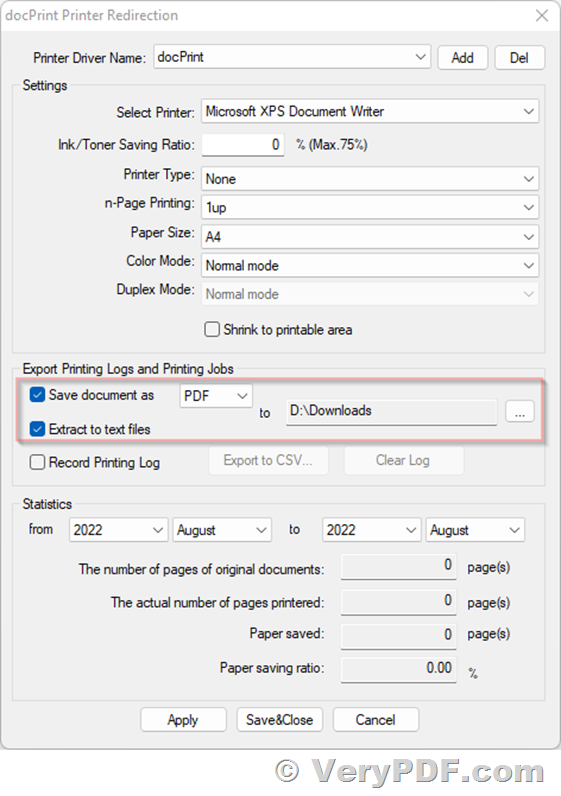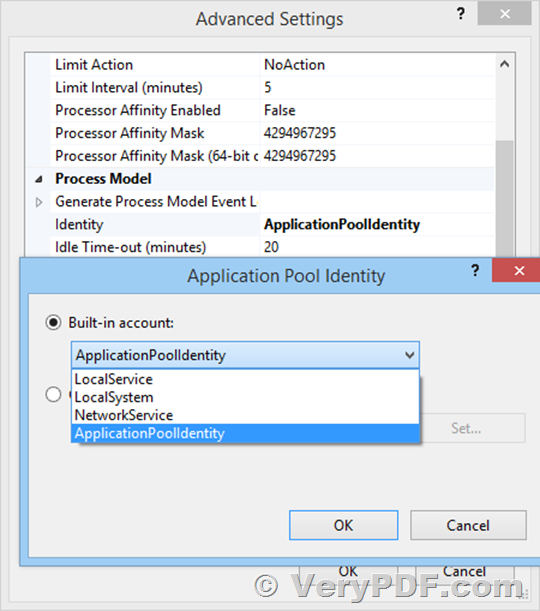I'd like to intercept print jobs and convert pages into xml files, how to do the Print Jobs to XML Conversion works?
Customer
---------------------------
Do you want to capture the print jobs from Windows system? if yes, we suggest you may download following products from our website to try, we hope these products will useful to you,
>>How to get VeryPDF/VeryDOC (HookPrinter) Printer Capturer?
Thanks for your message, we have more types of Printer Capturer software, you can use these software to capture the print jobs to PDF files, and then forward the print jobs to another Windows Printer, you can download and test these software from following URLs,
Solution 1. VeryPDF HookPrinter SDK
With VeryPDF HookPrinter SDK software, you can capture printer output that would normally go to a communications port such as LPT1. Useful for second stage processing such as creating PDF files, ripping, or distribution of printer output.

You can download and test VeryPDF HookPrinter SDK from following web page,
http://www.verypdf.com/app/hookprinter/index.html
http://www.verypdf.com/dl2.php/HookPrinter.zip
Please refer to user manual of VeryPDF HookPrinter SDK from this web page,
http://www.verypdf.com/app/hookprinter/user-guide.html
Solution 2. VeryPDF docPrint Pro with HookPrinter (Printer Capturer)
VeryPDF docPrint Pro v8.0 contains two virtual printers and a HookPrinter (Printer Capturer) module, after you install docPrint Pro v8.0 software, you will see two virtual printers appear in the Printer & Fax folder in your Windows system, you can run following command line to install or uninstall HookPrinter (Printer Capturer) module,
"C:\Program Files (x86)\docPrint Pro v8.0\artprint.exe" -hookprinter
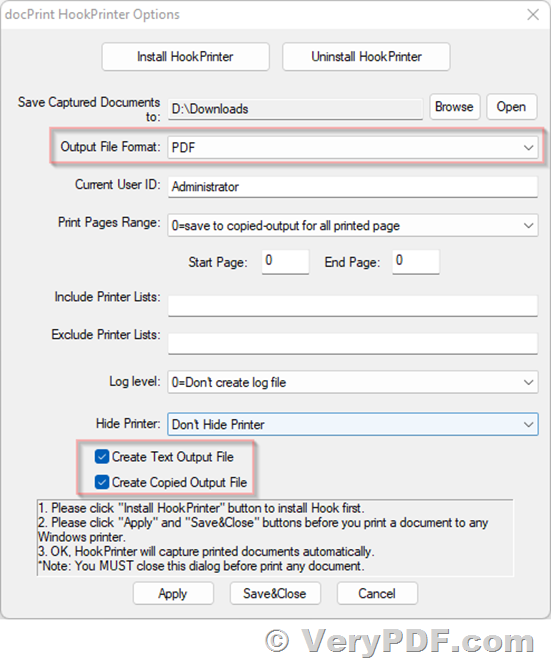
After you enable HookPrinter (Printer Capturer) Module, you can print a document to any of your Windows printers (except for docPrint, because docPrint is used for an intermediate printer).
HookPrinter (Printer Capturer) will work by following steps,
1. You are enable HookPrinter (Printer Capturer) Module first, print a document to "HP LaserJet Professional P1108" or other printers,
2. HookPrinter (Printer Capturer) Module captures this print job, redirect it to docPrint virtual printer,
3. HookPrinter (Printer Capturer) Module also convert this print job to PDF, EMF, WMF, TIFF, PNG, JPG formats and save to predefined folder according to configuration parameters,
4. docPrint virtual printer receives this print job, it does convert this print job to PDF, PS, EPS, TIF, JPG, PNG, BMP, GIF, etc. formats first, and then forward this print job to original printer ("HP LaserJet Professional P1108" or other printers) continue,
5. OK, the original printing process does continue and without any interruption, but the print job be converted to PDF, PS, EPS, TIF, JPG, PNG, BMP, GIF, etc. formats and save to predefined folder,
You can download docPrint Pro v8.0 with HookPrinter (Printer Capturer) from this web page for evaluation,
http://www.verypdf.com/artprint/docprint_pro_setup.exe
Please by following steps to test "-hookprinter" option,
1. Download and install docPrint Pro v8.0 version,
2. Run following application to set Printer Capturer options,
"C:\Program Files (x86)\docPrint Pro v8.0\artprint.exe" -hookprinter
* You need set "Output folder" to save captured documents.
* You need click "Install HookPrinter" button to install Printer Capturer.
* You need click "Save&Close" button to close this dialog, and print a document to an arbitrary Windows Printer, you will get captured documents appear in predefined folder automatically.
3. OK.
"-hookprinter" option will capture everything that you sent to any Windows Printer. If you want just print a document to docPrint first, and then forward to other printers, you can use "-forwardprinter" option, for example,
"C:\Program Files (x86)\docPrint Pro v8.0\artprint.exe" -forwardprinter
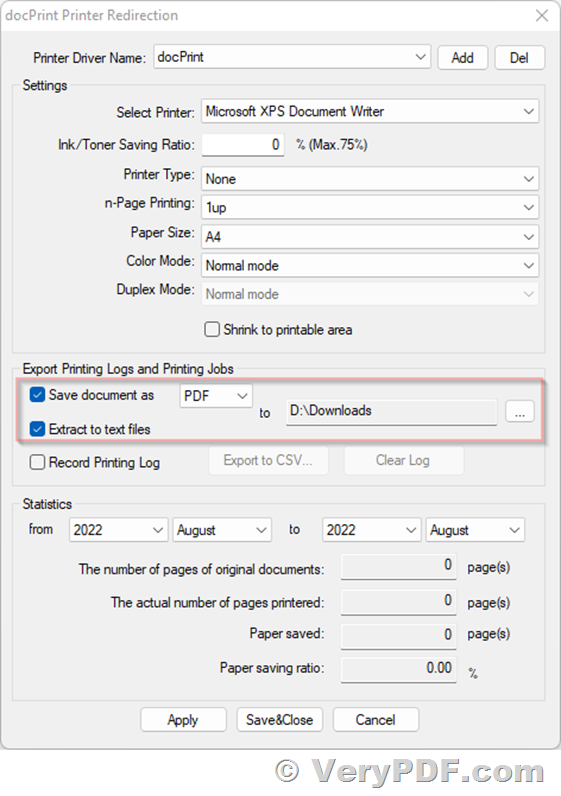
After you set the options, click "Save&Close" button to close the setting dialog, when an user print a document to docPrint, docPrint will process the print job first, and then redirect the print job to predefined printer (or associated printer) automatically.
"-hookprinter" and "-forwardprinter" are two total different printer capture and forwarding methods, you can choose either one according to your requirements.
Solution 3. Print a document to docPrint or docPrint PDF Driver (Included in Solution 2) and save to a new PDF or image or other formats.
This solution is simple, after you install the docPrint Pro software (Included in Solution 2), you will see two printers appear in the Printer&Fax folder, docPrint and docPrint PDF Driver. You can simple print a document to docPrint or docPrint PDF Driver and save to a new PDF or image or other formats easily.
Solution 4. You can use "VeryPDF HookPrinter Print Logger" software to capture print jobs, convert them to PDF files, and upload PDF files to a web server automatically,
https://veryutils.com/hookprinter-print-logger

*** See Also:
VeryPDF Released docPrint Pro v8.0 today, docPrint Pro v8.0 is able to make a connection between docPrint and other Windows Printers,
http://www.verypdf.com/wordpress/201804/verypdf-release-notes-verypdf-released-docprint-pro-v8-0-today-docprint-pro-v8-0-is-able-to-make-a-connection-between-docprint-and-other-windows-printers-43787.html
How to intercept and capture a print job and convert it to PDF & Plain Text & Image files and then print?
http://www.verypdf.com/wordpress/201802/how-to-intercept-and-capture-a-print-job-and-convert-it-to-pdf-plain-text-image-files-and-then-print-43680.html
Saving a pending print job as PDF. Save Print Job in Queue as PDF. Save All Print Jobs As PDF. Convert Spool request to PDF and send as e-mail. Converting Print spool output in to a PDF. Convert Spool File to PDF. Convert Spool Files to PDF Excel and more. Capture Print Data and Save to PDF.
http://www.verypdf.com/wordpress/201608/saving-a-pending-print-job-as-pdf-save-print-job-in-queue-as-pdf-save-all-print-jobs-as-pdf-convert-spool-request-to-pdf-and-send-as-e-mail-converting-print-spool-output-in-to-a-pdf-convert-spool-42957.html
Need to capture a print job. How to capture a print job from Windows Print Spooler system?
http://www.verypdf.com/wordpress/201704/need-to-capture-a-print-job-how-to-capture-a-print-job-from-windows-print-spooler-system-43392.html
Print documents to virtual printer first, virtual printer will create PDF files and then forward printed documents to physical printer,
http://www.verypdf.com/wordpress/201708/print-documents-to-virtual-printer-first-virtual-printer-will-create-pdf-files-and-then-forward-printed-documents-to-physical-printer-43570.html
VeryPDF Released docPrint Pro v8.0 today, docPrint Pro v8.0 is able to make a connection between docPrint and other Windows Printers,
http://www.verypdf.com/wordpress/201804/verypdf-release-notes-verypdf-released-docprint-pro-v8-0-today-docprint-pro-v8-0-is-able-to-make-a-connection-between-docprint-and-other-windows-printers-43787.html
How to get VeryPDF Printer Capturer?
http://www.verypdf.com/wordpress/201701/how-to-get-verypdf-printer-capturer-43213.html
btw, above software are all save to PDF files, after you get the PDF files, you can use "VeryDOC PDF to XML Converter SDK" to convert from PDF files to XML files easily,
https://www.verydoc.com/pdf2xmlsdk.html
VeryPDF
VN:F [1.9.20_1166]
Rating: 0.0/10 (0 votes cast)
VN:F [1.9.20_1166]