This article would like to introduce you a way to convert scanned PDF to Word in Windows platforms, which helps you realize editing PDF file in Word format flexibly. Here are more details below:
1. Install PDF to Word OCR Converter
PDF to Word OCR Converter is main converting tool. So you need to download its installer firstly from this link: https://www.verypdf.com/dl.php?file=verypdf2wordocr.exe. Then, you need to follow setup wizard after you double click this installer on your computer, finally PDF to Word OCR Converter can be installed successfully.
2. Open PDF to Word OCR Converter to convert scanned PDF to Word
- Add PDF file: click “Add PDF Files” > select PDF file in dialog box of “PDF2Word” > click “Open”, then PDF file can be added as a path appearing in processing table on interface of PDF to Word OCR Converter
- To process scanned PDF file to Word file, according to your language of PDF file, please select one of “OCR PDF file (language :)” on dropdown list of “Output Options” on interface of PDF to Word OCR Converter, then PDF to Word OCR Converter can help you convert scanned PDF file to Word file accordingly
- To set targeting file type, please click one of radios of “MS Word Document” and “Rich Text Format” so that your objective format is DOC or RTF, whose file can be opened and edited in Word
- After basic setting, if you want to produce Word file from scanned PDF file right away, you can click “Convert” button on interface of PDF to Word OCR Converter. Then select a folder in dialog box of “Save As” , and click “Save” there so that PDF t Word OCR Converter can process this task very quickly, and then you can get an editable Word file from scanned PDF file on your computer.
If you want to know more of PDF to Word OCR Converter, please go to its official website of PDF to Word OCR Converter from this link: https://www.verypdf.com/pdf-to-word-ocr/index.html. For any concerns on process to convert scanned PDF to Word, you can leave your messages here, we will give you a quick reply.
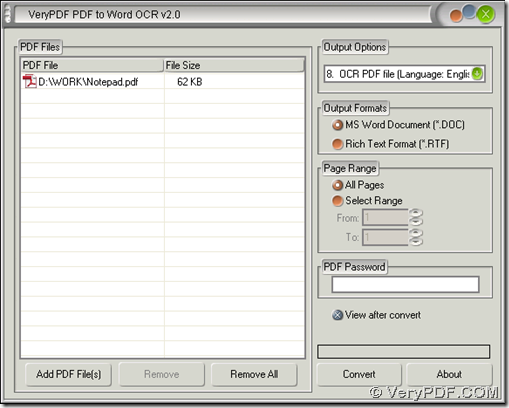
I want scan my bank invoice to TIFF file, and use your software to convert it to word document, do I have to scan my invoice to black and white TIFF file? Is your software support color TIFF file?