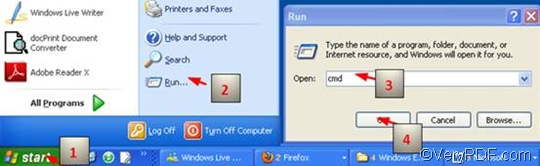VeryPDF PDFPrint Command Line is one of the best choices that can help you add a watermark to the page footer in a swift and effective way. It supports command lines, it does not require any Adobe product, and it can be easily embedded into your applications and print PDF files quickly. In order to add a watermark to the page footer and print PDF via a command line, you are going to use the following two commands: -wtext <string>, for adding watermark to printed document; and –wtype 2, for adding watermark to the page footer. Generally speaking to add a watermark to the page footer and print PDF via a command line requires three steps:
Step 1: Open the command prompt window
You should click “Start” in the left down corner of the computer screen;>click “Run” to open the “Run” dialog box; > enter cmd in the “Run” dialog box; > press “OK” to close the “Run” dialog box and open the black and white command prompt window. You can also refer to the four steps marked in the picture below and open the command prompt window:
Step 2: Type a command line
You should type a command line in the command prompt window, accoring to the pattern below:
pdfprint.exe -wtext <string> –wtype 2 <PDF Files>
- pdfprint.exe represents the executable file of VeryPDF PDFPrint Command Line. Usually, you should type the full directory of the executable file istead of the bare name of it in the command prompt window.
- -wtext <string> is the command that can be used to add watermarks on PDF files. The angle brackets <> mark the essential content. string stands for character string, which represents what you are going to add on PDF as a watermark.
- –wtype 2 indicates to add a watermark to the page footer. –wtype means type of watermark, and the number 2 specifies the page footer.
- <PDF Files> refers to the selected PDF file, on which you want to add a watermark. In the command prompt window, we always enter the directory of the selected PDF file instead of the bare name of the selected PDF file.
To be more specific, you can type a command line as the following one:
D:\pdfprint_cmd\pdfprint.exe -wtext watermark –wtype 2 D:\top.pdf
- D:\pdfprint_cmd\pdfprint.exe is the directory of the executable file which is placed in the folder called pdfprint_cmd on disk D. You can replace it with the exact directory of the executable file in your computer.
- -wtext watermark indicates that the text watermark is the content of the watermark.
- –wtype 2 can be used to add a watermark to the page footer.
- D:\top.pdf is the directory of the selected PDF file. Again, it can be replaced by the directory of the selected PDF file on your own computer.
Step 3: Press “Enter” on the keyboard
As soon as you press the key “Enter”, the computer will drive the accessible printer device to print the PDF file with the watermark placed on the page footer.
If you like to change the color, size, opacity, etc. of a watermark, please read more articles at the following website: https://www.verypdf.com/wordpress/ .To free download VeryPDF PDFPrint Command Line, please visit the following website: https://www.verypdf.com/pdfprint/index.html .The free version of VeryPDF PDFPrint Command Line is available here. To get help with commands and parameters, please visit https://www.verypdf.com/pdfprint/pdf-print-cmd.html