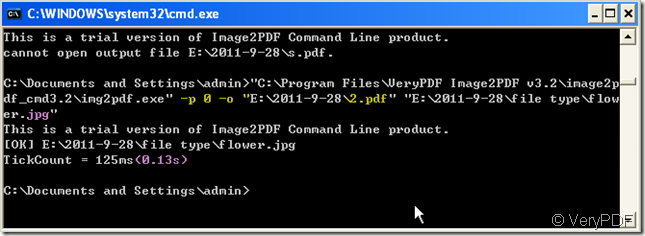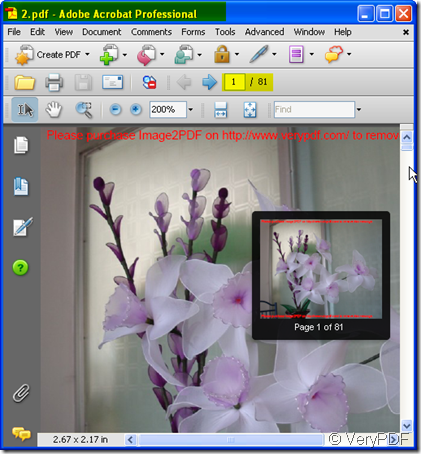If you need to insert a image file to a PDF file and you are used to command line, please read this following article.
I recommend a software to you which can directly insert dozens of image formats, such as TIF, TIFF, JPG, JPEG, GIF, PNG, BMP, PSD, WMF, EMF, PCX, PIC and so on, into PDF format. It is Image2PDF v3.2 which is the combination of the GUI version and command line version. The command line can be used in web site or intranet to convert TIFF or other image files to PDF on the fly. Image2PDF is perfect for high-volume document archive/database systems that require unattended batch image conversions (TIFF or other images) to PDF format. Then I will show you how to use this software to insert image to a PDF file by command line.
- Know one or two about Image2PDF.
As we want to use this software to finish the inserting task, we should visit its homepage and know more about it. The more we know about Image2PDF, the easier when we use. Meanwhile as you want use the command line version, at least we should be familiar with the parameters. This is the homepage link:https://www.verypdf.com/tif2pdf/tif2pdf.htm#dl
- Have a touch by yourself.
As the old saying says “it is better to feel for oneself rather than to hear for many times”. If you want to check whether the functions could be realized, you should better download it to your computer then have a try. There is the trial version with demos. https://www.verypdf.com/tif2pdf/tif2pdf.htm#dl
- Run MS dos Windows.
By the common way to run Command Line Processor. Run "cmd" command from "Start Menu"->"Run"); then run the Img2PDF command from the command line window (Img2PDF software can be found in your Image2PDF command line uncompress directory)
- Do the converting as the usage shows.
The usage of Image2PDF command line : Img2PDF [options] <-o output> <images>
- Simply drag the Img2PDF. exe to windows or input the detail location.
- Input the command, as you want to insert the image to PDF, please choose the parameter -p [0 or 1] - append to an exist pdf file, 0:insert at first page 1:append to last page
- Drag the input image –> inserted PDF file.
- Press enter to finish the conversion.
Through a image file for example to show you the detail steps to insert image to a PDF file by command line.
- Checking effect.
According to the picture, we can find the 2.pdf in the folder E:\2011-9-28
By this way we can insert image to a PDF file by command line. I insert the image to first page PDF file. You also can insert the image to the last page of the PDF file.