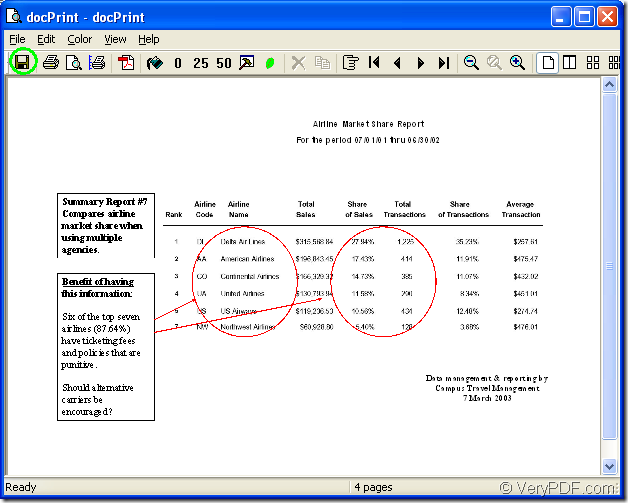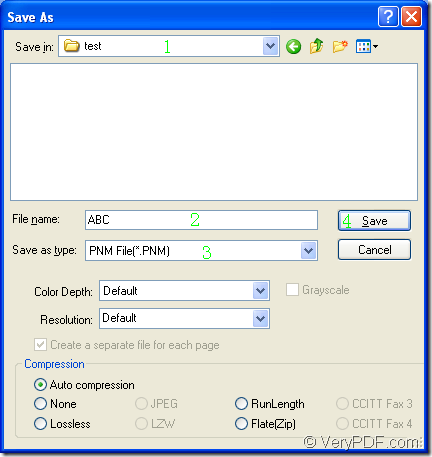You may not hear of docPrint Document Converter Professional before. In essence, it is a powerful document converter which can help you realize the conversion from ppt to pnm.
docPrint Document Converter Professional is a software product that dynamically converts MS Office 97/2000/XP/2003/2007, WordPerfect, AutoCAD DWG, PostScript, Adobe Acrobat PDF and many other document types to Adobe Acrobat PDF, PostScript, EPS, XPS, PCL, JPEG, TIFF, PNG, PCX, EMF, WMF, GIF, TGA, PIC, PCD and BMP etc formats. With docPrint Document Converter Professional you can convert your documents from and to 50+ formats easily.
In fact, there are three applications in docPrint Document Converter Professional which is also called as docPrint Pro. They are GUI application, command line application and virtual printer. The leading role in this article is the virtual printer—docPrint.
docPrint is a Windows printer driver that saves ink, paper and time by controlling printed output. It supports to print 2, 4, 6, 8 or 16 pages on a single sheet of paper. It also supports to scale A0, A1, A2, A3 papers to standard Letter or A4 paper sizes.
docPrint is also a document converter, it converts any printable document to 50+ graphics, it may be a Microsoft Word file. It is easy to use, just print the PPT document to docPrint, you can launch the printer.
You have to download docPrint Pro at https://www.verypdf.com/artprint/docprint_pro_setup.exe if you want to use docPrint as the tool to convert ppt to pnm.
Three steps are required in the conversion. If you are puzzled by this problem, please go on reading the article.
1. In an opened PPT document, please click “File”—“Print” to open “Print” dialog box in which you can choose the current printer as “docPrint”. Then click “Print” button to continue. You can also use the hot key “Ctrl”+ “P” to open the same dialog box, which is a quick way. If docPrint is the default printer on your computer, there is no need to open the PPT document. You should just right click on the PPT document and choose “Print” option to run docPrint directly.
2. There will be a new dialog box called “docPrint” popping up. Please see Figure1. In this dialog box, you should try to open “Save As” dialog box in which you can make changes to the target files and run the conversion from ppt ot pnm.
Figure1.
(1) You can click “File” can click “Save as” in dropdown list.
(2) The icon framed in the toolbar can be used to save file.
(3) The hot key “Ctrl”+ “S” is also a good method to save file.
3. Then you will see the “Save As” dialog box immediately, in which there are four operations needing to be done. Please see Figure2.
Figure2.
(1) Please have the target files saved in a suitable location in “Save in” combo box.
(2) The name of target files can be edited in “File name” edit box.
(3) In “Save as type” combo box, you should choose the file type for output files.
(4) Click “Save” button to run the conversion from ppt to pnm.
The whole conversion process will take no more than 2 minutes and you will get the target files at once. If you still have any questions about this conversion, please leave messages or visit the homepage of docPrint Pro at https://www.verypdf.com/artprint/docprint_pro_setup.exe to get more information about the application.