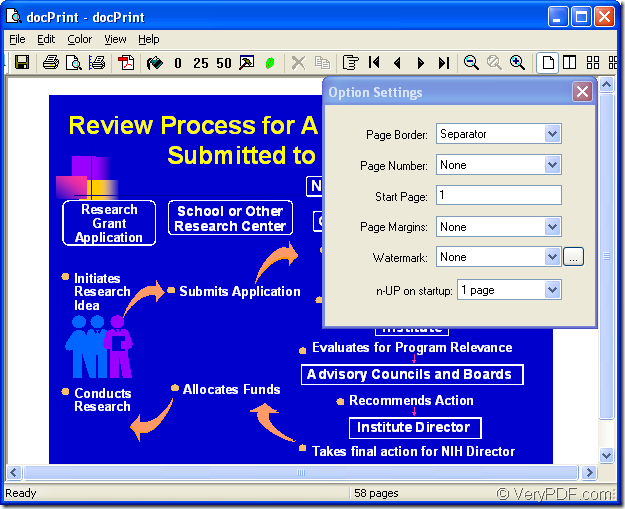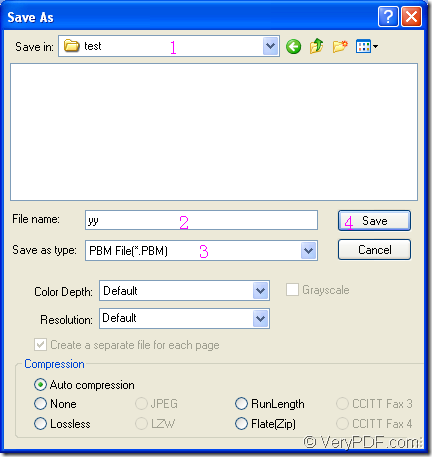PBM format is 1-bit black and white image. It is a basic raster image format in which each pixel is represented by a byte that contains a 1 or 0 where 1 represents black and 0 represents white pixels. If you want to convert ppt to pbm or pptx to pbm in a short time and only by some easy operations, please use docPrint Document Converter Professional.
You may have never heard of docPrint Document Converter Professional before. In fact, docPrint Document Converter Professional is a software product that dynamically converts MS Office 97/2000/XP/2003/2007, WordPerfect, AutoCAD DWG, PostScript, Adobe Acrobat PDF and many other document types to Adobe Acrobat PDF, PostScript, EPS, XPS, PCL, JPEG, TIFF, PNG, PCX, EMF, WMF, GIF, TGA, PIC, PCD and BMP etc formats. With docPrint Document Converter Professional you can convert your documents from and to 50+ formats easily.
docPrint Document Converter Professional is called as docPrint Pro for short too. It works in GUI application, command line application and virtual printer application. These three applications can realize the functions in different areas but more or less the same. They are designed for different users and purposes.
The virtual printer docPrint is the one to be introduced in this article. It is deserved to be mentioned that docPrint is not only a Window printer, but also a smart document converter. You should download docPrint Pro at https://www.verypdf.com/artprint/docprint_pro_setup.exe and install it on your computer before using docPrint.
You will see how easy the steps are in the contents below.
You should run the printer driver first. Please open a PPT document and click “File”—“Print” to open “Print” dialog box in which you are allowed to choosing “docPrint” as current printer in “Printer” combo box. Then click “Print” button to close the dialog box and continue the work. You can also use the the hot key “Ctrl”+ “P” to open this dialog box. If you have set docPrint as default printer, please right click the PPT document and choose “Print” option to run docPrint directly.
Then you will see the “docPrint” dialog box come out. Please see it in Figure1. With one of the methods given below, you can open “Save As” dialog box at once easily.
Figure1.
Then the conversion from ppt to pbm comes to the last step. You can see the “Save As” dialog box next, which is showed in Figure2. To complete the conversion, you should do the following operations.
Figure2.
- Please choose the directory for the output files in “Save in” combo box.
- Input the name for the target files in “File name” edit box.
- Specify the output format for target files in “Save as type” combo box.
- Click “Save” button to save all the changes and run the conversion.
As you see, the contents above contain all process of converting ppt to pbm and what to have to do next is waiting for several seconds. With these steps, you can do the conversion swiftly. If you want to get more information about docPrint Pro, you can visit the website: https://www.verypdf.com/artprint/index.html.