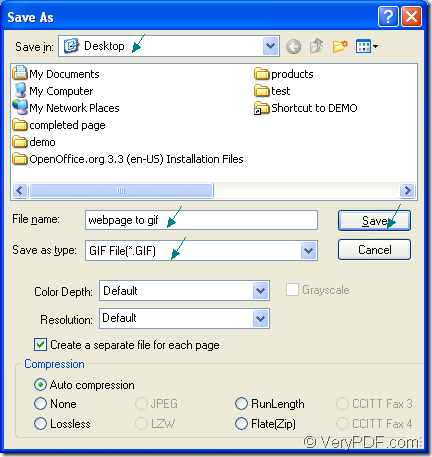When you see some beautiful images or some useful information on the webpage, do you want to convert the webpage to gif? If so, you should choose a suitable application which supports this function. You also need to master the conversion method for better using the application and finish your job.
About this question, you can choose Document Converter as your tool and it allows you to convert any printable documents to image formats. As the internal application of Document Converter, docPrint is the virtual printer which also has the function of document converter.
docPrint is a good tool for you because it can not only scale page size and combine several pages to one sheet, it also can act as a document converter which can convert any printable documents to image formats. If you want to use docPrint, you have to download Document Converter at https://www.verypdf.com/artprint/docprint_pro_setup.exe.
Just print the document to docPrint, then you are able to run it at once. Please see the steps about converting webpage to gif as follows.
- Please open the Webpage at first. You should click “File”—“Print” in the browser window to open the “Print” dialog box. Then you should choose “docPrint” as your current printer in “Printer” combo box and click “OK” button, which will help you run docPrint. Just do like this.
- Then you should try to open the “Save As” dialog box in the popup docPrint main interface. Here are three offered methods for your choice. Of course you can also use your own method to open the “Save As” dialog box to save the target file. You can click “Save File” button which seems like a floppy disk in the toolbar or use the hot key “Ctrl”+ “S” to open it. You can also use the regular way to click “File”—“Save as”.
- The last step is to save webpage to gif in the “Save As” dialog box. To find the location for the target file, you should choose one in “Save in” combo box. To input the name for the target file, you should input one in “File name” edit box. To ensure the output format, please select the right one in “Save as type” combo box. Then please click “Save” button to save all the changes.
The “Save As” dialog box in shown in Figure1.
Figure1.
You will be able to get the target file when the conversion from webpage to gif is over. If you still have some questions about this conversion, welcome to leave messages or visit the homepage of Document Converter by clicking here.