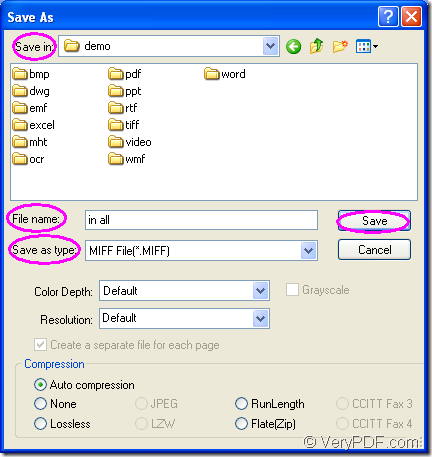With the help of the virtual printer docPrint, you are not only able to save paper and ink when printing documents by scaling the page size, you can also convert MS Office Excel document of xls to miff or xlsx to miff within three steps. As one application of the document converter docPrint Document Converter Professional, the docPrint can be seen in the printer list after you install docPrint Document Converter Professional on your computer.
docPrint is a Windows printer driver that saves ink, paper and time by controlling printed output. It supports to print 2, 4, 6, 8 or 16 pages on a single sheet of paper. It also supports to scale A0, A1, A2, A3 papers to standard Letter or A4 paper sizes.
docPrint is also a document converter. It converts any printable document to 50+ graphics, it may be a Microsoft Word file, Adobe PDF file, HTML file, Excel file and others. docPrin supports various image formats, resolutions and compressions.
docPrint is easy-to-use, just print a document to docPrint, you will be able to start using document printer software. But you should download docPrint Pro at https://www.verypdf.com/artprint/docprint_pro_setup.exe for smoothly using docPrint. You can see the specific steps of converting xls to miff below.
- Run the printer driver.
To run the printer driver is the first step in the conversion from xls to miff. If you have set docPrint as the default printer, you can right click the Excel document and choose “Print” option, which can run docPrint directly. So setting docPrint as the default printer is recommended if you convert document to image usually. On the contrary, you should open the Excel document and click “File”—“Print” to open the “Print” dialog box. In “Printer” combo box, you can see many printers installed in your computer. Please check the “docPrint” and click “Print” button to close the dialog box.
- Open “Save As” dialog box.
On the screen, you will see the docPrint main window at once. Please try to open the “Save As” dialog box in which you can save the target files and run the conversion. The Here are three offered ways and you can choose anyone of them. You can click “File”—“Save as” in docPrint window. You can also click the “Save File” button to open “Save As” dialog box. Of course, the hot key “Ctrl”+ “S” is always a good method when saving files.
- Save the target files.
In the “Save As” dialog box which is shown in Figure1. You should finish the last step of the conversion from xls to miff. Please set the path for the target file in “Save in” combo box. Then input the name of the target file in “File name” edit box. In “Save as type” combo box, please check the right output format as “MIFF File (*. MIFF)”. Then click “Save” button.
Figure1.
The target file will be found in the specified location. Then you can browse it with some kind of image viewing or editing program such as Photoshop, IrfanView, etc. If you want to learn more functions about docPrint Pro, you can visit its homepage by clicking here.