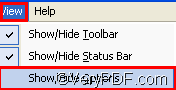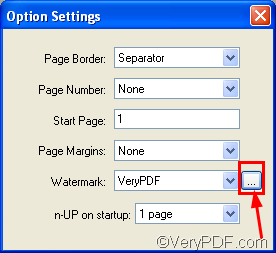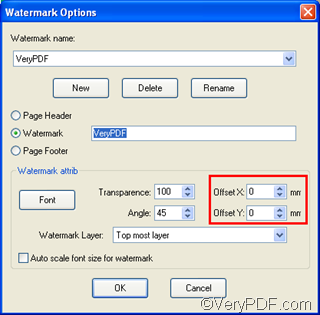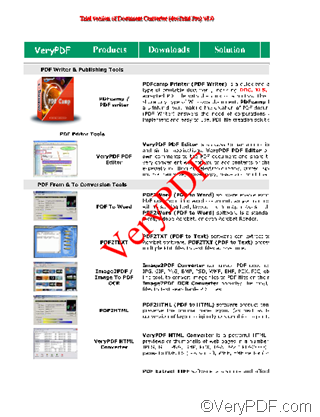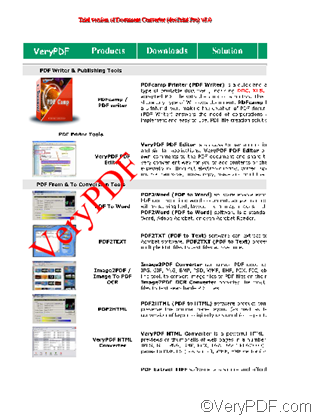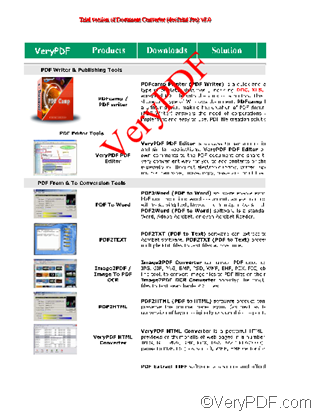Adding watermarks on documents is one of the most commonly used way employed by people to protect their document. VeryPDF docPrint preview application well support the users to add watermarks on their documents. In the docPrint preview application, you can freely add watermarks, edit watermarks, change and delete watermarks. Moreover, you can move a watermark on current page by setting parameters of its coordinates of X and Y.
The following part of the article will show you how to move a watermark on current page. Assuming you have changed the color, size of the watermark, and now after viewing the effect of the watermark on current page, you decide to move the watermark. You should following the steps as below:
At first, open the Option Settings dialog box. If you can’ find the Option Settings dialog box on the computer screen, you can click View> choose Show/Hide Options to run the Option Settings dialog box. Otherwise skip to the next step;
Secondly, click the little button following the Watermark combo box to open the Watermark Options dialog box.
Thirdly, in the Watermark Options dialog box, find the Offset X and Offset Y combo boxes as illustrated as following.
Offset X means the watermark coordinate of X in the page.
Offset Y means the coordinate of Y in the page.
For instance, look at the following page as illustrated as below, the center point of the watermark is located at the origin of the coordinate, both Offset X and Offset Y is set to be 0 by default. Along with the increase of the number of Offset X, the watermark will move to right; along with the increase of the number of Offset Y, the watermark will move down.
If you change the Offset X from 0 to -90, and keep the Offset Y as 0, the watermark will move from right to left for a distance as illustrated below:
If you keep the Offset X as 0, and change the Offset Y from 0 to -142, the watermark will move up for a distance as illustrated below:
As you can see, you can move the watermark on current page by changing the parameter of both offset X and offset Y.
To learn more about how to use VeryPDF docPrint, you can read articles at https://www.verypdf.com/wordpress. If you want to get more information about VeryPDF docPrint, please visit https://www.verypdf.com/artprint/index.html.