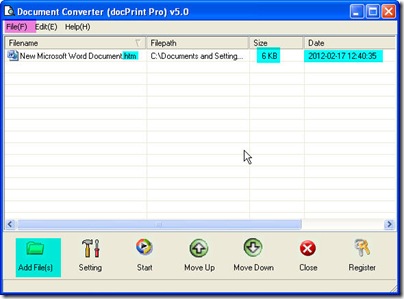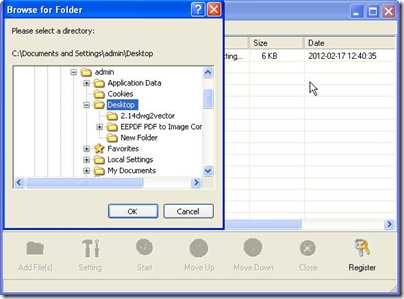In this article, I will show you how to convert htm to bmp by software Document Converter. This converter can help you convert nearly all the printable file format to image files or PDF files. It is the combination of GUI version and CMD version.
In the following part, I will show you how to do the conversion in details.
Download Document Converter.
Here is the free downloading link for you. https://www.verypdf.com/artprint/docprint_pro_setup.exe If you need to know more about it, you can visit its homage through this link. https://www.verypdf.com/artprint/index.html
Install it to your PC.
Once you click “Download” on its website, you will be reminded to save the “docPrint_Pro-setup.exe”. Please click “Save as”. Then you just need to follow the installation reminder to make it. If the web speed it fast, you can finish the installation within a few minutes. Once the installation finishes, there will be an icon on the desktop. Double click it then you an open this software interface.
Add file to Document Converter.
There are many blanks stated on software interface. They are used for displaying the added file information. You can add file by dragging. You can drag files needed converting from its containing folder to software blanks. Please see details in the following picture. And you can also add files by clicking the button “Add Files”. Pressing the option “File” on the top of the interface can show you another way for adding files.
Set the target file format.
Click the button “Setting”,you can enter the menu option of this software. It is not hard to find a sub menu option named “Base Setting”. In it, you can set the output file format as bmp in the drop-down list. If you need to adjust the image resolution and color depth, please go to menu option named “Save image mode”. Once you finished the setting part, you can click the button “OK” to back to it main interface.
Do the conversion.
The conversion can be launched by clicking the button “Start”. Meanwhile, you will be informed to choose a folder to save the converted files. Please wait a few seconds then you can use the converted files. This step can be illustrated as the following picture.
Here I will call an end for the conversion from htm to bmp. Thanks for your reading.