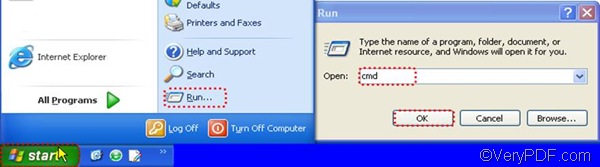To convert Word to image files in high quality, you need a professional document converter. The command line version provided by VeryPDF Document Converter (docPrint Pro) is one of the best program applications. It has the capacity to convert all types of Word documents to image files including EPS, XPS, PCL, JPEG, TIFF, BMP, MNG, PBM, JP2, PSD, PCX, PNG, EMF, GIF, and more. And it supports batch conversion. By method of VeryPDF Document Converter, you can also set color type, color resolution, image size, etc.
The command line application of VeryPDF Document Converter is available at the product webpage; please click here to visit it. This article will take three examples to show how to convert a single Word document to an image file in such format as PCX, how to convert multiple Word documents to PCX files, and how to set color resolution when convert Word to image. Anyway, the process of conversion from Word to image requires two steps.
You should start with opening the command prompt window. If you are in Windows XP, please take the following steps to open the command prompt window: click Start, > click Run, > type “cmd”, > and click OK. VeryPDF Document Converter also supports other operating systems including Windows 2000, Windows 2003, Windows 7 and Vista. But this article will not introduce the way to open the command prompt window one by one.
The second step is to type a command line and press Enter. When type a command line, you may need to refer to the following basic usage: doc2pdf [options] <-i Document Files> [-o Output].
- Example 1 single Word to PCX
- “C:\docPrint Pro v5.0\doc2pdf.exe” -i C:\in.doc -o D:\out.pcx
- Example 2 batch conversion from Word to PCX
- “C:\docPrint Pro v5.0\doc2pdf.exe” -i C:\*.doc -o D:\*.pcx
- Example 3 set color resolution when convert Word to PCX
- “C:\docPrint Pro v5.0\doc2pdf.exe” -r 200x300 -i C:\in.doc -o D:\out.pcx
In the above examples, the directory of the executable file is enclosed by quotation marks. It is because there are gaps in the directory. -i stands for input, and -o stands for output. In the second example, the wildcard * is used to represents all the files in one folder. In the third example, -r 200x300 is used to set color resolution. If you have any other question about how to use VeryPDF Document Converter to convert Word to image and output option setting, please feel free to ask and leave a message.