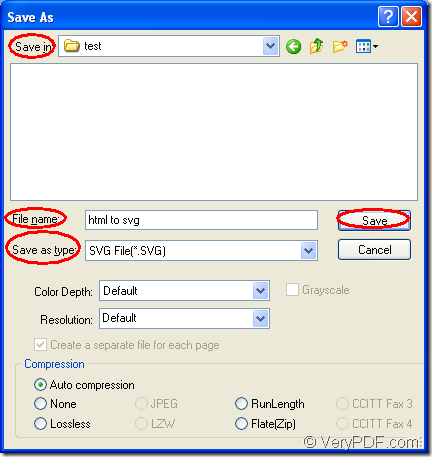It is not a difficulty to convert document of html to svg. You just need to operate three steps on the condition that you have a suitable application tool installed on your computer. If so, in the conversion from html to svg, you’d better choose Document Converter which is an expert document converter to serve for you.
Document Converter has the ability to convert any printable documents to image formats and you should download it for free at the following website: https://www.verypdf.com/artprint/docprint_pro_setup.exe. Then you should install it on your computer according to the installation steps.
One of the application in Document Converter is the virtual printer docPrint. It can be seen as the printer or a document converter. If you use it as a Windows printer, docPrint can help you scale paper size or combine several pages in one page, which are good ways to save paper and ink. If you see docPrint as the document converter, you can use it to print any printable documents to image formats, which only require three steps, including converting html to svg.
- Please run the printer driver in one of the following situations
- If docPrint is the default printer, you just need to right click the HTML document and click “Print” option to run docPrint directly.
- If docPrint is not the default printer, please open the HTML document and click “File”—“Print” or use the hot key “Ctrl”+ “P” to open the “Print” dialog box. Then please choose “docPrint” as your printer in “Printer” combo box and click on “OK” button.
- Use one of the following given ways to open “Save As” dialog box in docPrint main window
- Please click “File”—“Save as” to open the “Save As” dialog box.
- Click the “Save File” button in the toolbar. The button looks like a floppy disk.
- You can also press “Ctrl”+ “S” on the keyboard at the same time.
- Set parameters to target file and save html to svg
- You can choose the output location in “Save in” combo box.
- Please input the name for the target file in “File name” edit box.
- You should select the right output format in “Save as type” combo box.
- Save the target file with “Save” button.
The “Save As” dialog box is shown in Figure1.
Figure1.
You will get the output file in the output location you have just set when the conversion from html to svg comes to the end. Please check whether the target file is perfect enough. If you need some more functions about Document Converter, just enter its homepage via clicking here.