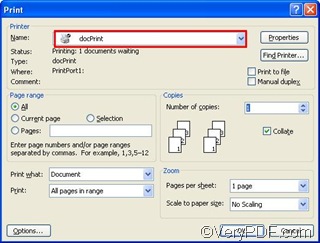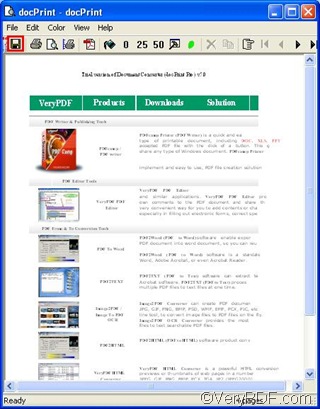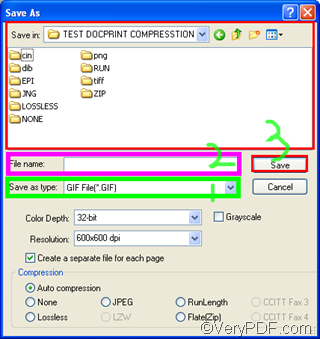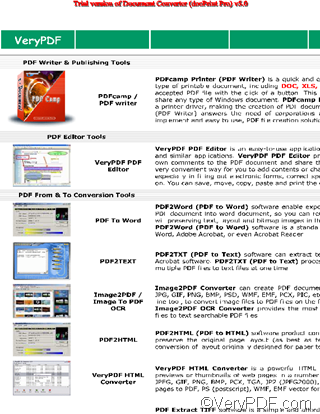GIF is short for Graphics Interchange Format. It is a bitmap image format that has come into widespread usage on the internet due to its wide support and portability. It is suitable for sharp-edged line art with a limited number of colors. It can be used to store low-color sprite data for games and can be used for small animations and low-resolution film clips.
You can use VeryPDF docPrint to convert Word to GIF. VeryPDF docPrint is one of the users’ favorite powerful desktop tools. You can download it from VeryPDF. Not only can you use VeryPDF docPrint to convert from Word to GIF, also you can use it to convert Word to other image files such as PNG and TIFF.
In order to convert Word to GIF, you should do the following steps:
1 Open the document you want to convert from Word to GIF in MS Office.
2 Open the Print dialog box
Press Ctrl + P on the keyboard to open the Printdialog box as following.
3 Open the docPrintdialog box
Choose docPrint in the Name combo box of the Print dialog box as illustrate above, and press OK to open the docPrintdialog box.
4 Open the Save asdialog box
Click the first button ![]() on the tool bar in the docPrint dialog box above to open the Save Asdialog box.
on the tool bar in the docPrint dialog box above to open the Save Asdialog box.
- 4.1 Set output format: Specify GIF File (*. GIF ) as the output format in the Save as type combo box.
- 4.2 Name the files: Type the name for the GIF file in the File name edit box. If there are more than one GIF file, the computer will automatically give names to the GIF files based on the name you typed. For example, if you type “G” in the File name edit box, then, the name of the first GIF file will be “G0001”, the second one will be “G0002”, the third one will be “G0003”.
- 4.3 Select a directory to save the GIF file: You can select a directory in the Save in combo box and list box to store the GIF file in your computer. Then, press Save to save the GIF file.
Now, you can view the effect of the file converted from Word to GIF. The following image is only a part of the GIF file.
To read more articles about how to use docPrint, please visit https://www.verypdf.com/wordpress. To download and try more products of VeryPDF, please visit https://www.verypdf.com.