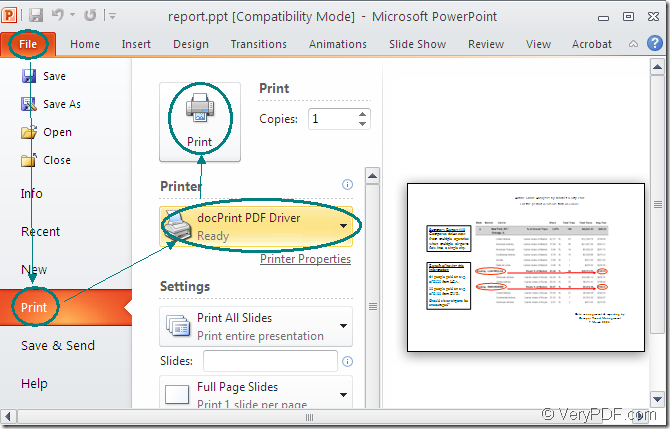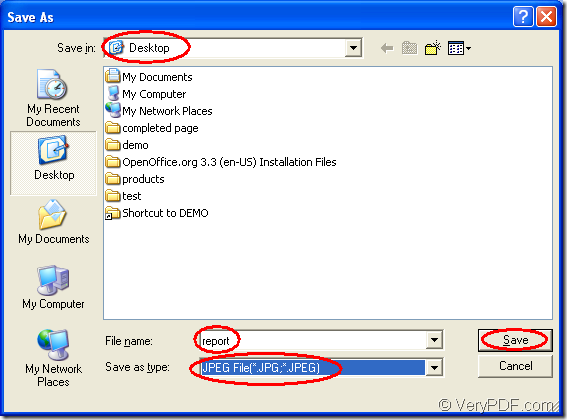If you need to print the document of Microsoft powerpoint to jpg format image file, you need to choose a kind of application which has the ability to convert the printable document to image format file. Document Printer is a such kind of application that you can take as the helper. It is consisted of two virtual printers, including docPrint PDF driver and docPrint.
You can download Document Printer for free at https://www.verypdf.com/artprint/index.html#dl and install it on your computer. The installation steps are easy enough and you can do it well just following the prompt. You may not be able to find out the two virtual printers after the installation. Please don’t worry, just click “Start”—“Printers and Faxes” to open the printer list. Then you will see docPrint PDF driver and docPrint in the list.
There are only two steps for you to fulfill the conversion from powerpoint to jpg with docPrint PDF driver. The first step is to print the printable document to docPrint PDF driver and the second step is to save ppt to jpg format file. The following contents will introduce for you in details.
The first step—Print PowerPoint document to docPrint PDF driver.
You need to open the PowerPoint document which needs to be converted with MS Office program or some other Office tool. Then please click “File” and click “Print” to open the “Print” dialog box in which you are able to choose “docPrint PDF driver” as your current printer in “Printer” combo box. Then please click “Print” button. Just see the process in Figure1.
Figure1.
The second step—Save powerpoint to jpg in “Save As” dialog box
You will see the “Save As” dialog box immediately. Please see it in Figure2. In “Save in” combo box, you are able to choose the location for the target file. In “File name” edit box, please input the name for the target file. In “Save as type” combo box, please specify the output format for the target file, please choose “JPEG File (*.JPG, *. JPEG)”. Then click “Save” button to finish all the operations about the conversion from powerpoint to jpg.
Figure2.
The conversion will come to the end several seconds later. You will find all the slides of the original PowerPoint document have been converted to single JPEG images and you can browse them with some kind of image viewing program. If you want to learn some more information about Document Printer, please click the link: https://www.verypdf.com/artprint/index.html.