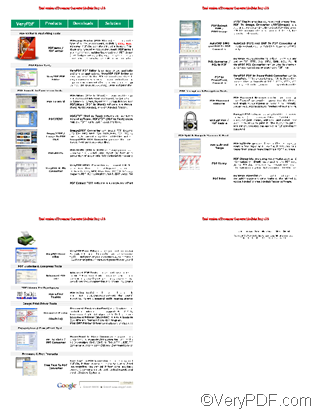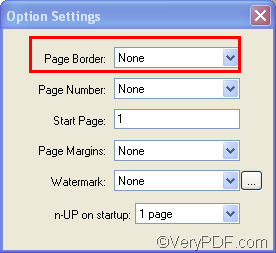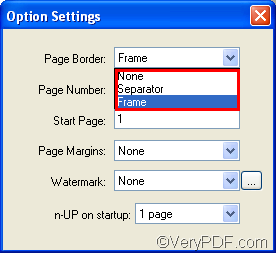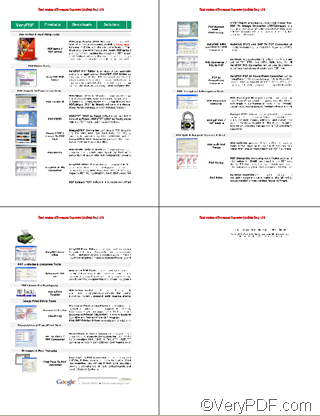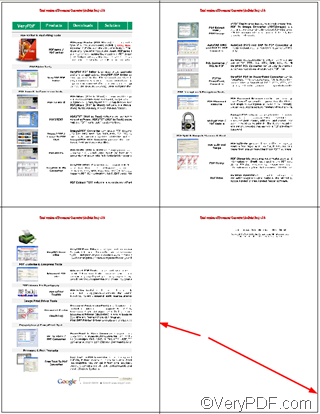When you use docPrint to print several pages of PDF files or image files on one sheet, you may need to add a frame to each page to make the page border neat and tidy. Moreover, if you want to cut photos printed on one sheet, the frame added to each photo would make it easier for you to cut out the photos.
VeryPDF docPrint supports you to add frame to each page as well as to delete the frame. If you want to download VeryPDF docPrint or get more information about VeryPDF docPrint, please visit https://www.verypdf.com/artprint/index.html. The following part of this article will show you how to add a frame to each pages.
Step 1: input the source file
- Open the PDF file in Adobe, for instance.
- Press Ctrl+P.
- Select docPrint as the printer in the Print dialog box pops out.
- Press OK in the Print dialog box to open docPrint dialog box.
Step 2 view multiple pages on one sheet, like 4 per sheet.
You should click the Print 4 pages on 1 sheet button on the tool bar of the docPrint dialog box; or click View >select Print 4 pages on 1 sheet.
Then, you can view four pages at the same time in the preview box. As you can see, there is no frame on the page border.
When you look at the Option Settings dialog box, you will find the default selection in the Page border combo box as illustrated as following is None .
Click the arrow on the Page border combo box, you can find three options on the pull down listing.
If you choose Separator, the pages displayed in the preview box will be separated by lines. You can view the effect as illustrated as following:
If you choose Frame, it will add frames to the page borders. The following example illustrates the effect of page frames:
As you can see, each page border is framed.
If you click None, you can delete the frame and separator on pages.
Now, not only you do know how to add a frame to each page, also you know how to add separator to pages. If you are willing to learn more about how to use docPrint, please read articles at https://www.verypdf.com/wordpress. You are also welcomed to share your experience with us. If you want to get more information about VeryPDF docPrint, please visit https://www.verypdf.com/artprint/index.html.