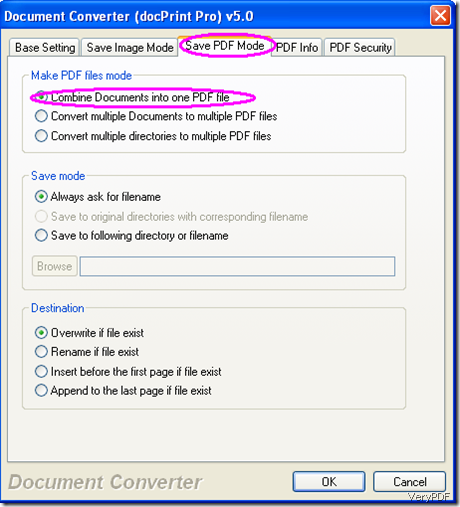PCX is one of the most widely used storage formats. The full form of PCX is Personal Computer eXchange. Sometimes, PCX is referred to as the PC Paintbrush format.To conver PowerPoint to PCX image, the most convenient way is to use a document converter. Here I recommend you to try VeryPDF docPrint Pro. In the following part of this article, I would like to share some tips with you on how to convert PowerPoint to PCX image.
Tip 1 : Convert a PowerPoint file to a PCX image
Step 1: Run VeryPDF docPrint Pro
Double-click on the icon of VeryPDF docPrint Pro, or right-click on the icon and select “Open”.
Step 2 : Set options
Click the second icon of “Setting” on the bottom of the interface and select “Output Format” to “pcx” and click “OK”.
Step 3 : Add the file
Drag the PowerPoint file you want to convert to the the list box of docPrint. Then, as you can see in the following screenshot illustrated below, all the filename, file path, file size, and file type will be presented in the list box.
Step 4 : Conversion
Click the third icon “Start” next to “Setting” and select the proper directory to save the outputting PCX image.
When the icon of printer disappears form the status bar in the right-down corner of the screen, the conversion is finished and the computer will automatically open the PCX image by default.
Tip 2 : Convert multiple PowerPoint files to one PCX image
Step 1: Convert those PowerPoint files you want to convert to one PDF file at first.
1 run VeryPDF docPrint Pro, and add the PowerPoint files
2 click “Setting”>>click “Save PDF Mode”>>select the first option under “Make PDF files mode” as marked in the following screenshot.>>click “OK”
3 click “Start” and save the outputting PDF file.
Step 2: Convert the PDF file to PCX image.
Repeat the steps of tip 1.
The above two steps will easily help you convert various PDF files to one PCX image. If you have new ideas, please don’t hesitate to share your method with us.