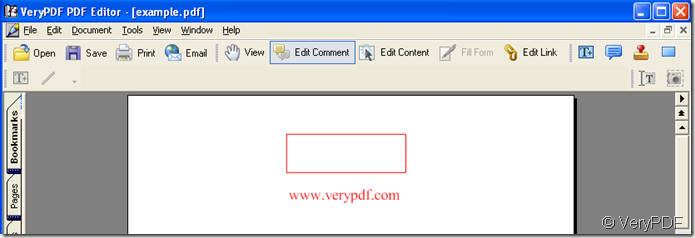Adjusting the rectangle is the same with adjusting other figures, this is an interesting work.
When we choose “Rectangle Tool” in “Add rectangle”, the cursor will immediately change into a cross figure, then you need slide your mouse with pressing the left button all the time until your desirable rectangle appears. There are several possibility to come:
No.1 When the first time you build the rectangle fails or completes, the cursor of cross figure will change into a stretched hand, if you want to repeat, must click “Rectangle Tool” again in order to make the cursor recover to the cross figure.
No.2 When the form of the rectangle is desirable but it’s not enough long or enough wide. Click the rectangle in the pdf file, do click a line of the four lines not the space of the rectangle, then eight points on the rectangle are presented, of which randomly choose a point, then you can enlarge or reduce the rectangle with unceasingly pressing the left button of your mouse. Look at the illustration below:
This is the rectangle before click its line. 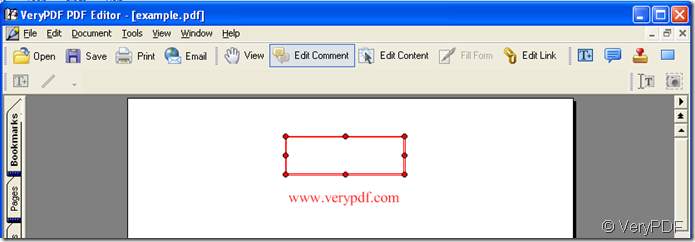
This is the rectangle after click its line and eight points are presented.
No.3 How to change the place the rectangle locates. You can anew build a rectangle after delete the former. The other method is you click the space of the rectangle after click a line of the rectangle, then drag it into your desirable place.
No.4 You can delete the rectangle. Click a line of four lines the rectangle has and press “Delete” key, the rectangle will disappear.