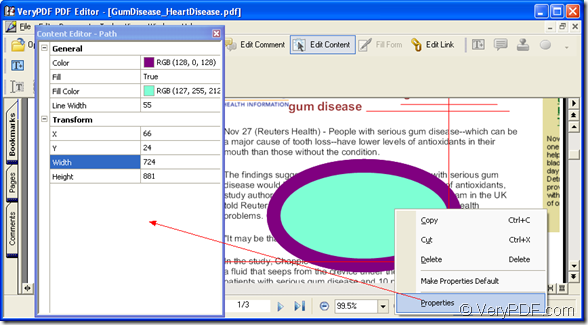If you don’t like the shape, line color, line thickness, or the fill color of the ellipse content in your PDF document, you can use PDF Editor to change it. This article aims at showing you how to edit ellipse in PDF document. If you are being puzzled by this problem, please read the following contents carefully.
You need to download the tool PDF Editor at www.verypdf.com/pdf-editor/pdfeditor_setup.exe and install it on your computer. This is the free evaluation version. If you want to use PDF Editor with no limitations, please buy it at its homepage: https://www.verypdf.com/app/pdf-editor/index.html.
Please see the following contents about editing ellipse. You need to do four steps for fulfill the whole work.
1. The first one is to open the application
For opening PDF Editor, you can use any one of the following given ways:
- If you have created a desktop icon, you can double click the icon of PDF Editor to open it.
- Right click the desktop icon and choose “Open” option in dropdown list.
- Click “Start”—“All Programs”—“VeryPDF PDF Editor v2.6”—“VeryPDF PDF Editor”.
2. The second one is to input PDF document into PDF Editor
You need to open “Open” dialog box in which you are allowed to choose any PDF document and add it into PDF Editor. You can refer to the following ways to open the dialog box.
- Please click “File” in menu area and click “Open” in dropdown list.
- Click “Open” button in the toolbar.
- Use the hot key “Ctrl”+ “O” to open the dialog box.
3. The third one it to edit ellipse in PDF Editor
You can see the PDF document with the ellipse in document pane in Figure 1. You need to activate the content status by clicking the button “Edit Content” in the toolbar or click “Tools”—“Edit Comment”. Please click the ellipse until a red rectangle appear around the ellipse and then you will be able to edit it. You can right click the ellipse and the floating item supplies several options for you to edit ellipse. If you want to set more parameters for it, please click “Properties” option and the dialog box “Content Editor-Path” will pop up, in which you can set the line color, width, fill color and the coordinate of the start point of the ellipse.
Figure 1
4. Create the new PDF document
After you edit ellipse, please click “Save” button in the toolbar or click “File”—“Save” to save the changes. Then you need to create a new PDF document by clicking “File”—“Save as” to open “Save as” dialog box. Please input the name for the new document and specify the path for it in “Save as” dialog box.