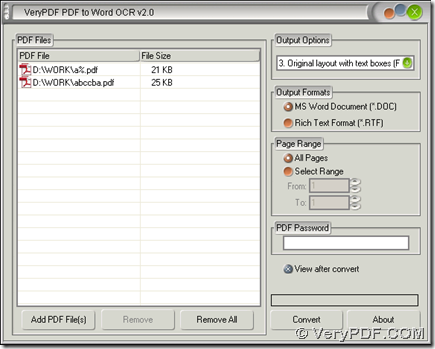PDF to Word OCR Converter can not only help you convert normal PDF to Word, but also help you convert image PDF file to Word file flexibly with different languages in Windows platforms.
Please download installer of PDF to Word OCR Converter from here. Then follow setup wizard after you double click this installer on your computer, then PDF to Word OCR Converter can be installed successfully. Then, please open its GUI interface on your computer in order to process your PDF file flexibly.
- Add PDF files: click button of “Add PDF Files” on interface of PDF to Word OCR Converter > select PDF files in dialog box of “PDF2Word” and click “Open” there, then PDF files can be shown as paths in processing form.
- After that, if your PDF files are normal PDF file, to make entire layout of PDF files converted to Word files, please select “Original layout with text boxes” on dropdown list of “Output Options” like first picture below; if your PDF files are image/scanned PDF files, please select “OCR PDF file (Language: …) on dropdown list of “Output Options”, and in the second picture which is an example here, I select “English” one for my PDF file contains English words mostly.
3. Select targeting file type: click one of radios of “MS Word Document” and “Rich Text Format” on interface of PDF to Word OCR Converter so that Word files of DOC or RTF can be produced after conversion of PDF to Word. By the way, if you would like to get Word files previewed automatically after process, please click check box of “View after convert”.
4. After basic work like above, one click on “Convert” can help you get a targeting folder and produce Word files: click “Convert” > select a folder in pop dialog box, whose name is “Save As” or “Browse for folder” according to whether you added single PDF file or dozens of PDF files, then please click “Save” or “OK” there, finally, your Word files can be opened automatically within a few seconds automatically.
By now, if you want to get more knowledge of PDF to Word OCR Converter, please go to official website of PDF to Word OCR Converter. If you have some questions on process to convert PDF to Word with this software, you can add your comment here, we promise we will give you a quick support!