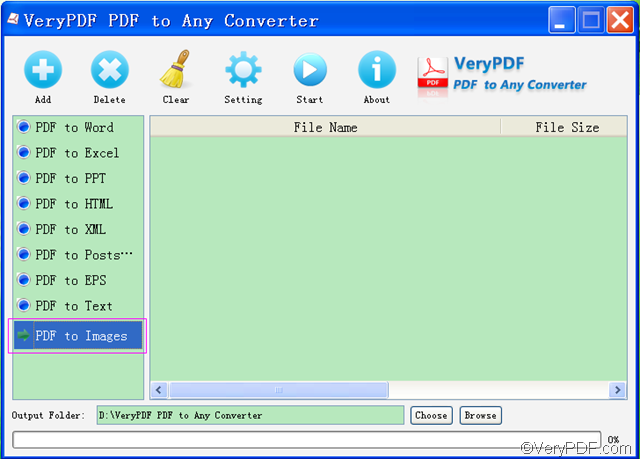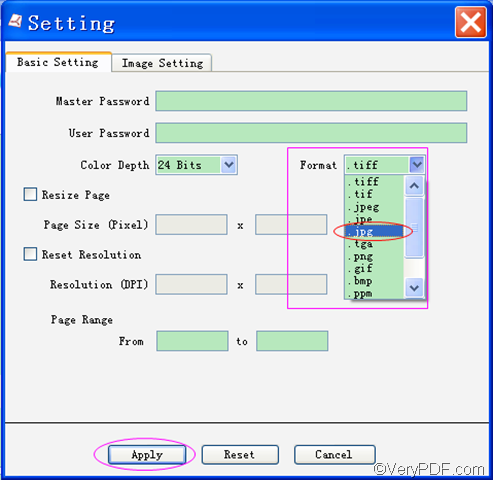Wanna convert PDF to JPG? VeryPDF PDF to Any Converter supports to convert PDF to JPG. Generally speaking, it’s better to make the web pages and email files as small as they could be so that they can be fast through the modem. So sometimes, you may need to convert PDF to JPG.
To get VeryPDF PDF to Any Converter, please click one of the following:
- Windows version: VeryPDF PDF to Any Converter for Windows
- Mac version: VeryPDF PDF to Any Converter for Mac
Key Functions:
- Convert PDF to JPG
- Convert PDF to JPEG
- Convert PDF to PNG
- Convert PDF to GIF
- Convert PDF to BMP
- Convert PDF to TIFF
- Convert PDF to other images
How to convert PDF to JPG?
1. Download & Run VeryPDF PDF to Any Converter
Download and install the software VeryPDF PDF to Any Converter into you computer. After they are done, double click its shortcut icon on desktop to run it.
2. Add PDF & Click [PDF to Images]
Click the button [Add] on top of the main interface to add the PDF files. Click the button [Delete] to delete the PDF files one by one or click the button [Clear] to remove all the PDF files. Then click the button [PDF to Images] in the left column of the main interface.
3. Choose JPG from the image format list
Click the button [Setting] on top of the main interface and choose JPG from the image format list in the “Basic Setting” interface. Click the button [Apply]to enact the selection.
4. Choose output folder & Start
Choose a folder for the JPG image at the bottom of the main interface. And click the button [Start] to convert PDF to JPG.
If you have any questions about how to convert PDF to JPG with VeryPDF PDF to Any Converter, please do not hesitate to contact us via our support team.
Related products:
| PDF to Image Converter | VeryPDF PDF to HTML Converter | VeryPDF PDF to PowerPoint Converter |