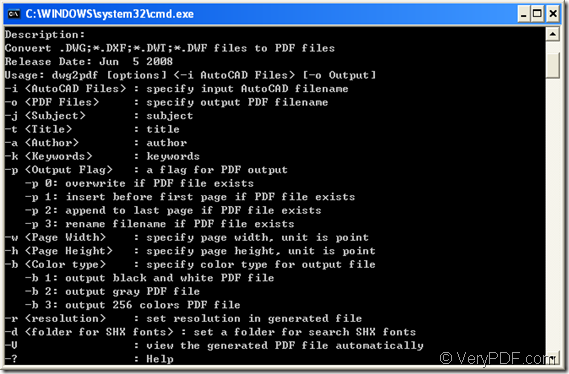The application VeryPDF AutoCAD to PDF Converter Command Line is able to realize different kinds of functions when you convert dxf to pdf. This article aims at showing you how to create gray pdf file by this powerful application by command line.
At first, please download AutoCAD to PDF Converter Command Line to your computer and install it. In the installation folder, the executable file dwg2pdf.exe is the called program for the conversion from dxf to pdf and you can call it in the conversion.
If you don’t know how to use this command line application, please drag and drop dwg2pdf.exe into MS-DOS interface and hit Enter button on the keyboard to see its usage. Please see the usage window shown in Figure 1.
Figure 1
By following the command line usage: dwg2pdf [options] <-i AutoCAD Files> [-o Output], you can write your own command line, please see the following example:
dwg2pdf -b 2 -a "Author" -i C:\input.dwg -o C:\output.pdf
In this example,
-
dwg2pdf stands for the called program and you need to use its path when calling it.
-
-b 2 is to create gray pdf document.
-
-a "Author" is to set pdf author as Author.
-
-i C:\input.dwg stands for the path of called program.
-
-o C:\output.pdf is the path of target file.
The options –b also has two other values:
- -b 1: output black and white PDF file
- -b 3: output 256 colors PDF file
When you finish in writing command line, please hit Enter button to run the conversion from dxf to pdf and create gray pdf.
When you enter the homepage of AutoCAD to PDF Converter, you will get more information about this program. As long as you have any questions about this conversion or the program, welcome to contact our support team.