Reading books is an effective way to expand our knowledge and it is also a habit to read several hours each day for some persons. In old days, paper books is a necessary company for a journey. However, nowadays it is hard to see the situation that pack the heavy books before a journey. Why? As we can not deny that e-age is coming and gradually paper books will be replaced by e-books. In this article, I will show you how to convert pdf to epub then you can enjoy reading both on computer and small devices like iPhone, iPad and iPod Touch.
First, download VeryPDF PDF to ePub Converter.
- This software has no software interface, you need to run the conversion in MS Dos Windows.
- Please open software homepage then go to Try and Buy tab. Here you can choose corresponding version according to your need.
- After downloading, please unzip it and check the elements in it.
- Read readme.txt and website usage carefully.
Second, run the conversion from PDF file to ePub.
- Do the conversion according to usage and follow templates in it.
Usage: epubconverter [options] <input-file> [<epub-file>]
Examples: epubconverter.exe -cover fashion.jpg input.pdf output.epub
epubconverter.exe -title Times -author "Sam Black" input.pdf output.epub
epubconverter.exe -mt 5 -mb 10 -ml 4 -mr 9 input.pdf output.epub
epubconverter.exe -lspac 5 -pspac 10 input.docx output.epub
Parameter explanation:
-cover <string> : by this parameter, you can choose image file in formats of jpg, png, bmp, tif as the cover of output ePub file. If you do not set, the default is VeryPDF logo.
-title <string>: by this parameter, you can add title for output epub file. It is about the e-book information, there are also some other parameters about output epub information like, –author, –date, –language, –subject, –identifier, –publisher, –description.
-tcolor <string>: for the output epub appearance, by this software you can set text color by -tcolor, background color by –bcolor. If want to adjust line space , paragraph space, please use parameter –lspac and –pspac .
-igimages <string>: when you need to cancel images in the PDF file, please use parameter –igimages. If you need to disable all the links in PDF file, please use parameter –iglinks.
-mt <int> : when you need to adjust margins from four directions, please use the four parameters: –mt, –mb, –ml and –mr. They are the abbreviation of margin of top, margin of bottom, margin of left and margin of right.
-raster : if the PDF layout is too complicated to be handled by this software, please try to add this parameter. It can help you keep the whole elements and layout of the PDF file accurately and completely.
Up to here, maybe you have a rough idea about how to use this software. Now let us check the conversion effect from the following snapshot. I open the epub file by ipod.
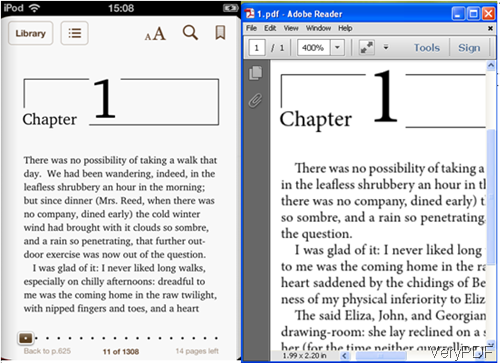
If you feel that you still like to read e-book on computer, the output epub files are also compatible with most of epub reader in the market like Adobe Digital Edition. The following snapshot is from epub reader on computer.
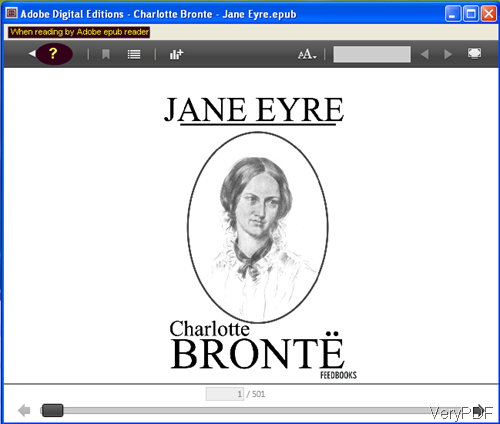
During the using, if you have any question, please contact us by the ways supported on our contact us website.