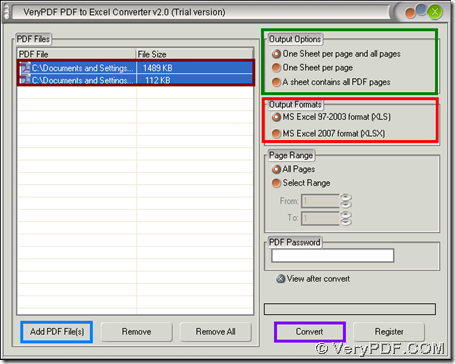The application VeryPDF PDF to Excel Converter is a smart GUI tool for Windows users to convert PDF to Excel and set Excel layout flexibly and instantly.
VeryPDF PDF to Excel Converter helps users convert PDF files to XLS and XLSX, which also support batch conversion based on multiple PDF files one time. It can also convert password protected PDF files to Excel. If my short introduction about this software arises your interest, just do not hesitate to try VeryPDF PDF to Excel Converter directly. 🙂
Next, the following paragraphs show how to convert PDF file to Excel and set Excel layout through GUI interface:
Step1. Run application and add PDF files
Please open GUI interface of this application, and then, drag and drop PDF files into processing form directly so that these PDF files could be added into conversion. Or formally, to add PDF files, just click Add PDF File(s) on GUI interface > select PDF files and click Open in pop dialog box. 🙂
Step2. Set targeting format and set Excel layout in advance
- After adding, just click radio MS Excel 97-2003 format (XLS) or MS Excel 2007 format (XLSX) under Output Formats on GUI interface, so, targeting format will be XLS or XLSX later.
- If you run trial version application in your computer, you can notice there are 3 modes of Excel layout for you to select on GUI interface, and then, in turns, you will produce Excel files with each PDF page in one sheet and all PDF pages in one sheet, with each PDF page of each sheet or all PDF pages in one sheet separately
Here is snapshot about GUI interface with added PDF, set format and selected Excel layout below:
Step3. Convert PDF files to Excel of XLS or XLSX with specific layout
After basic preparation is finished, just click Convert on GUI interface, and then, after destination folder is selected and one click on ok, software converts PDF files to Excel files with specific Excel layout directly, and then, produced files are added into destination folder. 🙂
Features of VeryPDF PDF to Excel Converter
- Independent software, no need PDF software during conversion.
- Convert password encrypted PDF to Excel.
- Support drag-and-drop operation to add input PDF files.
- Support flexible Excel layout based on PDF pages
- Support specific PDF pages to convert to Excel
- Option to open created Excel files after conversion.
After you get how to convert PDF files to Excel of XLS/XLSX and set Excel layout, and software features, to get full version, just purchase VeryPDF PDF to Excel Converter online. 🙂