hi,
I wonder OCR to Any Converter SDK/COM this product can covert scanned PDF to Excel file perfectly?
After I download the ocr2any_sdk, I find the C# sample can't find the VeryPDF reference.
How do I fix this problem?
Please help me! TKS!
Thanks.
Customer
--------------------------------
Thanks for your message, we have "VeryPDF OCR to Any Converter Command Line" and "VeryPDF OCR to Any Converter SDK/COM" products, you can use these products to convert from scanned PDF files to editable Excel spreadsheets, you may download the trial version from this web page,
https://www.verypdf.com/app/ocr-to-any-converter-cmd/try-and-buy.html#buy
https://www.verypdf.com/dl2.php/ocr2any_cmd.zip
https://www.verypdf.com/dl2.php/ocr2any_sdk.zip
after you download it, you can run following command line to convert from scanned PDF files to Excel Spreadsheets easily,
ocr2any.exe -ocr2 D:\test.pdf D:\out.xls
If you wish integrate it into your C# code, you can simple import "ocr2anyCom.exe" from "libs" folder into your C# project, then you can use it from your C# project easily, for example,
using System;
using System.Collections.Generic;
using System.ComponentModel;
using System.Data;
using System.Drawing;
using System.Linq;
using System.Text;
using System.Windows.Forms;
using VeryPDF;
using System.IO;
namespace WindowsFormsApplication1
{
public partial class Form1 : Form
{
public Form1()
{
InitializeComponent();
}
private void button1_Click(object sender, EventArgs e)
{
string appPath = Path.GetDirectoryName(Application.ExecutablePath);
{
string strInFile = appPath + "\\test_table_ocr.tif";
string strOutFile = appPath + "\\_test_out.pdf";
string strCmd = "-ocrmode 3 -$ XXXX-XXXX-XXXX-XXXX";
strCmd += " \"" + strInFile + "\" \"" + strOutFile + "\"";
System.Type VeryPDFType =
System.Type.GetTypeFromProgID("VeryPDF.ocr2anyCom");
VeryPDF.ocr2anyCom VeryPDFCom = (VeryPDF.ocr2anyCom)
System.Activator.CreateInstance(VeryPDFType);
string strReturn = VeryPDFCom.ocr2any(strCmd);
MessageBox.Show(strReturn);
}
{
string strInFile = appPath + "\\test_table_ocr.tif";
string strOutFile = appPath + "\\_test_out.rtf";
string strCmd = "-ocr2 -$ XXXX-XXXX-XXXX-XXXX";
strCmd += " \"" + strInFile + "\" \"" + strOutFile + "\"";
System.Type VeryPDFType = System.Type.GetTypeFromProgID
("VeryPDF.ocr2anyCom");
VeryPDF.ocr2anyCom VeryPDFCom = (VeryPDF.ocr2anyCom)
System.Activator.CreateInstance(VeryPDFType);
string strReturn = VeryPDFCom.ocr2any(strCmd);
MessageBox.Show(strReturn);
}
}
}
}
You may also look at following web page for more information,
https://www.verypdf.com/wordpress/201603/how-to-convert-scanned-pdf-file-to-excel-in-c-42292.html
If you can't locate "VeryPDFCom.RunCmd" entry in Component Services, please by following steps to try again,
1. "Start" -> "Run" -> type in "dcomcnfg" on 32bit system or "MMC comexp.msc /32" on 64bit system,
In the Component Services Window, expand the tree item:
Console Root / Component Services / Computers / My computer / DCOM Config
Right click the "VeryPDFCom.RunCmd" entry and select "Properties", you will able to set the permissions to "VeryPDFCom.RunCmd" easily.
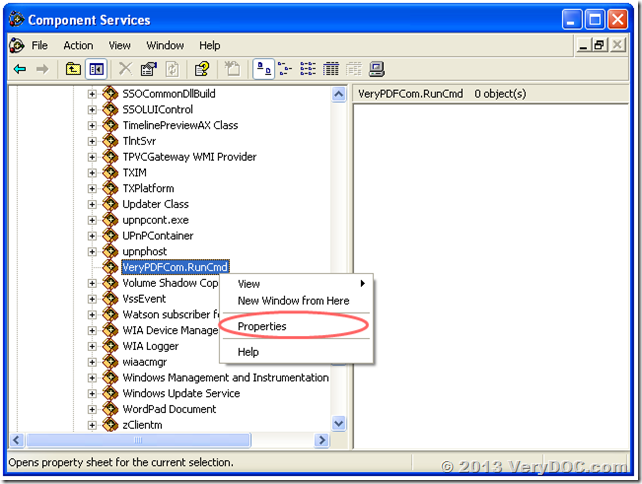
VeryPDF