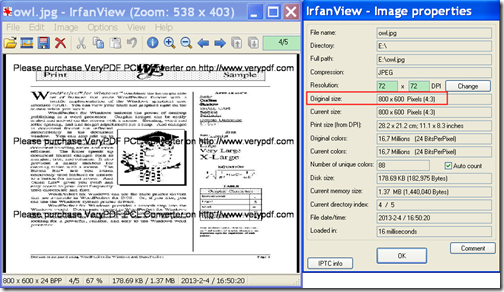Do you want to convert PCL to JPG image and change page size? If so, the application VeryPDF PCL Converter Command Line will be a good assistant for you.
PCL (Printer Command Language) is a print file format widely used in printing. Almost half the print jobs in the world are in HP (Hewlett-Packard) PCL format, but they cannot be directly opened by many common applications on portable devices. To conquer this difficulty, you can convert the PCL print files to images that can be opened by common applications.
VeryPDF PCL Converter Command Line is a powerful command line application that can convert PCL to PDF and image (JPG, BMP, PS, etc.). During the conversion from PCL to image, it supports to set page size, resolution, color depth, compression mode, etc. for the converted images.
In the following contents, you will see how to use this application to convert PCL to JPG image with customized page size.
1. Download and unzip
Please free download VeryPDF PCL Converter Command Line. The downloaded file is an EXE file, so please double click it and follow the setup wizard to install it on the computer. In the installed folder, there is an executable file named pcltool.exe and it is the called program for the following conversion.
2. Convert PCL to JPG image
Please open the MS-DOS prompt window in which you can type commands. Then, please refer to the following command line template to type your commands in the opened MS-DOS prompt window.
pcltool [options] <pcl-file> [<pdf-file>]
Where,
- pcltool: call the program— pcltool.exe.
- [options]: set options to control the conversion.
- <pcl-file>: specify the input PCL file.
- [<pdf-file>]: specify the output file. (Here, it refers to the JPG image.)
In order to change page size for the converted image, you can use the following two options: -width <int> and -height <int> which is used to set page width and page height to the image respectively.
For example,
"D:\VeryPDF PCL Converter v2.6\pcltool.exe" -width 800 -height 600 "F:\owl.pcl” “E:\owl.jpg”
This example is to convert owl.pcl file to owl.jpg image with page width and page height as 800 and 600 respectively.
After typing the commands, please remember to hit the Enter button on the keyboard to run the commands.
Several seconds later, you can see the target image in the specified folder.
The following snapshot is from the output JPG image.
Note: The trial version will leave watermarks on the converted file. To remove the watermarks, please buy the full version of VeryPDF PCL Converter Command Line.