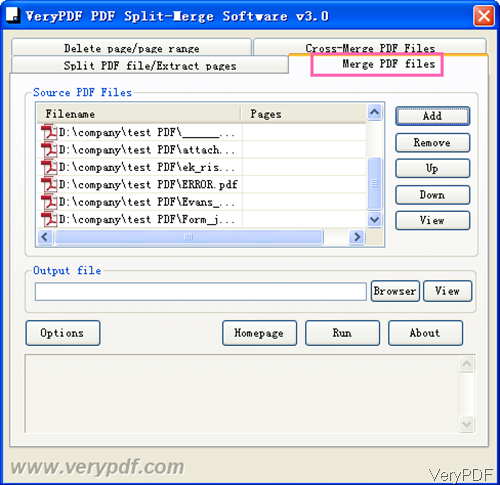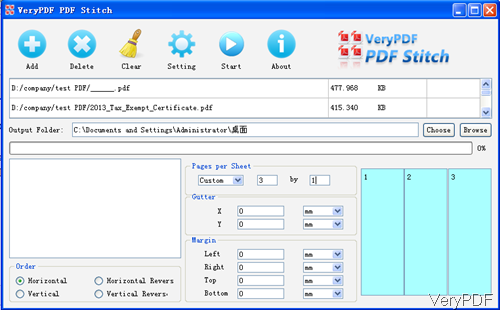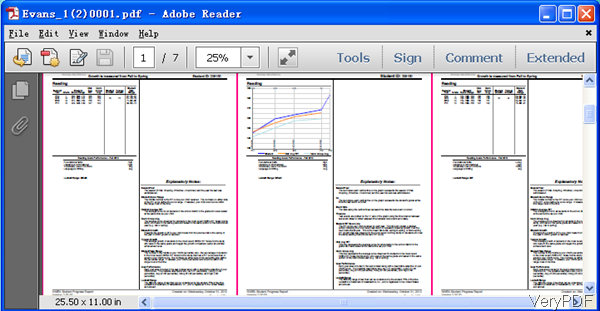Question:I have a unique requirement that you may be able to help with. We currently use your command line print function. Now I need to combine 3 PDF files into a single file programmatically. These are 3 small pages that must be placed side-by-side on the same large page. Do you have a way to do it?
********************************************************************************
Answer:According to your description, please use those two software: PDF Split-Merge and PDF Stitch.
1. Please use PDF Split-Merge product to merge these 3 PDF files into one PDF file.
2. Please use PDF Stitch to stitch new PDF file with 3x1 layout, then you will get a new PDF file which same as your expected Output PDF file. In the following part, I will show you the detail steps.
Step 1. Download and Install
- Download PDF Split-Merge and then install it. Then download PDF Stitch and install it.
- Both of those two software are GUI version, so you need to install them by double clicking the exe and following installation message.
- Once installations finishes, there will be icons on the desktop. Simply click those icon then you can launch them.
Step 2.Merge three files into one PDF
- The following snapshot is from the software PDF Split-Merge interface. Please go to tab of Merge PDF Files, click button Add to browse containing folders and add files to software interface.
- Click button Browser to specify the output folder. If you do not set any settings, simply click button Run, a few seconds later, the merged file will be shown in the output folder. By this way, you can merge files as many as you need into one.
Step 3. Merge pages in PDF to one sheet
- As PDF Stitch only can merge pages in one PDF into one sheet, step two is required. Now please launch PDF Stitch software, whose interface looks like the following snapshot.
- Click button Add to add PDF file to software interface or add files by dragging.
- Specify the output folder by clicking button Choose or Browse.
- As you need to place those those three files side-by-side on the same large page, please set Pages per sheet like I showed in the above snapshot. Choose Custom then set 3x1.
- If you need, here you can set margins and gutter space. Meanwhile, you can add lines between gutter by clicking button Setting.
- If you have finishes setting part, please click button Start to run the conversion. A few seconds later, the merged files will be shown in the output folder.
By this method, you can merge pages from different PDF files into one or more large page. During the using, if you have any question, please contact us as soon as possible. Now let us check merging effect from the following snapshot.