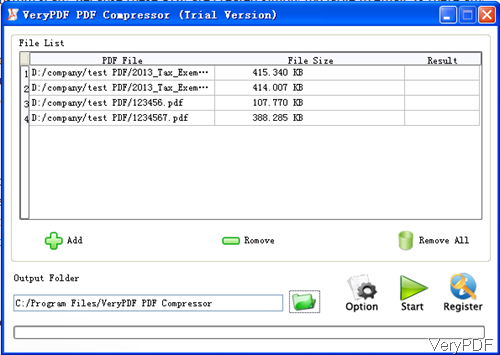Question:Scanning directly in to PDF format from my printer/scanner.. Using Adobe Acrobat 8 Pro.It's a real estate document, and it's a55 pages.I understand that's a lot of pages, but the file size of the resulting PDF file is simply not acceptable for emailing.Do I need do lower the DPI, or do a custom scan? Because these PDF are created simply too large to email. Is there any solution on VeryPDF?
Answer: According to your needs, maybe you can have a free trial of this software: VeryPDF PDF Compressor. This software has user friendly software interface and it is quite easy to use. Meanwhile it is excellent in shrinking both image PDF and text based PDF. In the following part, I will show you how to use this software.
Step 1. Install PDF Compressor
- As this software is GUI version, you need to install it when downloading PDF Compressor finishes. When downloading finishes, there will be an exe file. Simply click then exe and follow installation message then you can install it successfully.
- When installation finishes, there will be an icon on the desktop. Click it to enter software interface. And this software only sells at $29.95, you can use it the whole life without paying any fee.
Step 2. Shrink PDF
- The following snapshot is from the software interface. Please add PDF file to software interface by clicking button Add or simply drag PDF to software interface. Then file path, name and size will be shown in the list.
- Now let us check the menu option tabs of this software from the following snapshot.
- There are four tab of menu options. Click button Option then you will enter menu option. In Image tab, there are three methods to process image part in PDF file. When shrink image part in PDF, this software divides three aspects: color image, grey image and momo image. And there are different compressing methods for image available.
- In font tab, this software allows you to shrink fonts in PDF by embedding, subseting and compressing.
- In security tab, this software allows to set password to protect output PDF by password.
- In description tab, this software allows you to convert PDF to PDF/A after conversion. And you can also add basic information like title, keyword and others to output PDF file.
- When you finish setting part, please click folder icon to save output PDF file. Then click button Start, the compression will be launched at once.
By this software, you can shrink PDF and keep its high quality. During the using, if you have any question, please contact us as soon as possible.