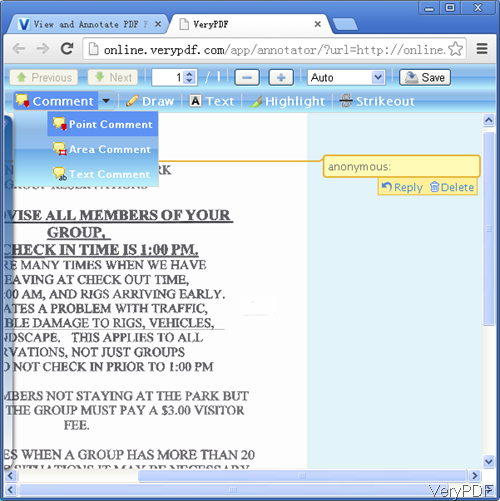Question:I need to annotate a PDF in my application. Is there any API for PDF annotation in iPhone/iPad ? Any suggestions on VeryPDF?
Answer:According to your needs, maybe you can have a free trial of VeryPDF Free Online Document Annotator, which is a HTML5 Annotator, by it you can annotate PDF on iPhone, iPad easily. Meanwhile this software also supports the following browsers at any platforms: Firefox, Internet Explorer 9, Safari, Chrome and Opera.
You can use this HTML 5 Annotator as PDF viewer. By it you can view PDF without install Acrobat products on your on your iPhone, iPad, computer. You can also use it to share PDF online with your friends by sending a link to them via emails, Facebook, Twitter, etc. No need to download anything. In a word, this application is a good tool for share ideas with friends, you can invite friends, tutors, or anyone to add or reply to comments. A great way to share brilliant ideas and wide knowledge with others.
Why this application can annotate PDF in iPad?
- This is a HTML5 Annotator. When we developed this application, we write it by HTML 5 code. A Mobile Web Metrics Report demonstrates HTML5 capabilities in mobile devices. The report checked how many HTML5 features are supported by different devices that access the mobile web.
- This application is could based application. You can open it at any place where the web connection is available. And you do not need to download any application to your computer or iPad. So you can use this HTML5 Annotator to annotate PDF in iPad easily.
How to annotate PDF in iPad?
- Open website of HTML5 Annotator, then you can find all the steps have been marked on the website. Simply follow all the steps. Upload PDF—> input API code—> and then annotate PDF.
- When you click Annotate Now then you will enter the HTML5 Annotator software interface like the following snapshot.
- You can open this website in iPad then you will see the above interface. This software allows you to add three kinds of comments point comment, area comment and text comment. The above comment is about point comment. When adding this kind of comment, you can replay or delete it casually.
- Following you can draw lines, add text to the whole page or paragraph, and highlight text part you need or strikeout text.
- When you finish adding, clicking button Save to save it as a new PDF on your iPad.
By HTML5 Annotator, you can annotate PDF on iPad or other small devices easily. During the using, if you have any question, please contact us as soon as possible.