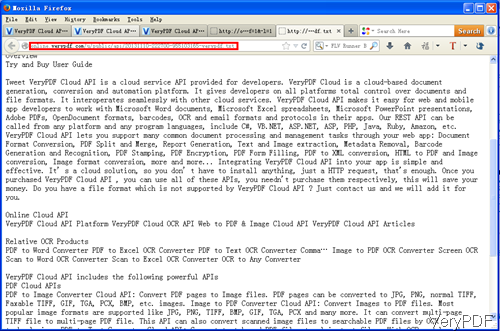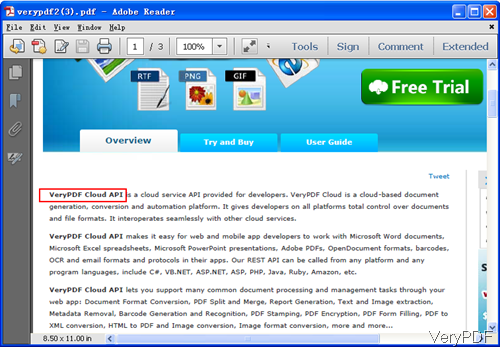When you need to convert PDF to text without computer system limitation, maybe you can have a free trial of VeryPDF cloud based application which allows you to do the conversion under any kind of computer system say you can run the conversion within Linux, Mac, Windows and others computer system. You do not need to buy many desktop version software for converting PDF to text, simply one cloud based application can solve all your problem.
The cloud based application I will use here is named as VeryPDF PDF to Text Converter Cloud API, by which you can also convert scanned PDF files to plain text files with advanced OCR technology. In the following part, I will show you how to convert PDF to plain text in specified page range.
Step 1. Get an API code
- When you need to use VeryPDF cloud based applications in a long run, please buy an API code or else there will be watermark on output file.
- For getting API code, please register an account and then pay for it on Try and Buy website. Of course, if you would like to use the trail version, the conversion also could be done without any problem.
Step 2. Convert PDF to text in specified page range by cloud API.
- Same with other cloud based application, when converting PDF to text, you also do not need to install any application except one browser.
- Before run the conversion, please upload local PDF file to online file as now the API can not process local PDF file. The open any browser and input URL following the below example then you can run the conversion.
- Here is an example of URL, please have a check:
http://online.verypdf.com/api/?apikey=XXXX&app=pdftools
&infile=http://online.verypdf.com/examples/cloud-api/
verypdf2.pdf&outfile=verypdf.txt&-f=1&-l=1
By the above URL, we can convert the first page of PDF file to text. When you run the real conversion, please change the API code to the real code, change the URL of example PDF to the URL of the PDF you need to convert. At the end of the URL, please add parameters for specifying conversion page range. Here are two parameters uses in above URL: - Now let us check the conversion effect from the following snapshots.
-f <int> : first page to convert
-l <int> : last page to convert
You can check and compare the conversion effect from the above snapshot. There are also many desktop version software on VeryPDF, when you need to run the conversion in batch, please choose the desktop version. During the using, if you have any question, please contact us as soon as possible.