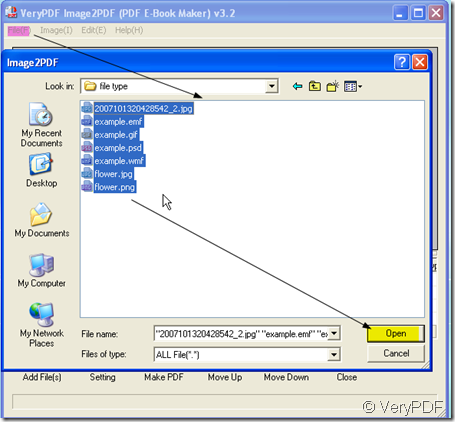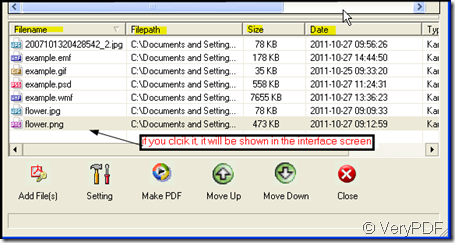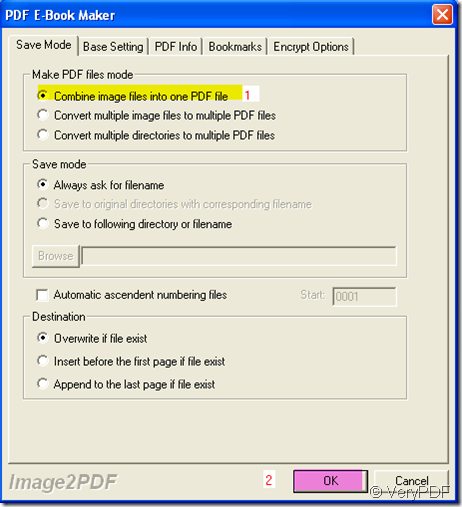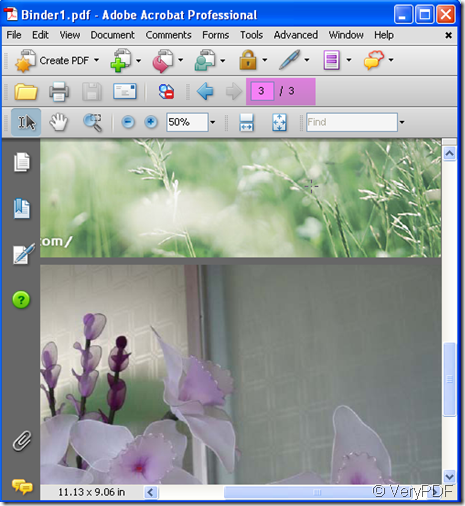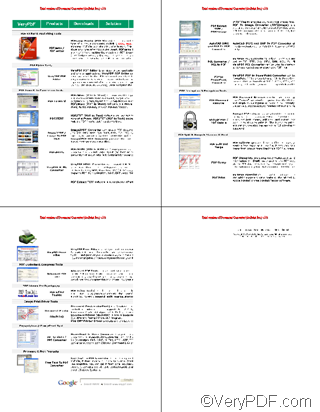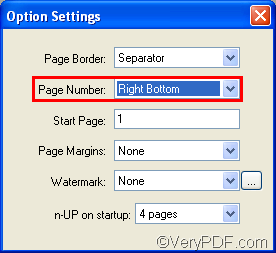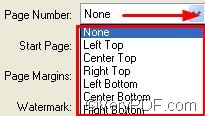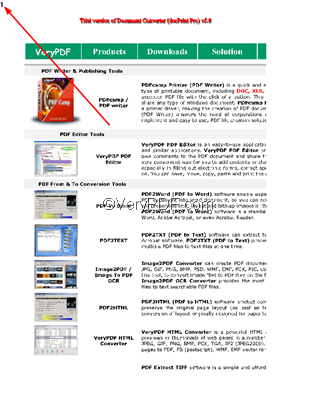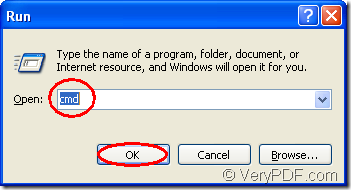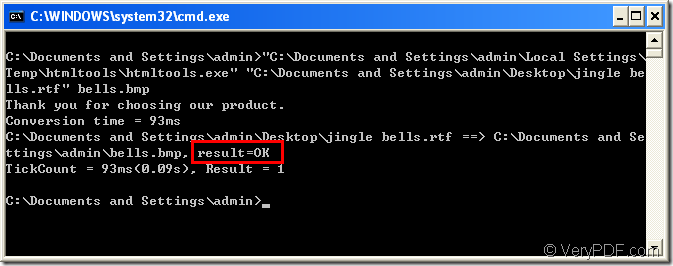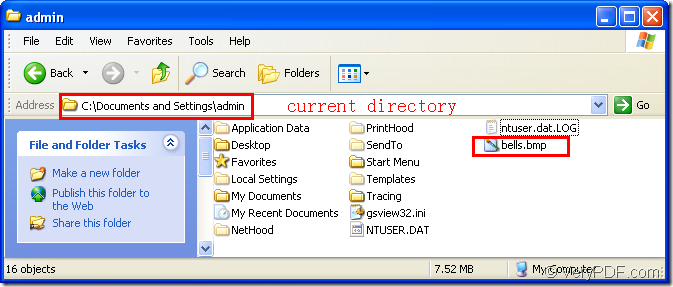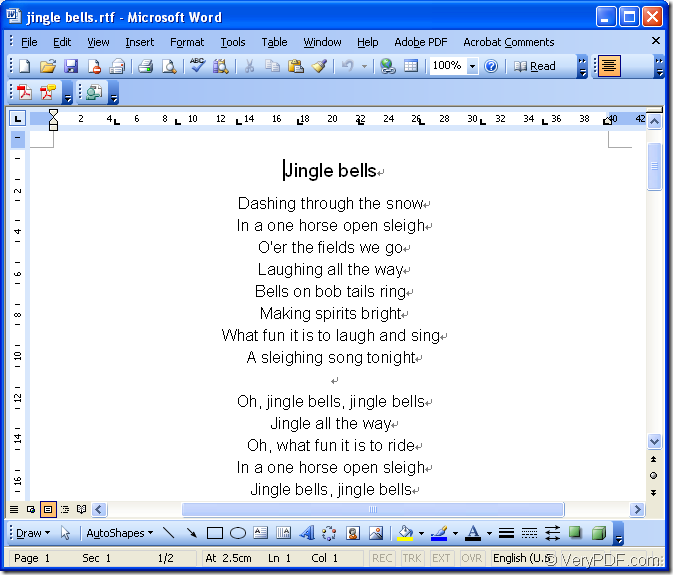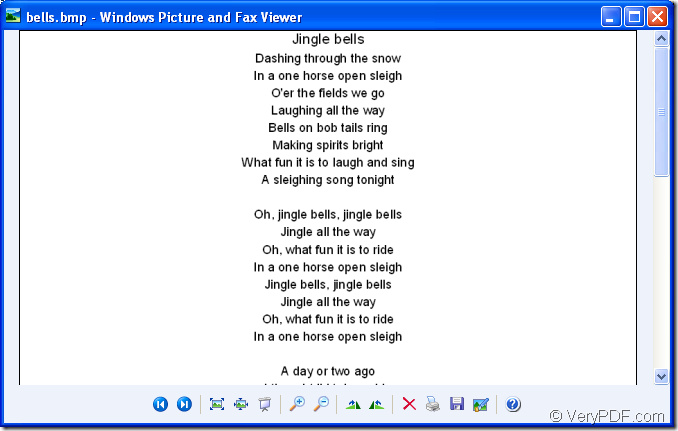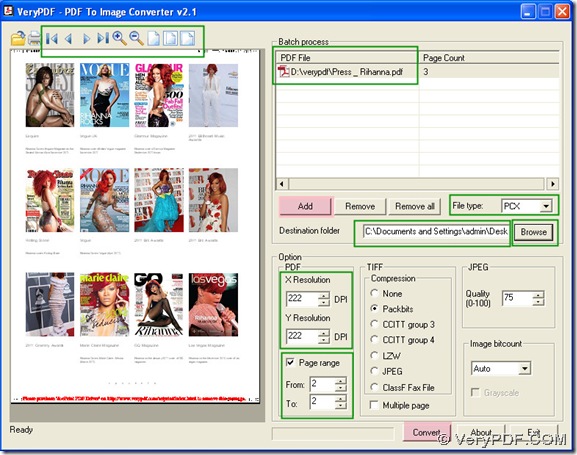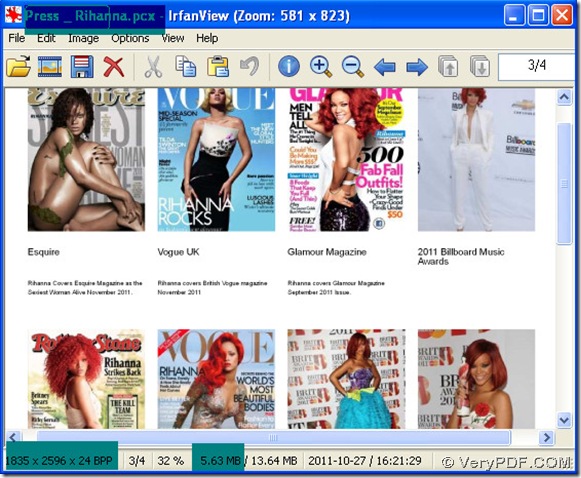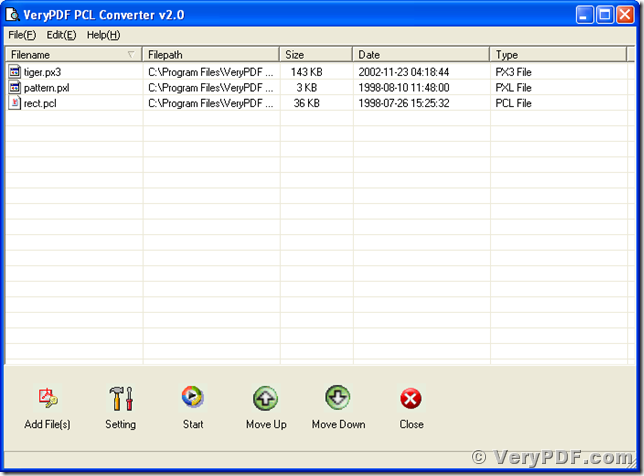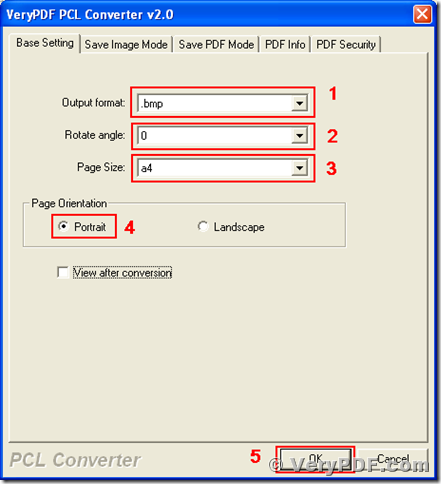How to combine many files into one PDF file?
We often need to combine lost of files into a single document, regrettably, the PC always shows them by creating a presentation. Say you receive a lot of files from different people, and these files are in different file formats, some are Word documents, some are PDF files and others are images, but you need to combine these multiple files to a single PDF document then classify them by date or by senders. How should you do? Adobe Acrobat only can combine PDF files together. Any software can tackle this matter? Absolutely yes.
I can combine many files into PDF file, but I need a software-Image2PDF v3.2, as its name shows that it can convert nearly all formats images into PDF file. But you many wonder that my files are not single images, there are still word documents and Excel tables.How can I use this software? You can open those files then make the screenshots of them then you can convert all the screenshots to PDF files. If you feel my way is reachable, you can have a try.
- Download this software here: https://www.verypdf.com/tif2pdf/tif2pdf.htm#dl When you see a “img2pdf.exe”package, please save it, unzip it and let it run in your PC. Then you can use this software in your computer.
- Add all your files to Image2PDF. Please ignore image formats, because it nearly supports all such as IF, TIFF, JPG, JPEG, GIF, PNG,and so on. You have many ways to add files, I only show one of them. Click “File” at the top menu list then click “Add file” then you will enter the following dialog box. You can choose the files you want to be converted.
- After choosing files, each file details will be shown in each blank.If you click it, it will be shown in the interface screen.
- Then you can set the restriction at “Setting” if you want to combine them into one PDF file. Choose the option in yellow then click “OK”
- When you finish the choosing, please click the button “ Make PDF” , name the PDF file and choose the folder to save it. In a second, you will get a PDF file with all the images.