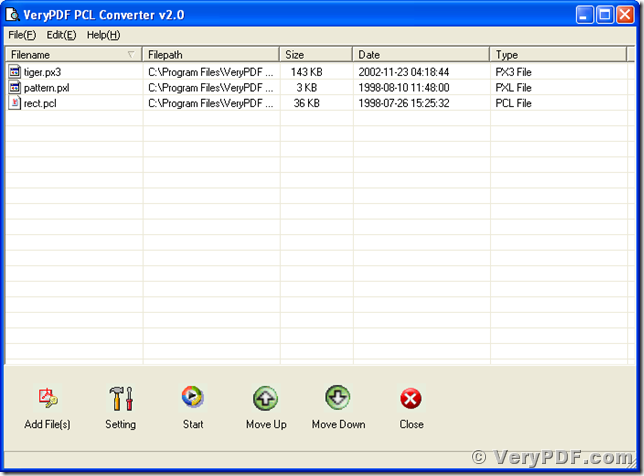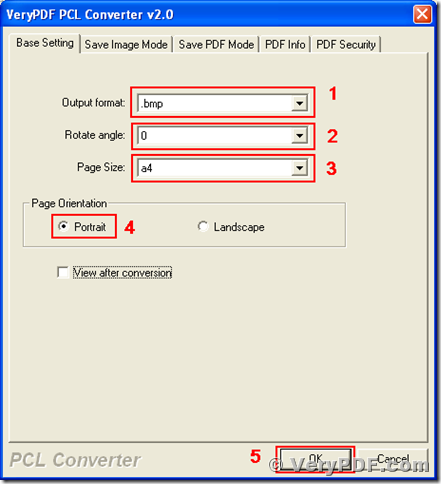Documents stored in PCL (Printer Command Language) are not appropriate for sharing or publishing on the Internet, so a converter tool for converting pcl to others formats is always required. This article is to introduce VeryPDF PCL converter, a program of converting pcl to bmp. PCL Converter is a powerful program for converting most printer spooling files, like pcl, pxl and px3, to other commonly used formats, like bmp, pdf, jpg. VeryPDF PCL Converter has both GUI (Graphical User Interface) and command line versions, and this article is mainly about the GUI version.
You can download the installer of PCL Converter at https://www.verypdf.com/pcltools/pcl-converter.exe, and install the program into your Microsoft Windows System. After the installation, follow the menu path, [start] –> [All Programs] –> [VeryPDF PCL Converter v2.0] –> [VeryPDF PCL Converter v2.0], to start the program GUI. You can press the “Try” button to evaluate the program before buying a license for it. The main window of the program is presented in the next screen snapshot.
Before converting your documents of pcl to bmp, you have to add these pcl files into the file list of the main window. Here are the four paths to add those files into the file list.
- In the main window of PCL Converter, follow the menu path [File] –> [Add Files], and browse to and select those files in the popup dialog box of Windows file picker.
- In the main window, follow the menu path [File] –> [Add Directory], and browse to the directory where those files are stored in.
- In the main window of VeryPDF PCL Converter, press the button of “Add File(s)”, and then browse to the files in the Windows file picker dialog.
- Drag those files from the window of Windows Explorer and drop them into the file list of the main window of PCL Converter.
The next step is to set the conversion parameters in the setting dialog box. The two ways to activate the setting dialog are as follows.
- Follow the menu path, [File] –> [Settings].
- Press the button in the main window of PCL Converter.
The setting dialog is titled with “VeryPDF PCL Converter 2.0”. In the tab of “Base Setting”, choose the target format of “.bmp” in “Output format” dropdown list, select “0” (no rotation) in “Rotate angle” dropdown list, choose “A4” for paper type in “Page Size” dropdown list, select “Portrait” radio button in the group box “Page Orientation”, and press “OK” button to complete the setting for converting pcl to bmp.
Now come to the main window of PCL Converter, press the button of “Start” and choose a directory in the dialog box of “Save As” for storing the converted target files. PCL Converter will convert the selected files in the file list from pcl to bmp. It will as well convert those files not in pcl from pxl to bmp or from px3 to bmp.
The above words simple described the usage of PCL Converter for converting pcl to bmp. You can buy a license for your software at https://www.verypdf.com/order_pcl2pdf_end.html and get more information at https://www.verypdf.com/pcltools/pcl-tools-help.htm.