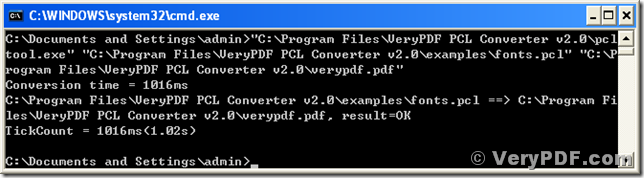PCL is an abbreviation of Printer Command Language which is used for printers. Presently many documents are stored in format of pcl for easy printing. How ever, a file in pcl is not appropriate for transmitting and sharing via the Internet because pcl format is not widely accepted for person computers. This article is to provide a method of converting a file of pcl to bmp image for the bmp format is widely used in personal computers. The tool for converting pcl to bmp is named VeryPDF PCL Converter which has two versions of different user interfaces. One version of PCL Converter is based on MS-DOS command line and the other one is of GUI. The author will use the command line version to convert a file of pcl to bmp in this article.
Firstly you have to download the program from https://www.verypdf.com/pcltools/index.html#dl and install it into your Microsoft Windows System before using it. After the installation, you will find two executable files named “pcltool.exe” and “winpcl.exe” in the installation directory of the program. The executable “winpcl.exe” is the GUI version of the program, and “pcltool.exe” will be used via MS-DOS command line in this article.
Press and hold the button of “Window” on your keyboard and press “R”, then a popup dialog of “Run” comes out. Input “cmd” or “cmd.exe” into the input box of “Open” and press the button of [OK] in the dialog. Finally, the MS-DOS command prompt window comes out on the screen. As default, the current directory is like “C:\Documents and Settings\USER” where “USER” is the logon name of your Windows system, and for the author, the directory is “C:\Documents and Settings\admin”. In this current directory, you can call PCL Converter with its full path in a command line as presented in the following screen snapshot of MS-DOS command prompt window.
In the command line shown in the above screen snapshot, the file of “C:\Program Files\VeryPDF PCL Converter v2.0\examples\fonts.pcl” is converted into “C:\Program Files\VeryPDF PCL Converter v2.0\verypdf.pdf” from pcl to pdf. In the command line you have to specify the full path for both the source pcl file and the target pdf file. You can change the current directory to the installation directory for easy calling the program. Use the following command line to change the current directory to the installation directory of PCL Converter, “C:\Program Files\VeryPDF PCL Converter v2.0”,
cd "C:\Program Files\VeryPDF PCL Converter v2.0"<Enter>.
In the new current directory, you can call the program with its file name shortly without including the long full path. The following command line is for converting a file of pcl to bmp image using VeryPDF PCL Converter,
pcltool verypdf.pcl verypdf.bmp <Enter>.
The command line calls the program of “pcltool” and converts “verypdf.pcl” to “verypdf.bmp” from pcl to bmp. Besides converting pcl to bmp, VeryPDF PCL Converter is able to convert pcl to pdf, pcl to ps, pcl to TIFF, and pxl to jpg, pxl to bmp, and pxl to pcx. For comprehending more functions and descriptions of VeryPDF PCL Converter, please visit https://www.verypdf.com/pcltools/pcl-tools-help.htm. If you want to use the officially authorized program of the program, please buy a license for your VeryPDF PCL Converter at https://www.verypdf.com/order_pcl2pdf_end.html.