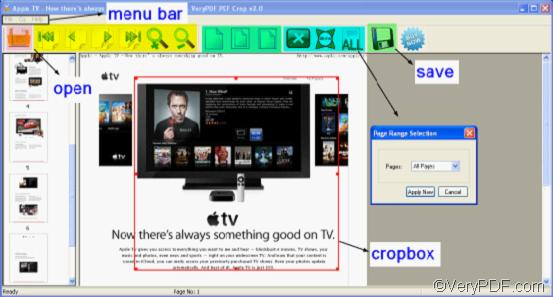Need to crop pages for PDF documents, but do not know how? In some cases, you may need to remove margins of PDF files so that they can be conveniently read on iPad, iPhone, Android phones. In other words, you need to crop pages for PDF documents. This article aims to show you an easy way to crop PDF pages. Let’s read on to learn the details.
Well, first of all, please give me some minutes to introduce the tool that we’re going to use to crop pages for PDF documents. The tool is VeryPDF PDF Crop for iPad, a professional and convenient tool to crop PDF pages. I discovered this useful PDF scissor the other day when my roommate noticed that there were many thick black borders on the margins of a book she had scanned. Somehow, I just intuitively tried it and it worked perfectly!
With the help of VeryPDF PDF Crop for iPad, just a few seconds, you’ll successfully crop pages for PDF documents to the size you want. Let’s see how this is done:
Step1. Download and install VeryPDF PDF Crop for iPad
Click free download to download and install the app. And then double click the quick start icon of VeryPDF PDF Crop for iPad on your desktop to launch the app.
Step2. Add PDF files
Drag and drop PDF files into the panel or click Open on the toolbar to select PDF files and click opento add PDF files.
Step3. Crop pages for PDF
Click Shrink and ALL to remove the white margins of PDF. When Page Range Selection dialog box pops up, choose All Pages, Even Only or Odd Only from the dropdown list, and then click Apply Now.
You can also use the crop box to remove the margins of PDF like this: Keep pressing down the left button of your mouse and drag on the preview panel create a crop box. When the third group of icons on the toolbar is colored, then they can be used to adjust this crop box. You can edit the crop box by pressing the left button of the mouse or dragging the red point on border of the crop box.
Step4. Choose objective folder for the cropped PDF
Click Saveon the toolbar to choose an objective folder for the cropped PDF files.
Bingo! This is about how to use VeryPDF PDF Crop for iPad to crop pages for PDF documents. Pretty easy, hum? So what are you waiting for? Have a try by yourself now!
If you want to know more about this software, please go to its homepage.
If you have any confusions about how to crop pages for PDF documents with VeryPDF PDF Crop for iPad, please directly state your comments below or contact us via support@verypdf.com.
More:
VeryPDF PDF Split-Merge VeryPDF PDF Size Splitter