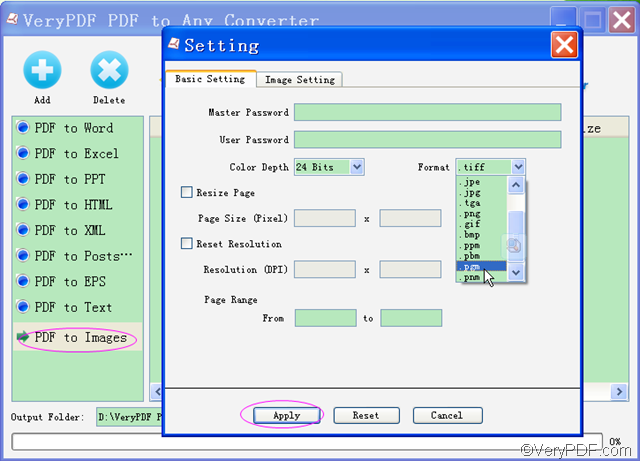Wanna to convert PDF to PGM? VeryPDF PDF to Any Converter is a professional and easy-to-use converter which can help you can quickly convert PDF to PGM. In the following, we will provide you with a step-by-step guide of how to use VeryPDF PDF to Any Converter to convert PDF to PGM.
Download links:
- Windows version: VeryPDF PDF to Any Converter for Windows
- Mac version: VeryPDF PDF to Any Converter for Mac
What’s PGM?
PGM is short for Portable Gray Map, which is a 8-bit grayscale image file that includes different shades of gray and transparent pixels. The most unique feature of PGM images is that they can be viewed and edited with a text editor on almost all popular operating systems such as Windows, Mac OS, and Linux. When you open PGM files in a text editor, you can see the number points of the shades in pixel.
How to convert PDF to PGM?
1. Download & Install & Run VeryPDF PDF to Any Converter
Download the Windows version or Mac version of VeryPDF PDF to Any Converter according to your computer system type. Install the software by following the instructions, and then the software main panel will pop up. Quickly run it by double clicking its shortcut icon on desktop the next time you want to use it.
2. Add PDF files & Click [PDF to Images]
- Draw and drop the PDF files that you want to convert to PGM to add the PDF files. Or click the button [Add] on top of the main interface to open the selection windows and select the PDF files. Click button [Delete] to delete the PDF files one by one or and the button [Clear] to remove all the PDF in the list.
- Click the button [PDF to Images] in the left column of the main interface.
3. Choose output PGM format & Customize settings
- Click the button [Setting] on top of the main panel and choose PGM from the image format list in the “Basic Setting” interface.
- Customize the page ranges for the PDF files you want to convert.
- Select color depth, resize page in pixel and reset the resolution in DPI.
- Click button [Apply] to enact the selection and settings.
4. Choose output folder & Start conversion
- Specify a destination folder where you would like to put the PGM file.
- Click button [Start] to start to convert PDF to PGM.
For any concerns on process to convert PDF to PGM, welcome to leave a message here or contact our support team.
Related products:
PDF to Image Converter PowerPoint Converter