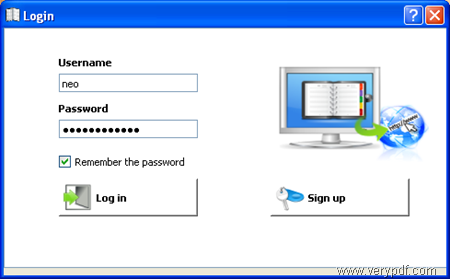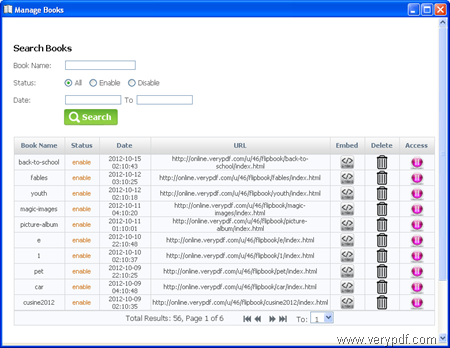One of the new features of the latest version of VeryPDF Flipbook Maker is that it facilitates the access to the uploaded flip books that are stored on the VeryPDF online service, ensuring that you can easily visit the user account of the VeryPDF online service, view, embed and manage the flip books. Compared with the last version, the new version provides a new dialog box for managing flip books online. So, instead of taking multiple steps to get to the online service, you just need to click one button now.
This article assumes that you have known how to use VeryPDF Flipbook Maker to make flip books, So, in the rest part, it will only introduce how to manage flip books without leaving the main interface of Flipbook Maker. In case you are a novice, please read the User Guide to learn the basic usages. You can click here to download VeryPDF Flipbook Maker. To manage flip books, please do as follows,
1. Click Manage Online Books on the tool bar.
2. If the Login dialog box as below appears, please type your username and password in the edit box and click Log in. If you have no account on the VeryPDF online service, you can click Sign up to create one.
3. The Login dialog box may not appear when you have logged in before. Anyway, when the Manage Books dialog box as below appears, you can go to view the basic information of flip books, enable or disable flip books, embed flip books, view flip books.
- View basic information of flip books—You can view the book state of flip books, the date you upload each book, the name and book URL for each book, the amount of books that you stored on the server.
- Enable and disable flip books—If you disable the books, neither you nor your friends can no access to the books. If you want to view the books, you need to enable your books. You can also choose to delete books by clicking the delete button.
- Embed flip books—Click the embed button you can find embed code in the pop up dialog box. Then, you can copy and paste the code into your blog and website.
- View flip books—Click the link under URL.
This is how you can access to your account through the main interface of Flipbook Maker. You can also access to your account through browsers. Just visit the website of VeryPDF Online, and then click the login icon in the right upper corner of the webpage to use the account.
If you have any question, please feel free to get in touch with the support group of VeryPDF.