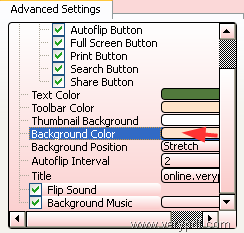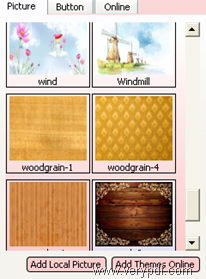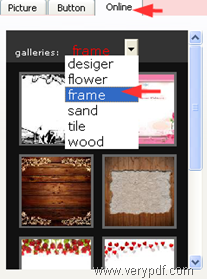VeryPDF Flipbook Maker provides some options to set backgrounds for flip books. It allows you to change between images and pure color when set background for the output flip book. There are pros to use pure color instead of images as the background of flip books: first, the upload time can be greatly shorten when a large bunch of flip books are needed to be uploaded. Second, it can save lots of disk space when flip books are exported onto local disk. Third, when a flip book in big size are viewed on mobile devices such as iPhone, Android phone, and iPad, they can be quickly opened.
The following are a pair of flip book with different backgrounds. Please use your iPhone, android phone, or any mobile device, PC or Mac to view the flip book demos below:
Is it funny? Do you want to have a try? The following part will introduce how to change between an image and pure color when set background for flip book. In case you haven’t use this product before, you can download it by clicking Download VeryPDF Flipbook Maker. After install the product, please do as follows:
1. Launch VeryPDF Flipbook Maker
A shortcut icon of VeryPDF Flipbook Maker will be sent to the desktop by default. Please click this shortcut icon to launch VeryPDF Flipbook Maker.
2. Input files
You can find the Input button on the tool bar at the top of the main interface. Just click it to open the Input dialog box and input a file in that dialog box. After input the file, you can preview the flip book on the list box of the main interface.
2.1 Set background for flip book
- Set pure color background—You can set background in the panels on the left part of the main interface. The default background is in grey. If you want to change the color, you can do the following.
- Click the color block after Background Color under Advanced Settings.
- When the Select Color dialog box appears, you can choose the color by clicking on the color you like, and then, click OK.
- Click Apply on the tool bar of the main interface. Then, you can preview the effect of the background of the flip book in the list box of the main interface.
2.2 Set image as background of flip book—To change the default background to beautiful image, you can do one of the following:
- Double click on a picture in the Picture tab control.
- Click Add Local Picture under the tab control and then import a local image. After that, repeat the first item.
- Click Add Themes Online under the tab control to download a theme, then, the downloaded background picture included in the downloaded package will be displayed in the Picture tab control. Then, repeat the first item.
- Click Online to switch to the Online tab control. –> click the down arrow after Galleries on the Online tab control. –> Choose a item such as Frame. –> When the pictures are displayed, double click on one and then you can view the effect in the list box.
No matter which way you prefer to set image background, please don’t forget to click Apply on the tool bar. If you want to change image background for flip book to pure color again, you can do the steps in 2.1.
This is what you can do to change flip book background between image and pure color. If you have any other question, please free free to contact the support group of VeryPDF