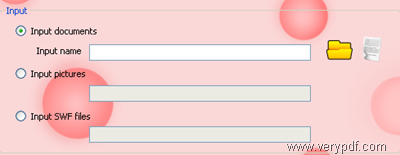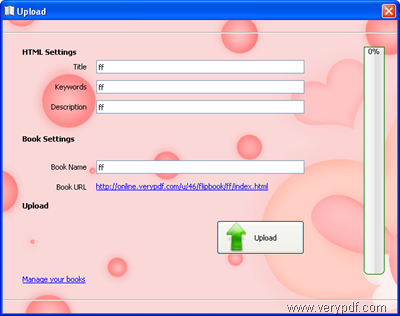If you want to read comic books on iPhone, iPad, iTouch, Android phones, or any other mobile devices like the mentioned ones, you can use VeryPDF Flipbook Maker to help you. With the help of this tool, you can quickly create a digital comic book with flipping effects from some comic images or comic PDF files. The following is a demonstration of comic flip books that can be viewed on your iPhone, iPad, Android phone, Mac and your PC.
Please click any of the page corners to flip pages. To view more icons, please click ![]() . If you want to fit the flip book to the full screen, please click the icon
. If you want to fit the flip book to the full screen, please click the icon ![]() . You can also share this comic book online by clicking
. You can also share this comic book online by clicking ![]() . Do you like this comic? Isn’t is funny to view flip book on iPhone like this? Do you want to make such a comic book yourself right way? To download the tool, please click VeryPDF Flipbook Maker. In order to make a comic book that you can read on your iPhone, you need to take the following steps:
. Do you like this comic? Isn’t is funny to view flip book on iPhone like this? Do you want to make such a comic book yourself right way? To download the tool, please click VeryPDF Flipbook Maker. In order to make a comic book that you can read on your iPhone, you need to take the following steps:
1. Launch VeryPDF Flipbook Maker
You can find the icon of VeryPDF Flipbook Maker on the desktop after you install this application. Just double click it to open the application. In case you delete the shortcut icon on the desk top, you can find it on the start menu: click Start, >>All Programs, >>VeryPDF Flipbook Maker, >>VeryPDF Flipbook Maker.
2. Input files
At the top of the main interface, you can click the Input button to open the Input dialog box, where you can input different types of files: images, Word documents, PDF documents, PPT documents or SWF documents. According to different types of input files, you can choose one of the following to add a file or images:
- If your comic book is a PDF, PPT or Word, please click the radio button before Input document under Input in the Input dialog box. Then, click the folder icon to open the Add File dialog box. Choose a file and then click Save in the Add File dialog box. You can also preview the books before inputting them by clicking
 .
. - If you have some comic images, you can click the radio button before Input pictures under Input in the Input dialog box to open the Input Pictures dialog box. Then, you can add pictures, set page size and click Save in the Input Pictures dialog box
No matter which type of files you input, please click Import in the Input dialog box to input files at last.
3 design flip comic book
- As the input file is imported, the Input dialog box disappears. Then, you can preview the flip comic book in the list box of the main interface. On the left of the list box there are two panels, where you can design the flip book.
- You can set background image and buttons for the tool bar of the flip book in the first panel. In the second panel, you can insert music or sound to the flip book, define the auto-flip interval, use pure color background instead of image background or stretch background image, and hide some buttons.
Please enjoy designing flip books in your own style. Oh, if you want to view the effect, please click Apply under the title bar of the main interface.
4 Upload flip comic book
In order to read the comic book on your iPhone and other mobile devices, you can upload the flip comic book and store it on cloud of VeryPDF. Then, you can access to the comic book wherever you are. Just do as follows:
- Click Uploadon the tool bar above the list box of the main interface.
- When Upload dialog box appears, please type your username and password of the account of the cloud of VeryPDF and then click Sign In. If you don’t have an account of the online service, please click Sign Upto create an account.
- When the dialog box as below appears, please click Upload. You can also change the book name, HTML title, keywords and descriptions before uploading the comic book.
- It will take a few seconds to upload the comic book, depending on the web speed. When the Upload Successfully dialog box appears, you can go to view, share and embed your comic online.
See, it’s easy to make a comic book that can be read on your iPhone. VeryPDF Online allows you to upload up to 100 MB files in total each month and store the files on the online service forever. If you are interested in the online service, please visit: http://online.verypdf.com. In case you have some questions, please contact the support group of VeryPDF.