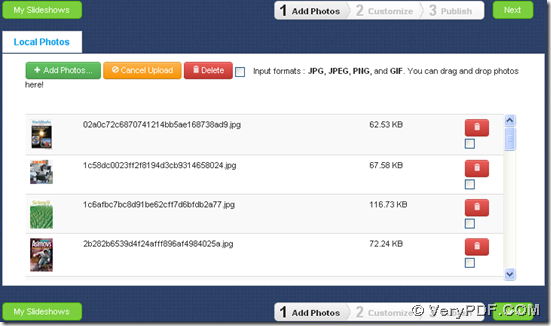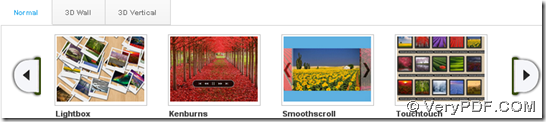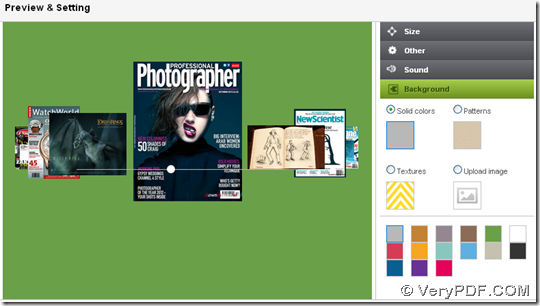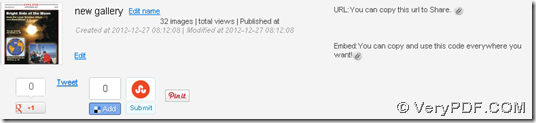VeryPDF Slideshow helps you freely convert JPG to slideshow, PNG to slideshow or GIF to slideshow online and set specific display pattern on any web browsers! And this article aims to recommend this tool and obtain your opinions on how to improve it.
Want to know more details about this? Then, please follow me in the following paragraphs:
Step1. Go to homepage and add source image files
To fulfill conversion from image to slideshow, please go to its homepage directly, and then, click Add Photos on toolbar > select right image files in pop dialog box > click Open directly, and finally, along with disappearing of progress bars, they are successfully added into thumbnails list, and here is snapshot about added image files below:
Step2. Set specific display pattern and optionally edit other properties
After adding, please click Next button, and then, program takes you 2nd step – Customize. And in this step, as name implies, you could set slideshow properties in advance, including display pattern, background mode, etc.:
For instance:
- To set display pattern, just click one of thumbnail patterns under Normal, 3D Wall and 3D Vertical, then, on preview and setting panel, it can work on preview slideshow automatically for you to refer to, and here are some of patterns in Normal, 3D Wall and 3D Vertical:
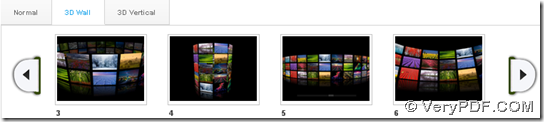
Fig. 3D Wall display patterns
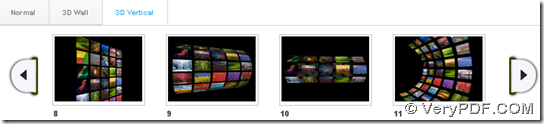
Fig. 3D Vertical display patterns
- And after you select proper pattern for display, optionally, background mode of slideshow can be edited in advance, too, e.g., to set background as textures mode, just click related radio > select one of pop pattern thumbnails directly, then, it could get effect on preview automatically, and here is snapshot about this operation and preview of slideshow below:
Step3. Share your slideshow with anyone
After finishing selecting pattern and properties, click Publish button directly so that program brings you final step – Publish. And on this panel, you can get complete slideshow, and also, slideshow name, URL, source codes, could be edited, copied, and obtained separately. Of course, this slideshow could be shared through Tweeter, Google+, etc. with your friends and anyone who visit your account!
And the following picture tells you more about my description in this step:
By now, basically, how to use VeryPDF Slideshow to convert image file to slideshow – JPG/PNG/GIF file to slideshow has been illustrated above. If it arises your interest and make you want to try slideshow right now, welcome to check following slideshow example, and for any questions, do not hesitate to contact us through support@verypdf.com.