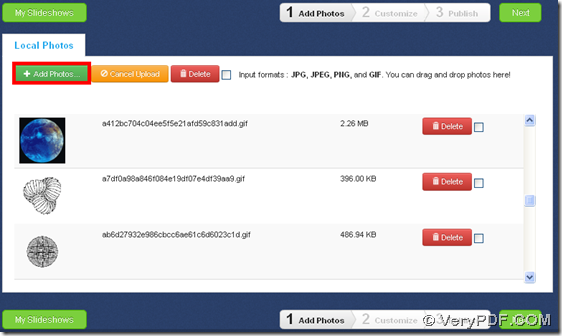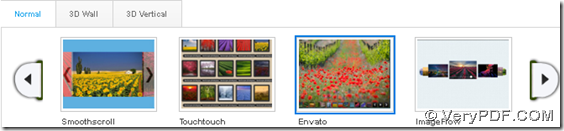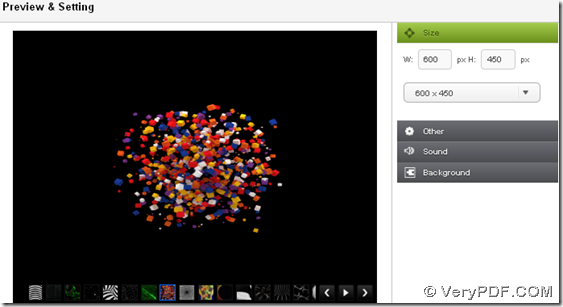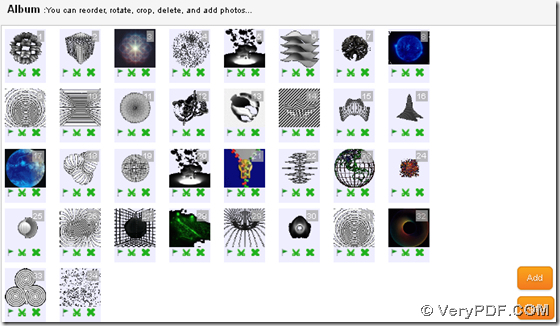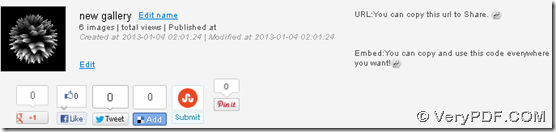VeryPDF Slideshow enables free conversion from files of animated GIF to slideshow on any web browsers in mainstream systems, e.g., Windows and Mac OS X, etc..
VeryPDF Slideshow is a free online application for website registers to convert image to slideshow in any web browsers, e.g., Opera, Chrome, Firefox, IE, etc.. This online utility allows users to process as many as possible supported image files of JPEG/JPG/PNG/GIF one time. And the following paragraphs aims to show you how to use it to convert animated GIF files to slideshow after you register on its located website. And here is a slideshow example for you to refer to:
Want to generate dynamic slideshow from animated GIF files by yourself? Follow me here:
Step1. Add animated GIF files
Log on online tool homepage, then, click Add Photos to get pop dialog box, where you can select animated GIF files as many as possible and click Open to add them directly, and along with disappearing of processing bar, selected animated GIFs are added successfully as shown in following snapshot:
Optionally, to remove added animated GIFs, just click separate Delete in each column. 🙂
Step2. Select proper display pattern for slideshow
After adding, just click Next to go to next step – Customize.
Under this tab, firstly, you need to make added animated GIF files previewed in Preview & Setting panel: click one of display patterns under tab Normal, 3D Wall and 3D Vertical, and then, after successful loading of added images, slideshow preview with selected display pattern could be shown in related panel.
Then, you can optionally edit slideshow size through editing width and height in edit-boxes W and H, as well as background transparency in Other tab, slideshow sound and slideshow background. After each editing in slideshow properties, result slideshow preview could be shown in preview panel. Here are snapshots about operations mentioned above:
Step3. Optionally add or delete added animated GIF files
After preview, if some of added animated GIF files are considered to not be proper to generate final slideshow, you can click little green cross arrow, which is as shown as following snapshot, at each image thumbnail to remove it directly; to add new animated GIF files, just click Add to repeat Step1. Finally, please click Apply to get slideshow preview without removed animated GIFs. 🙂
Step4. Optionally name or share new dynamic slideshow
After basic work in Customize, please click Publish to enter final step to convert image files to slideshow - animated GIF files to slideshow. Then, complete slideshow could be shown into your eyes, and below it, there are some editable boxes you can click, e.g., slideshow name which could be edited through click on Edit name, etc., and of course, VeryPDF Slideshow provides several ways to share your dynamic slideshow, along with successful sharing on software official website, e.g., through URL, embeddable codes, Twitter, Facebook, etc., which are shown in following snapshot.
And as you could tell, here is the end of how to use VeryPDF Slideshow to convert image files to slideshow – animated GIF files to slideshow online for free. For this online tool has still been in rectified for users’ best experience, if you have better ideas in software promotion or have questions for this tool, welcome to share your experience through comments left here. Finally, I hope this tool brings you more fun and happy new year!