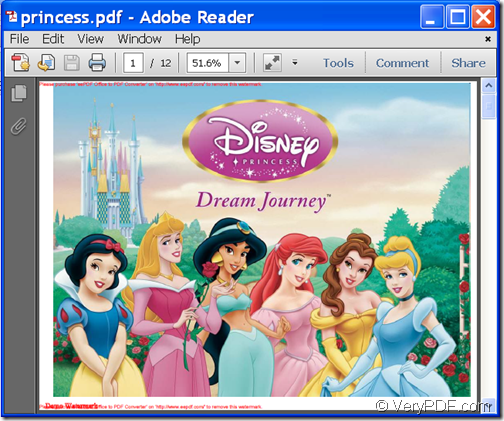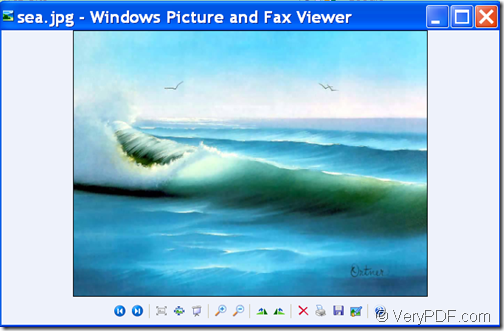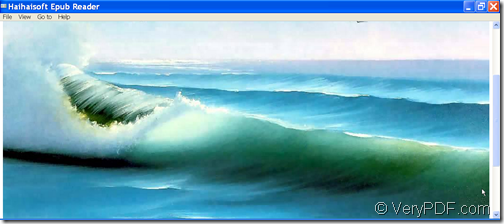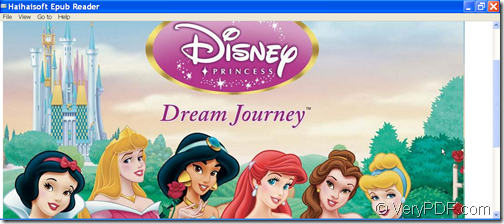With the help of VeryPDF PDF to ePub Converter, you can convert PDF to ePub ebook and set ePub cover.
ePub is a popular e-book format, which is supported by almost all major e-readers, including iPad, iPhone, etc. The texts in an ePub ebook will reflow appropriately on a mobile device to adapt to different sizes of screen, which can greatly improve your reading experience.
VeryPDF PDF to ePub Converter is a command line application designed for converting Office documents, images, RTF, TXT, CHM, HTML and PDF to ePub. In addition, it allows you to set cover, information, text color, background color, page margin, line spacing, paragraph spacing, etc. for the converted ePub file.
In the following contents, you can see how to use this application to convert PDF document to ePub file and set the cover for the created ePub file.
1. Download and unzip
First, please download the package of VeryPDF PDF to ePub Converter. Then, please unzip the package to a folder in computer disk. In the unzipped folder, there is an executable file named epubconverter.exe which is the called program.
2. Input commands
First, please open MS-DOS command prompt window in which you are able to input commands. Then, please input your commands referring to the command line shown below.
epubconverter [options] <pdf-file> [<epub-file>]
Where:
- epubconverter:call the program.
- [options]: set parameters.
- <pdf-file>:specify the source PDF file.
- [<epub-file>]: specify the target ePub file.
To set ePub cover, you can use the option: -cover <string>which is used to set the cover of ePub file.
For example,
D:\verypdf-pdf-to-epub-converter\epubconverter.exe -cover F:\sea.jpg F:\princess.pdf F:\princess.epub
This example is to convert a PDF document named princess.pdf to princess.epub file and set the ePub cover with the JPG image named sea.jpgin disk F:\.
After inputting the commands, please press the Enter button on the keyboard to run your commands.
In the following snapshots, you can see the original PDF document and the output ePub file.
In fact, this command line application supports more options than the above ones, To know more usages and options, you can read the readme.txt document which explains the usage and options of this application in the unzipped package
This is the end of this article and you can get full version of VeryPDF PDF to ePub Converter here.