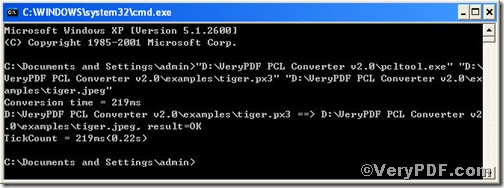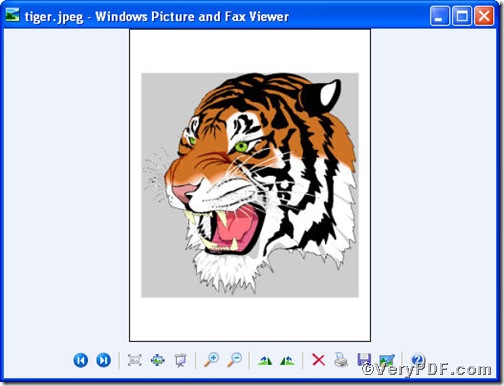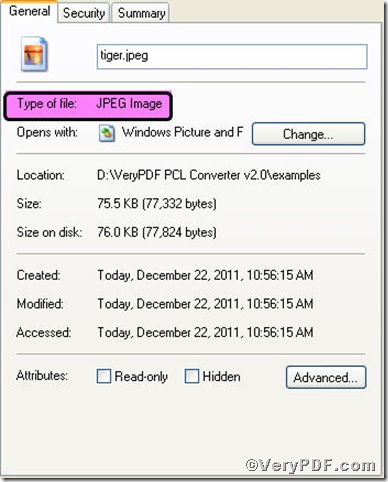If your daily work is converting document formats, you would like to choose a helpful tool that allows you both to save precious time and improve working efficiency. PCL Converter command line is a nice choice of you, because it makes directly changing the file extension to your desired one or ones in command prompt window (see Picture command prompt window) available. The operation is easy and simple, and the rest part of the article will show you how to convert px3 to jpeg via PCL Converter command line in an effort to illustrate.
Step1, Downloading&Installing PCL Converter command line
- click the link to open https://www.verypdf.com/pcltools/index.html
- go to VeryPDF PCL Converter command line
- press “Download” and save file
During the installing process, you are bound to see below window box.
There are two ways to experience PCL Converter command line: one is to press “try”, the other one to press “Buy now”. The former one means you are entitled 50times free of charge to experience this wonderful software. The latter one means you purchase it for permanent use.
Step2, Launching the MS-DOS command prompt window
You are bound to launch MS-DOS command prompt window. Because the command line is bound to be operated under the MS-DOS environment. The procedure is easy, and the following pictures will guide you.
Press “start”>choose “Run”>input “cmd”>press “ok”
When the following appears, you will have the MS-DOS command prompt window.
Step3, Inputting command line
Input the command line to convert px3 to jpeg, it goes below
pcltool.exe C:\in.px3 C:\out.tiff
where
- C:\in.px3 is to specify a pcl filename or a directory for input,
- C:\out.jpeg is to specify the jpeg file name for output.
Once the input is done, press “enter” key, you will see,
Picture command prompt window
When you see “result=ok”, it means the program has gone through.
Step4, Checking file
Open the output file to check if px3 has been converted to tiff file, screenshots again.
So far, you have successfully converted px3 to jpeg so as to you can read your px3 file in jpeg document format. For inquiry, please visit at www.verypdf.com.