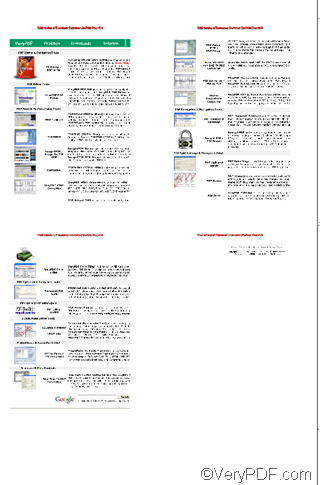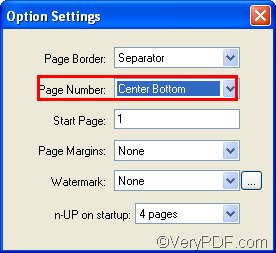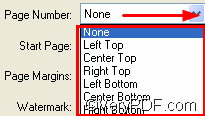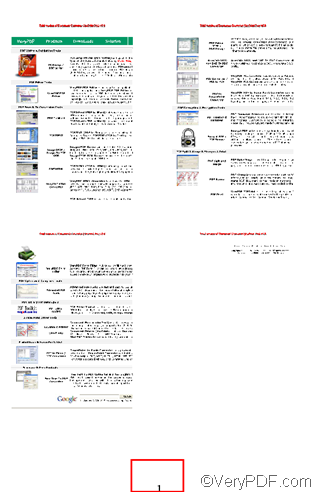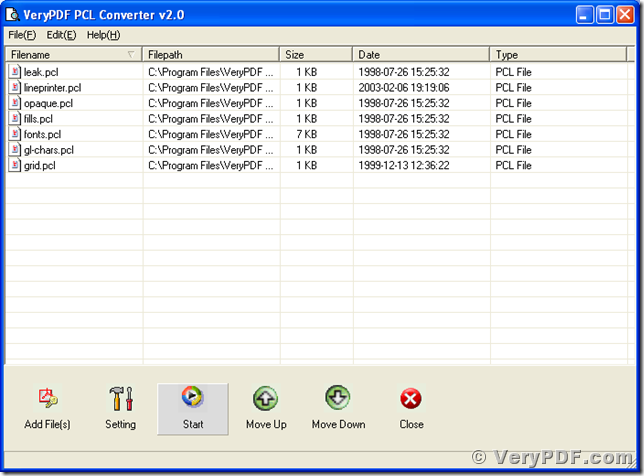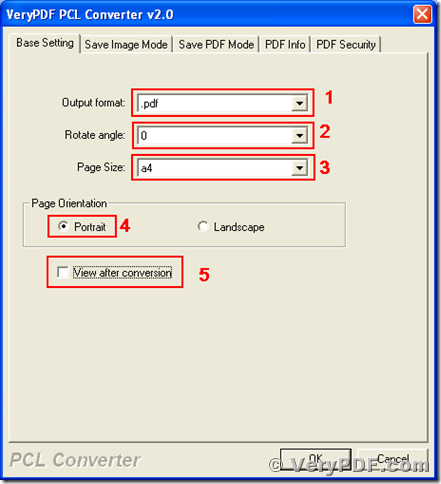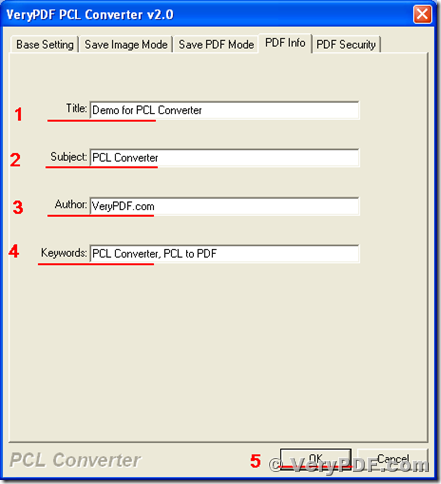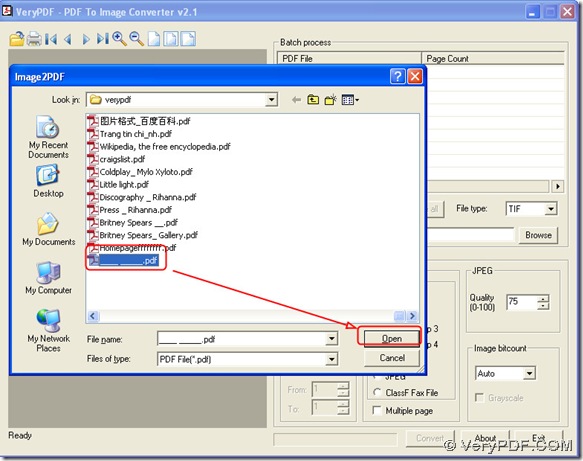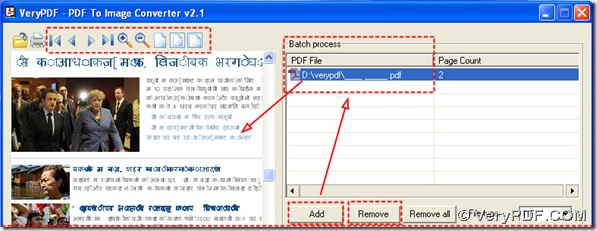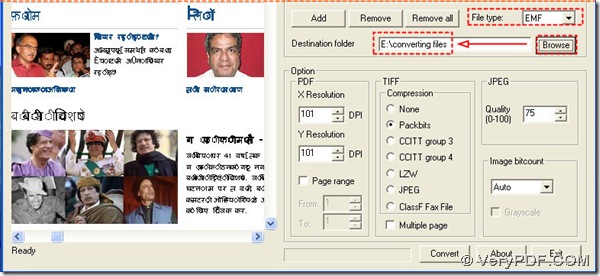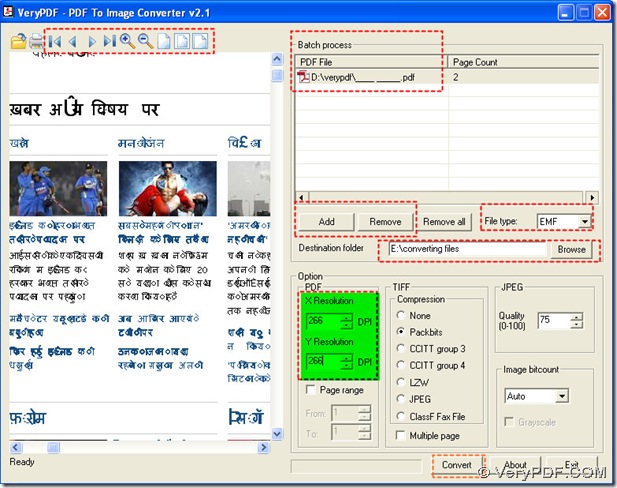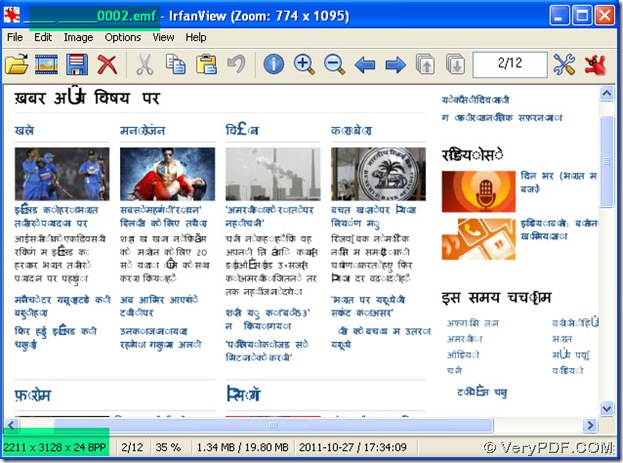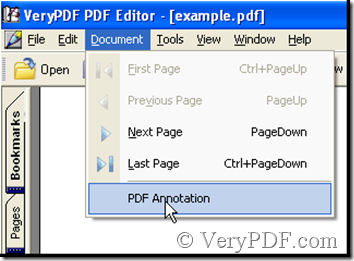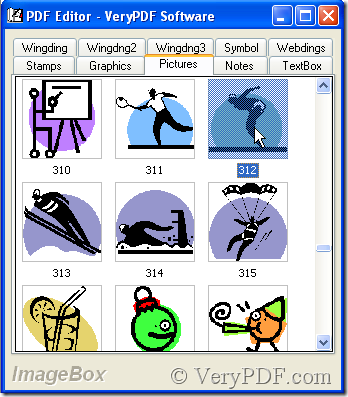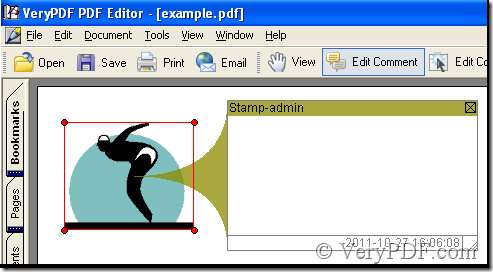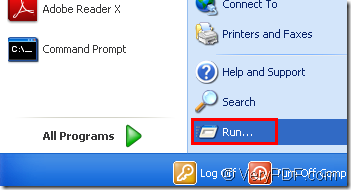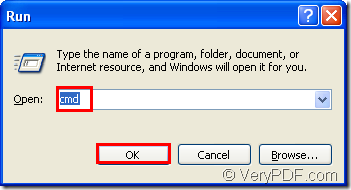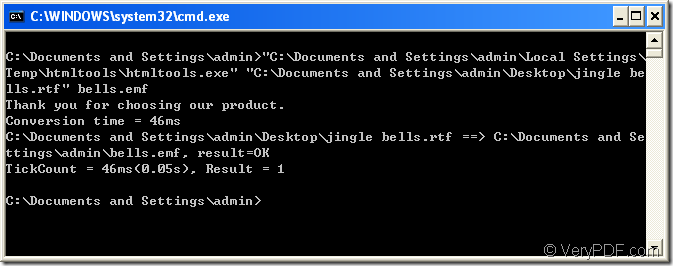If I want to put multiple pages on one sheet, and add a page number on each sheet, how can I do?
In order to save ink and paper, people usually want to print several pages on one sheet. But sometimes, if there is a page number on the printed files. the pages will mess up, especially when the target file is exported from several files. As a document converter and a Windows printer driver, VeryPDF docPrint can easily help you to put multiple pages on one sheet and add a page number on each sheet. The following part will show you how to do it.
Step 1: Use VeryPDF docPrint to convert the source document to a PDF file with multiple pages per sheet ( Hereinafter,a sheet refers to a new page in the new PDF file. ). For example, when you put four pages per sheet, you should do as following:
1.1 Input the source document to docPrint
- Open the source document like a Word document in MS Office;
- press Ctrl+P ;
- select docPrint as the printer in the Print dialog box;
- press OK in the Print dialog box to open the docPrint dialog box.
1.2 Convert the source document to a PDF file with four pages per sheet
- In the the docPrint dialog box, click the Print 4 pages on 1 sheet button as illustrated below
- Press the printer button

- Click OK in the dialog box pops out
- When you see the Save As box, name the outputting file in the File Name combo box, specify PDF as the format in the Save As type combo box and select a directory in the Save in list box
- Click Save to save new file with four pages per sheet
We can view the effect of the first step, the following figure illustrated the first page of the new PDF file, which contains four pages of the source file.
Step 2 Add a page number on each page of the new file
2.1 Input the new file with four pages per sheet into docPrint. You can refer to 1.1 on how to do it.
2.2 Add page number in proper place
In the Option Setting dialog box, the second combo box is the Page Number combo box. There are seven options listed on the pull down listing of the Page Number combo box. If you choose the first one None, no page number will appear on any page. If you choose one from the rest ones, page numbers will appear on the corresponding place of each pages. Here we choose Center Bottom to add a page number on each page in the center bottom place.
Then we can view the effect of the second step:
The page illustrated above is one of the pages you have added a page number. As you can see, a number appears at the center bottom of this page.
Step 3 Save the file with page number
To save this file with page number, you should refer to 1.2
To learn more about how to use docPrint to edit your files, you can read articles at https://www.verypdf.com/wordpress. If you want to get more information about VeryPDF docPrint, please visit https://www.verypdf.com/artprint/index.html.