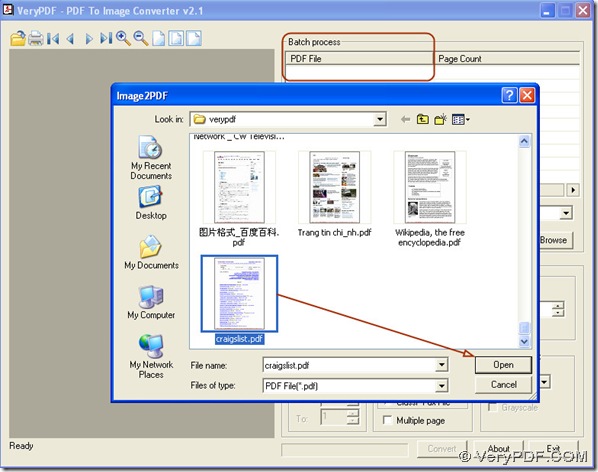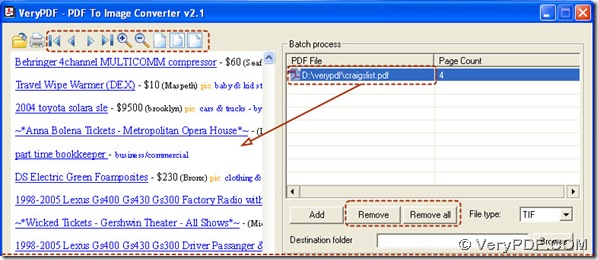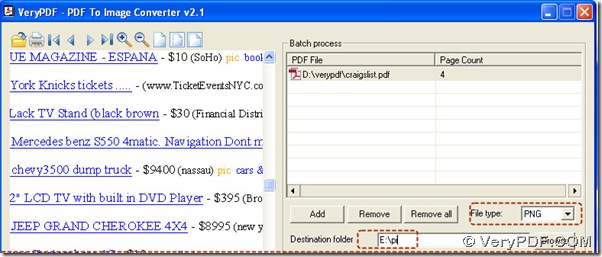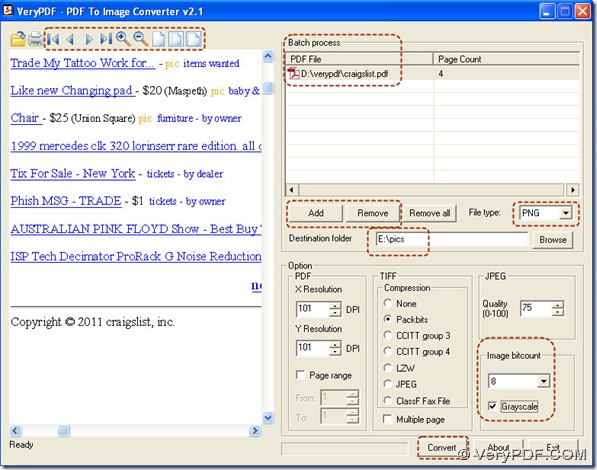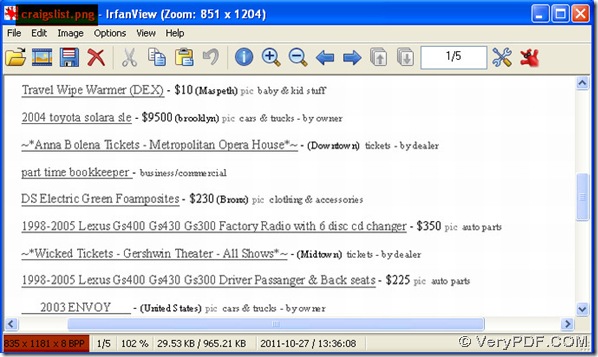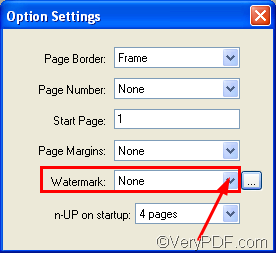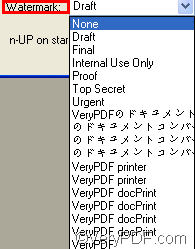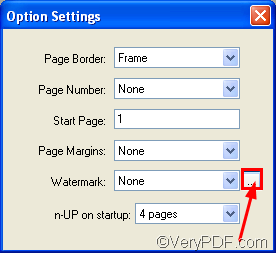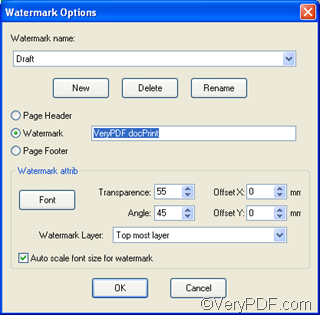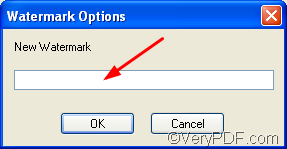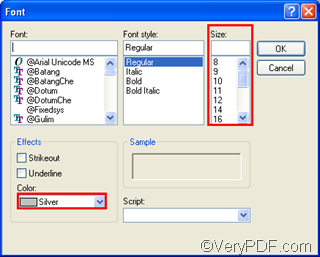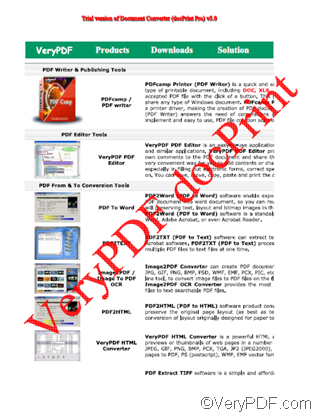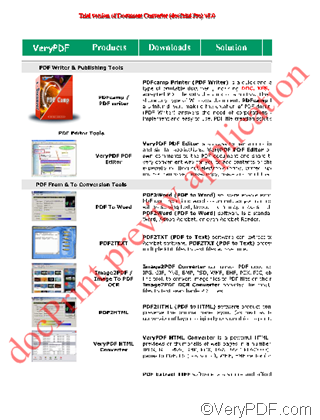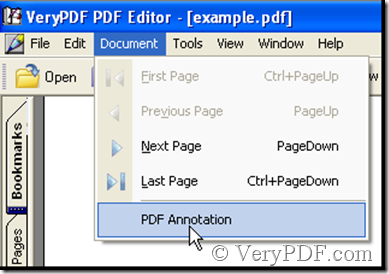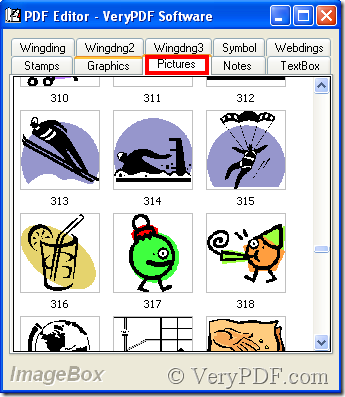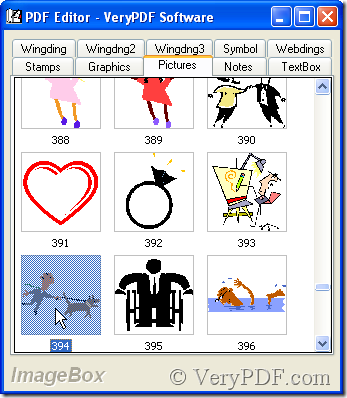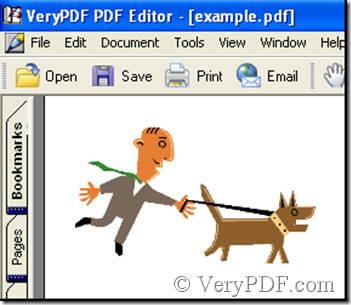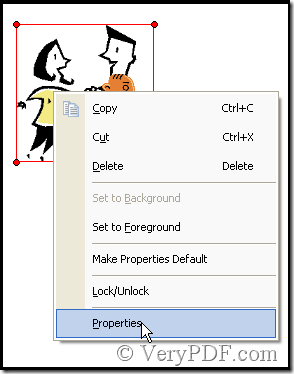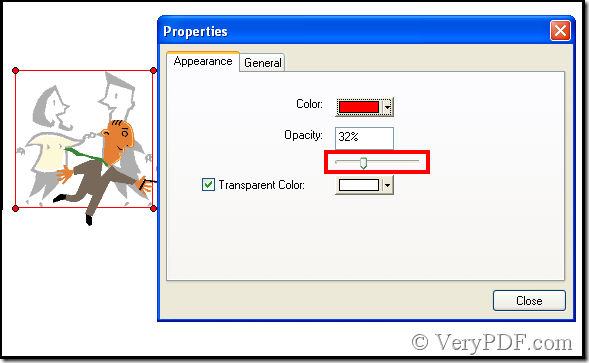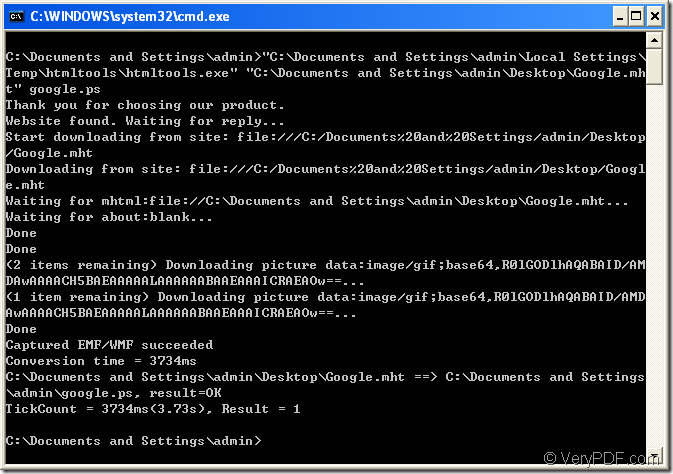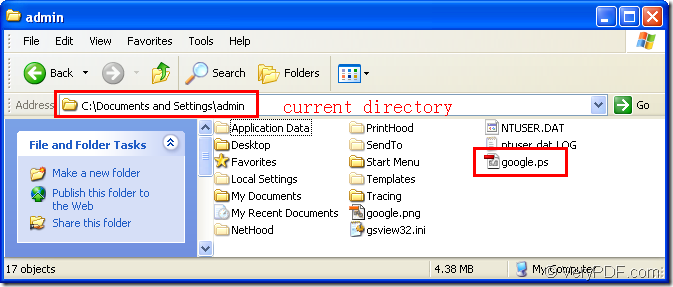How could we get a grayscale png through converting pdf to png?
To create a grayscale png, PDF To Image Converter v2.1 can solve it easily. You could download this converter v2.1 here: https://www.verypdf.com/pdf2tif/pdf2image.exe. Click this link>save it then, install PDF To Image Converter v2.1 in your pc.
Here is the method on how to make a grayscale png from pdf through PDF To Image Converter v2.1.
Step1. Click “Add” button>hit a pdf>press down “open” button in the pop window, your pdf will be displayed as its route in the form of “PDF File” in batch process field.
Step2. Click this route>preview your pdf in PDF To Image Converter v2.1, you also could use the icons above your pdf preview to look over your pdf carefully.
If you want to get rid of this pdf out of the batch process, click your pdf route>press down “Remove” button.
Step3. Choose your objective format: click the edit-box of “File type”>choose PNG in it.
Step4. Set a objective folder, it is used for placing your png: input a folder location in the edit-box of “Destination folder”.
Step5. To set a grayscale mode in PDF To Image Converter v2.1, we need to mention what is grayscale: Grayscale images are composed exclusively of shades of gray between the weakest black and the strongest white. Grayscale is usually stored with 8 bit per pixel and could contain 256 different intensities. Grayscale mode is simple for programming cause in a grayscale image the value of each pixel is a single sample.
So here in the edit-box of “Image bitcount”, choose 8> click the check-box of “Grayscale”, this will guarantee your image is a grayscale png.
Step6. Process your pdf via clicking “Convert” button, then your grayscale png will be in destination folder, by now your converting pdf to png is complete, at last shut down your PDF To Image Converter v2.1.