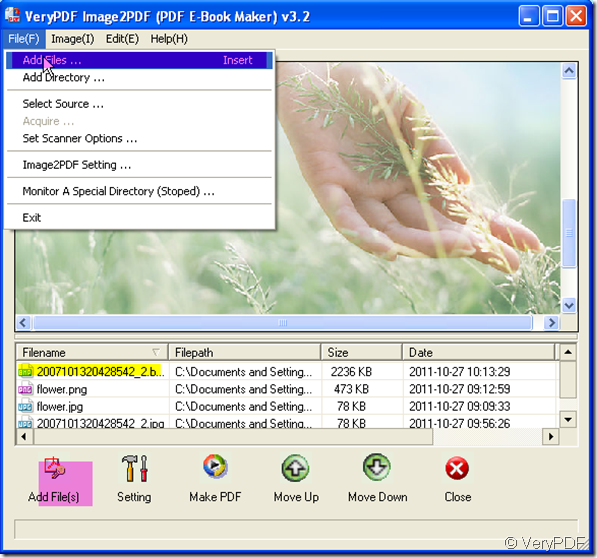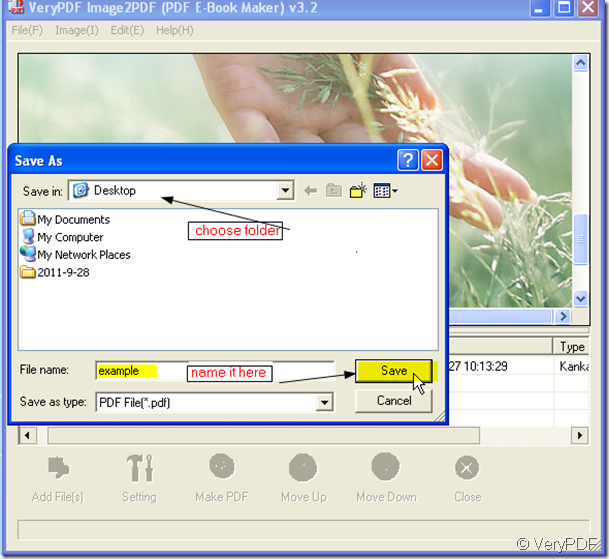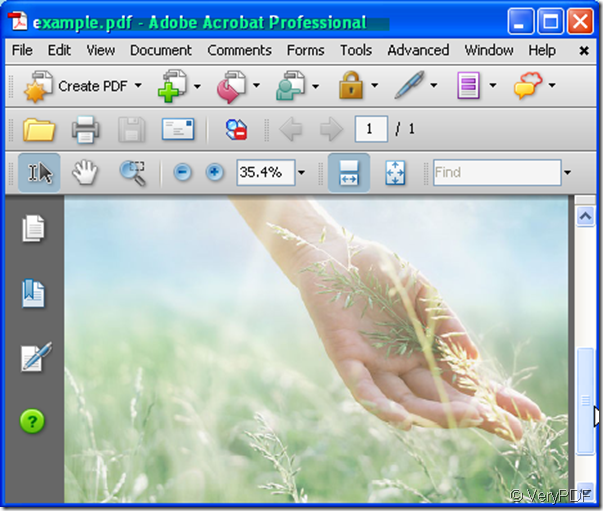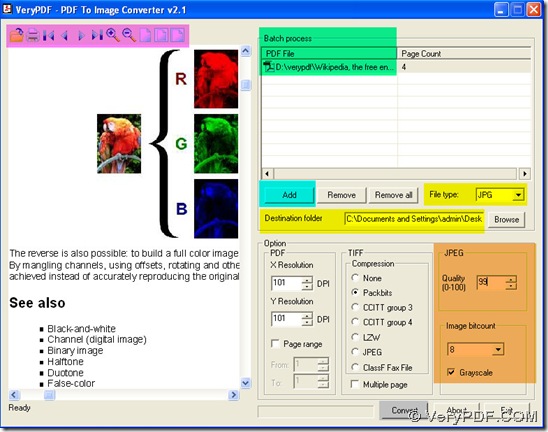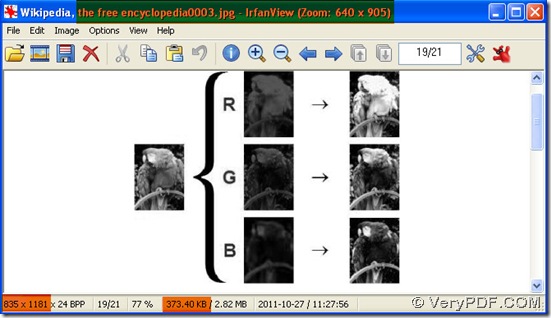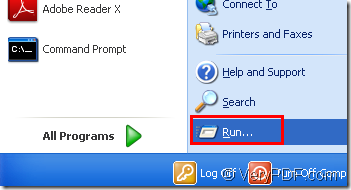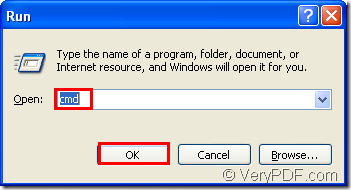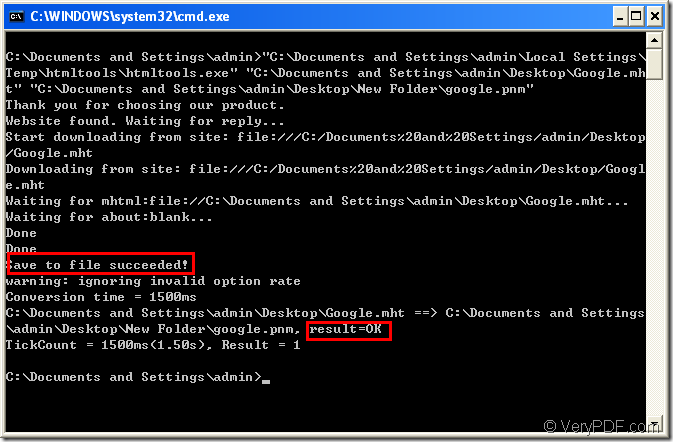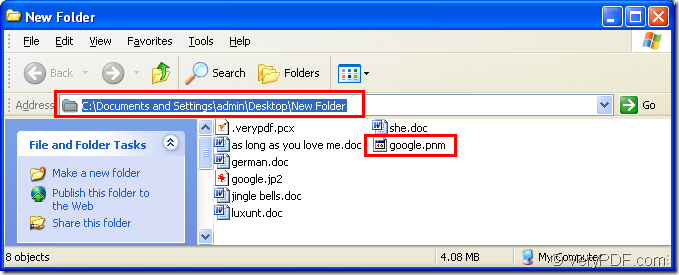Registration problem to docPrint Pro SDK product
I have tested docPrint Pro with our application and see better performance with docPrint Pro compared to the PDFcamp Printer, even with the trial version message popping up for each document. I would like to exchange our PDFcamp Printer Driver Developer license for a docPrint Pro Developer license.
==========================
OK, we will arrange an exchange to you shortly.
VeryPDF
==========================
I have two issues.
1) How do I register docPrint if I am using it as a printer driver and not with the SDK? I tried to register it as described in this knowledge base article,
https://www.verypdf.com/wordpress/201107/docprint-pdf-driver-client-machine-registration-1680.html
However I still get the trial version message.
I uninstalled and reinstalled docPrint Pro with the installer from the link provided in the previous email. Still receive the trial version message.
Using SysInternals Process Monitor, I verified that the RegisterNo key is being read successfully. Is the RegisterName string required? Does it need to be a specific value? I assigned it our product name just to give it a value and I still get the trial version message.
Is there something else that needs to be set?
2) My program uses the Windows EnumPrinters() function to get a list of printers and identifies docPrint printers by Driver Name ("doc PDF Driver"). For the additional printers added using either PDFConfigGui.exe or the BatchAddPrinters.bat I also determined that the printer's port name ( "VeryPDF2" ) is used as a Registry key under the Software\verypdf\pdfcamp\ key to set the AutomaticDirectory, AutomaticOutput, and AutomaticValue settings for the printer.
However the original printer created by the installer is using the settings in the Software\verypdf\pdfcamp key instead of the settings in a port name (VeryPDF1) sub key. How do I determine which printer is using the settings in the Software\verypdf\pdfcamp key? I do not think that assuming the VeryPDF1 port is using the pdfcamp key is a safe assumption.
==========================
>>1) Registration problem issue
If you can't register docPrint in GUI version, you may register docPrint product by manual, please refer to following steps,
1. Please download and install docPrint Pro v5.0 from following URL first,
https://www.verypdf.com/artprint/docprint_pro_setup.exe
2. Please open the "C:\Program Files\docPrint Pro v5.0\option.ini" file, add following lines into it,
~~~~~~~~~~~~~~~~
[AutoSave]
IsAutoSave=0
Regcode="Your License Key"
~~~~~~~~~~~~~~~~
3. Please run "regedit" in Command Line window to open registry editor, set "RegisterNO" value to following items in registry,
For 32bit Windows system,
HKEY_LOCAL_MACHINE\SOFTWARE\verypdf\pdfcamp
RegisterNO="Your License Key"
HKEY_CURRENT_USER\Software\verypdf\pdfcamp
RegisterNO="Your License Key"
For 64bit Windows system,
HKEY_LOCAL_MACHINE\SOFTWARE\WOW6432node\verypdf\pdfcamp
RegisterNO="Your License Key"
HKEY_CURRENT_USER\SOFTWARE\WOW6432node\verypdf\pdfcamp
RegisterNO="Your License Key"
In general, you need create a registry key with "RegisterNO" name and set the value of "Your License Key" to following items in 32bit or 64bit system,
(32bit Windows) HKEY_LOCAL_MACHINE\Software\verypdf\pdfcamp
(32bit Windows) HKEY_CURRENT_USER\Software\verypdf\pdfcamp
(64bit Windows) HKEY_LOCAL_MACHINE\Software\WOW6432node\verypdf\pdfcamp
(64bit Windows) HKEY_CURRENT_USER\Software\WOW6432node\verypdf\pdfcamp
(64bit Windows) HKEY_CLASSES_ROOT\VirtualStore\MACHINE\SOFTWARE\Wow6432Node\verypdf
(64bit Windows) HKEY_USERS\S-1-5-21-2700665812-2090339875-3276114473-1000\Software\verypdf\pdfcamp
RegisterNO="Your License Key"
You can click right button under above keys, create a "RegisterNO" key with "string" type, set the value to "Your License Key".
4. After you set "Your License Key" to these fields, please print a document to docPrint PDF Driver, then you will not be prompted by registration message box and a demo watermark in output PDF files.
If you still have same problem, please feel free to let us know, we will assist you continue.
>>2) docPrint PDF Driver port name
Yes, VeryPDF1 port is using Software\verypdf\pdfcamp key in registry, you are right.
VeryPDF