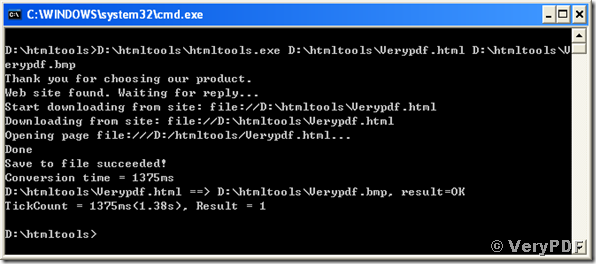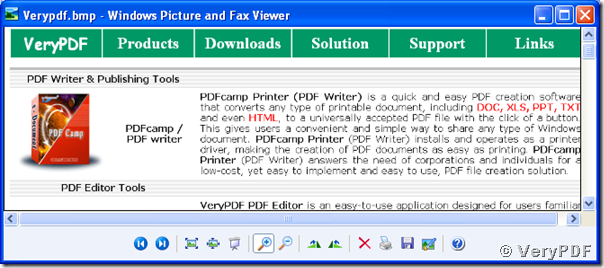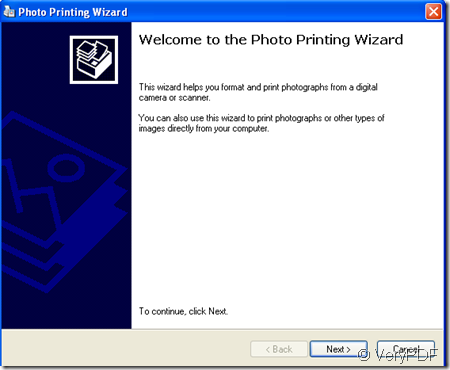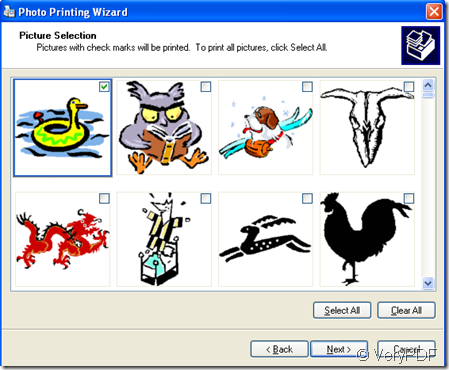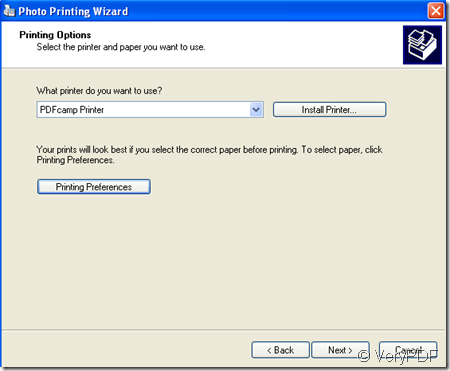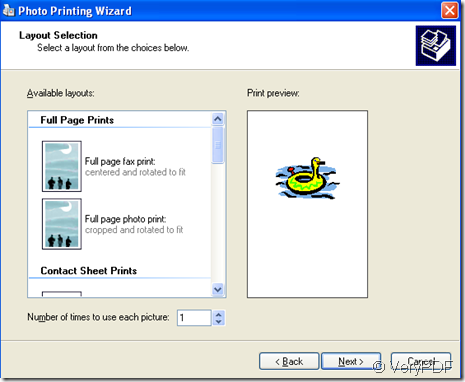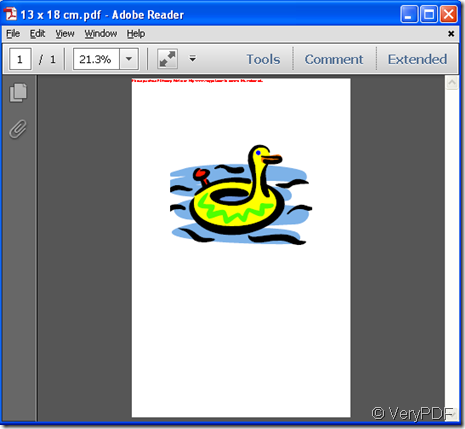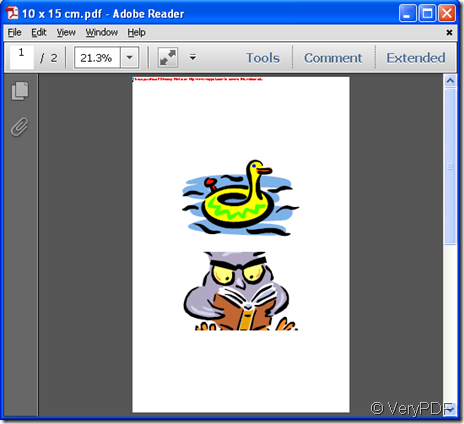How to print Excel document to PDF file?
Many applications of VeryPDF are capable of printing Excel to PDF, such as docPrint. You can use docPrint to print a PDF copy of an Excel document or save it to a location on your computer. Of course, you can make additional selections to set the layout of the PDF copy file. For example, when you want to add comments to a PDF file, you can use docPrint to do it. The following steps will show you how to print Excel to PDF:
1 Open the Excel file you want to print.
Click on the "File" button, and select "Open” on this menu. And then select the Excel Workbook file you want to print and click on “open”
2 Press “Ctrl”+”P”, then a prompt will appear.
3 Select options
Set the "Name" option to "doctPrint".
To print certain pages of the Excel document, you need to set the “From” and ”To” options to the first and last page numbers of the page you want to print. Otherwise, the computer will automatically print the whole document as the default.
4 Click on “Ok”, after the printer icon disappear from the taskbar at the bottom of the screen, you can preview the PDF copy of the original Excel document. Then, you can add things like page numbers, comments, and watermark on the page.
5 Print
After setting all the options, click on the printer icon on the toolbar, and press “OK”. Then, the PDF copy or the Excel document will be printed. To save it in your computer, you can type a name for the PDF on the left of "Save" in the lower left corner of the prompt and select the location where Excel should save as PDF. Press the "Save" button.

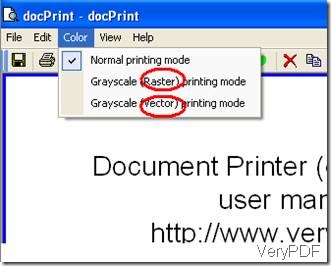
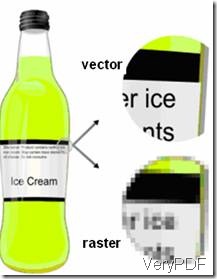
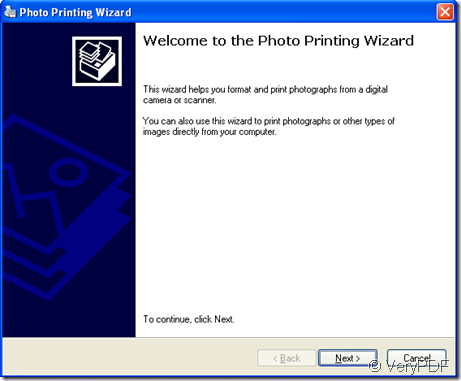

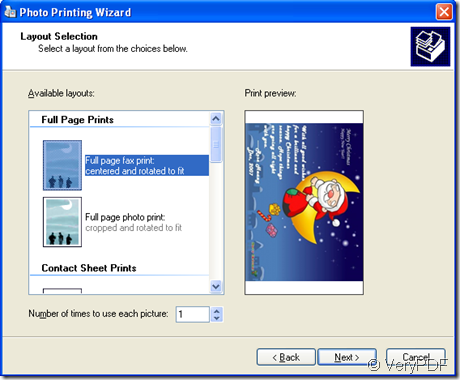
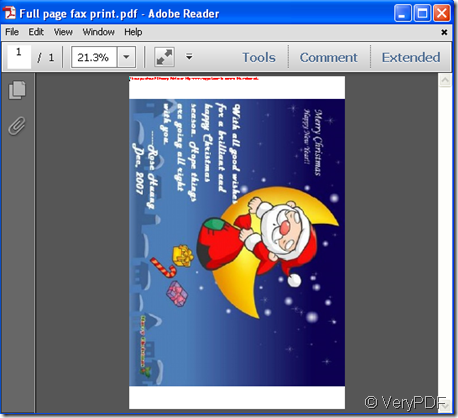 ×
×