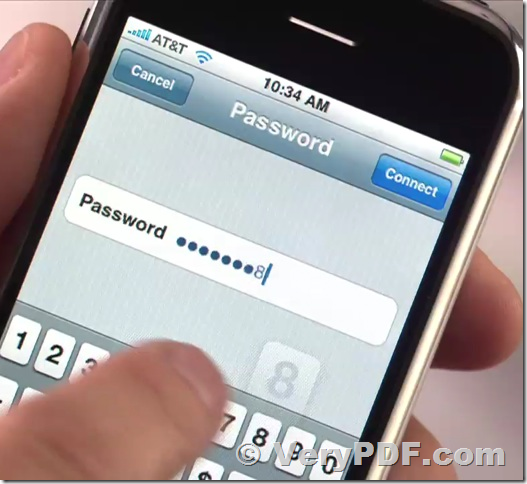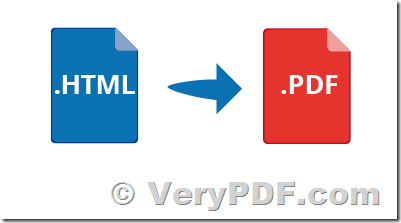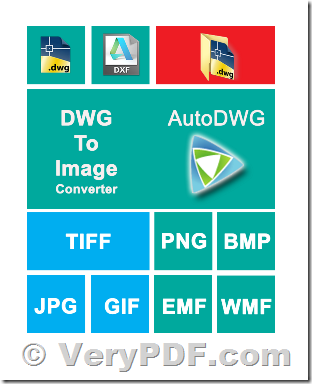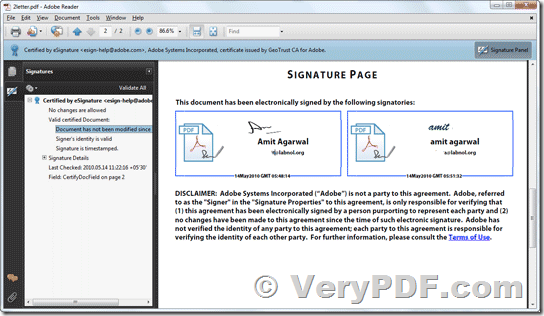VeryPDF PDF security and signature command line (PDF linearization, optimization, protection) is a multifunctional tool for linearization, optimization, repair, analysis, encryption and maintenance of PDF documents.
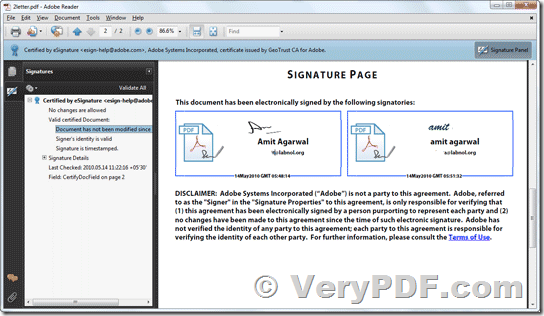
You may download the trial version of VeryPDF PDF security and signature command line from this web page for evaluation,
https://www.verypdf.com/app/pdf-security-and-signature/index.html
VeryPDF PDF security and signature command line also supports the function of applying digital signatures to PDF documents.
PDF Security and Signature Command Line linearization and optimization features can create effective small PDF documents for fast web delivery.
PDF security and signature command line protection functions can encrypt PDF documents and apply permission settings, such as "not allow printing" or "not allow content extraction".
The repair mode of PDF security and signature command line will automatically detect damaged PDF documents and solve the problem if possible.
PDF security and signature command line analysis functions can be used to query any attributes of PDF documents. The document information entries and XMP metadata can be retrieved and set in a manner that conforms to PDF/A and PDF/X.
PDF Linearization
Using VeryPDF PDF security and signature command line, you can linearize PDF documents for fast delivery via the Web (byteserving). The byteserving improves the perceived download speed because the first page is already visible, while the rest of the document is downloaded in the background.
PDF Optimization
PDF security and signature command line can reduce the file size of PDF documents without affecting the quality. It does this by removing unnecessary or redundant identical objects (such as repeated embedded fonts, images, the same ICC color profile, etc.).
Password Security with symmetric Encryption
PDF security and signature command line can apply user password and master password, and set permission restrictions to prevent printing from PDF Reader application, prohibit text extraction or modification, etc.
PDF security and signature command line supports strong AES-256 encryption and Unicode password. Using PDF security and signature command line, you can:
* Use user or master password to encrypt PDF documents;
* Remove PDF encryption (if you know the master password);
* Add or remove permission restrictions, such as "No text extraction allowed" (if you know the master password);
* Certificate security with public key encryption
PDF security and signature command line support certificate security, which is similar to email encryption. PDF documents can be encrypted for a group of recipients, where each recipient is identified by a certificate (public key). Only legitimate recipients can use the corresponding digital ID (private key) to open the document. Because certificate security is an integral part of the PDF specification, it can be used in Acrobat and Adobe Reader without any plug-ins or other custom software.
Compared with password security, certificate security has several advantages:
* No need to distribute passwords to document recipients;
* You can specify individual permission restrictions for each recipient or a group of recipients;
* The recipient cannot pass the document password to an unauthorized third party.
Using "PDF Security and Signature Command Line", you can use certificates to encrypt PDF documents, apply permission restrictions, and decrypt documents protected by certificate security (provided you have a suitable digital ID). You can take advantage of, for example, certificate security. Used to securely distribute transaction documents or commercial content.
Repair method
PDF security and signature command line can detect various structural PDF problems and automatically repair documents. PDF security and signature command line also fixes certain XMP issues, and selectively deletes corrupted XMP metadata.
You may download VeryPDF PDF security and signature command line from this web page for evaluation,
https://www.verypdf.com/app/pdf-security-and-signature/index.html
If you encounter any problem with this software, please feel free to let us know, we are glad to assist you asap.
VN:F [1.9.20_1166]
Rating: 0.0/10 (0 votes cast)
VN:F [1.9.20_1166]